["TVU Anywhere Lite Fast Track Guide","TVU POWERPAC and POWERPAC 2 Quick Start User Guide","TVU One Model TM1000v4 Software QSUG v8.2","TVU One Model TM1000v4 Hardware QSUG v8.2","TVU RPS Link Encoder v6.7 Software Setup Guide","TVU RPS Link Encoder Model TE5700 Hardware Setup Guide","TVU RPS One Model TM1100 Software QSUG v8.2","TVU RPS One Model TM1100 Hardware QSUG v8.2","TVU Servers Linux v8.2 Software User Guide","The One Model TM1100 Software Quick Start User Guide","TVU Servers Linux v8.2 Hardware User Guide","TVU Timelock Quick Start User Guide","TVU One FHD and 4K Software Quick Start User Guide","TVU One Model TM1100 HDMI RVF Quick Start User Guide","TVU One FHD and 4K Hardware Quick Start User Guide","The One Model TM1100 Hardware Quick Start User Guide","TVU Command Center User Guide","TVU Partyline Quick Start User Guide","TVU Producer Quick Start User Guide","TVU RPS Hardware Setup Guide","TVU Anywhere Quick Start Guide","TVU Producer Advanced Audio Mixer User Guide","TVU Producer Advanced Audio Mixer User Guide","TVU Remote Commentator Quick Start Guide","TVU Servers Linux v8.1 Software User Guide","TVU Servers Linux v8.1 Hardware User Guide","The One Model TM1100 Software User Guide","TVU Review Quick Start User Guide","TVU Replay Quick Start User Guide","TVU MediaHub Quick Start User Guide","TVU Nano Router (5G) Model RD300 Setup and User Guide","TVU Rack Router 5G Hardware Setup and User Guide","TVU MLink TE5500 and TE5700 User Guide","TVU G-Link Software feature User Guide","How to configure TVU Channel settings tutorial","TVU Servers Linux v7.9 Hardware User Guide","TVU Servers Linux v7.9 Software User Guide","How to add an HLS output in TVU Channel","How to add an ISSP output in TVU Channel","How to add an SRT output in TVU Channel","How to go live with HLS to VLC in TVU Channel","How to show, hide, create, and delete folders in TVU Channel","How to add an RTMP output in TVU Channel","How to add a UDP output in TVU Channel","How to add an RTSP output in TVU Channel","How to add a Facebook output in TVU Channel","How to add a Yi Live output in TVU Channel","How to add a Twitter output in TVU Channel","How to add a Twitch output in TVU Channel","How to add a KuaiShou output in TVU Channel","How to output a Generic IP stream in TVU Channel","How to use the emergency switch function in TVU Channel","How to use TVU Transcriber\/CC in TVU Channel","How to configure TVU Channel Settings in Workbench","How to use keyboard shortcuts in TVU Channel","How to create a new channel in TVU Channel","How to change TVU Channel Settings in Workbench","TVU Channel User Guide","TVU Servers Linux v7.8 Software User Guide","TVU One Li-ion Battery Safety and Use Guidelines","TVU Grid for Command Center Quick Start User Guide","TVU Command Center File-Based Workflows User Guide","TVU Grid Token Quick Start User Guide","TVU Anywhere Token Quick Start User Guide","TVU Servers Linux v7.8 Hardware User Guide","TVU Search Quick Start User Guide","TVU RPS Software User Guide","TVU Transcriber Feature Guide","TVU POWERPAC Quick Start User Guide","How to tag participants in TVU Partyline","Where to learn about TVU Partyline updates and latest features","How to use the vertical video feature in TVU Producer","How to add video transitions in TVU Producer","How to use voice over IP (VoIP) with the TVU Anywhere app","How to use token pairing with TVU Anywhere","How to use TVU One Wired Remote Control","How to output to IP destinations in TVU Search","How to post a clip to Social Media in TVU Search","How to select templates when sharing clips in TVU Search","How to upload a facial image to find content in TVU Search","How to use facial selection to find the speech in TVU Search","How to select text to create a clip in TVU Search","How to create Grid tokens to share Grid feeds in TVU Command Center","How to use the Talkback feature in TVU Remote Commentator","How to add Singular Live graphic overlays in TVU Channel","How to add a Zixi output in TVU Channel","How to add a ProMPEG output in TVU Channel","How to add a YouTube output in TVU Channel","How to manage your program Schedule in TVU Channel","How to upload and verify media in TVU Channel","How to add and schedule live sources in TVU Channel","How to create a Program Template with SCTE markers in TVU Channel","How to delete and duplicate a program or media in TVU Channel","How to use the program settings window TVU Channel","How to move or drag and drop media into the TVU Channel Scheduler","How to create a Program Template in TVU Channel","How to create a Schedule Template in TVU Channel","How to change a live input source or program duration in TVU Channel","How to remove and replace live programs in the TVU Channel Playout window","How to add backgrounds and logos in TVU Partyline Kiosk mode","TVU Remote Commentator – How it works","How to use the Coordinator room in TVU Remote Commentator","How to use the commentator view in TVU Remote Commentator","How to invite commentators to join an event in TVU Remote Commentator","How to add commentary groups to an existing event in TVU Remote Commentator","How to change the backup input source in TVU Remote Commentator","How to switch to a backup feed in TVU Remote Commentator","How to set up a backup source in TVU Remote Commentator","How to create an event in TVU Remote Commentator","How to use the change layout function in TVU Partyline","How to use screen sharing as a host in TVU Partyline","How to use the Kiosk mode in TVU Partyline","How to use screen sharing as a participant in TVU Partyline","How to ingest IP video sources into TVU Producer","How to configure participant settings in TVU Partyline","How to add a Local video source in TVU Producer","How to add a Partyline feed in TVU Producer","How to use the clip recording feature in TVU Producer","How to add HTML video sources into TVU Producer","How to set up IFB and VoIP on a TVU receiver","How to use the “Take Next” feature","How to take your channel to Air","How to add and execute crawls","How to add a graphic logo overlay","How to break into and rejoin programming","How to build live and recorded program templates","How to schedule a program","How to duplicate\/repeat programs and program templates","How to create a Channel","How to add pre-recorded programs","How to add SCTE triggers to your program schedule","How to create and add schedule templates","How schedule live events","How to import and export the Programming Guide","How to enable Closed Captioning (CC)","How to use the TVU Command Center mobile App. For iOS","How to start TVU Partyline as a host","How to use Split Screen or Picture-by-Picture (PBP) with TVU Anywhere app.","How to integrate a Singular Live and graphic URL into TVU Producer","How to use the overlay feature in TVU Producer","How to use the pull or push feature with RTMP sources in TVU Producer","How to use Return Video Feedback (VFB) with the new TVU Anywhere user interface.","How to use replay in live productions with TVU Producer","How to use TVU Partyline for remote collaboration and conferencing for live video production","How to add a custom Dual and Quad-view video effect in TVU Producer","How to use TVU One Progressive Download mode","How to extend the battery life of a TVU One using the TVU POWERPAC Li-ion external battery.","How to conduct port tests with Linux v7.5 and 7.6 receiver software","How to use the Picture-in-Picture feature in TVU Producer","How to use the Picture-in-Picture (PiP) in TVU Partyline","How to use Picture-in-Picture (PIP) to play recorded video into the live stream, with the new TVU Anywhere user interface.","How to output multiple audio channels in TVU Producer","How to use the monitoring panel in TVU Producer.","How to lock and rename participants in TVU Partyline","How to join TVU Partyline as a participant","What is ISO Recording? Does TVU Producer support it?","How to use the group and private chat feature in TVU Partyline","How to use the full-screen feature in TVU Partyline","How to enable VLAN Service with the Linux v7.5,7.6 receiver software","How to add multiple custom views and borders in TVU Producer","How to use the remote collaboration feature in TVU Producer","How to use the clear overlay and remove overlay features in TVU Producer","How to add graphic overlays in TVU Producer","How to add a Grid source into TVU Producer","How to add a TVU One source into TVU Producer","How to add a TVU Anywhere app source into TVU Producer","How to add paired TVU Anywhere sources in TVU Producer","How to use the TVU One 4-Channel Encoder"]
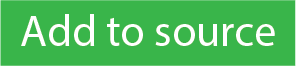 button.
button. .
.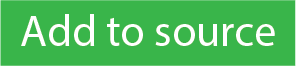 button.
button. .
.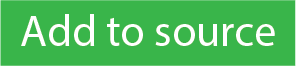 button.
button.  .
.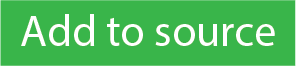 button.
button. 
