Contents
- Introduction, setup, and base operation
- About this guide
- Features overview
- TVU RPS Link Web interface
- Access the RPS Link via Command Center
- TVU RPS Link encoder configuration
- Private Network configuration
- RPS encoder Web interface configuration
- Slot Monitor tab controls
- RPS decoder configuration
- Channel monitor operations/settings
- Web interface overviews
- Applications overview
TVU RPS Link Encoder v6.7 Software Setup Guide
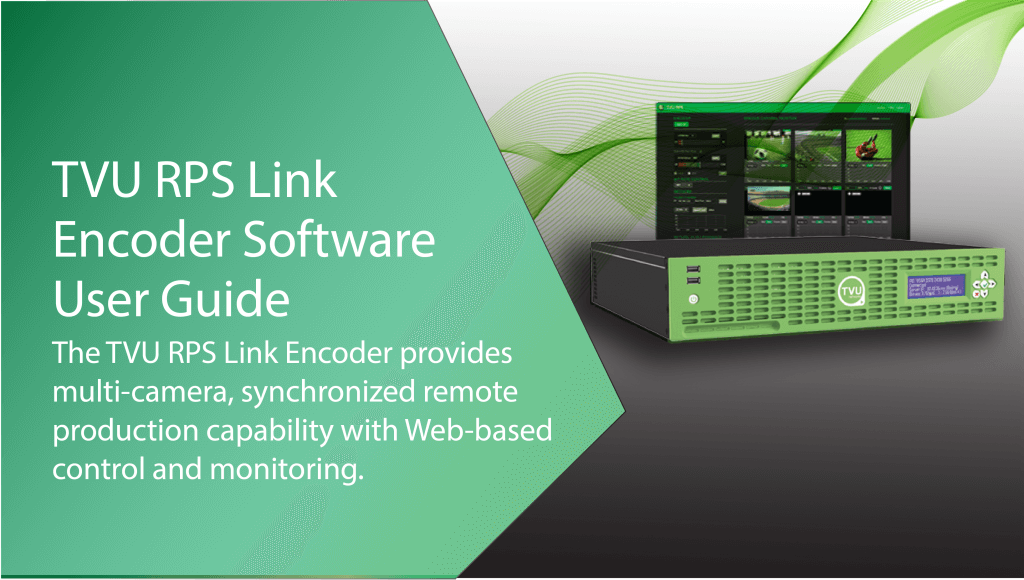
TVU RPS Link is a complete and versatile IP video solution designed specifically for REMI production. This setup guide supports RPS Link 10th, 11th, and 12th generation hardware versions running Ubuntu 20.04.2 LTS and RPS Link software version v6.7 (Build 67021). Refer to the latest “RPS Link Model TE5700 Hardware Setup Guide” for the encoder and decoder product specifications.
Chapter 1 – Introduction, setup, and base operation
TVU RPS Link Combines the TVU RPS encoder and TVU Rack Router into a single package for REMI production over aggregated wired/wireless connections. The RPS Link is an IS+ encoder in a 2RU rack-mount form factor. The RPS Link provides the same basic performance and features as the standard 4 or 6-channel RPS encoder. The RPS Link includes onboard WiFi and Hotspot with external antennas. The RPS Link functional status can be viewed from the front panel LCD. In addition, you can access the six SIM card slots from the front panel. The RPS Link works seamlessly with the standard RPS decoder and is fully compatible with the TVU Cloud ecosystem.
Product overview
The RPS Link encoder encodes up to six synchronized SDI sources and transmits high-quality, low-latency IP video from the remote location to a studio-based TVU RPS decoder, which in turn decodes these inputs to generate six frame-accurate synchronized SDI outputs. The RPS Link user-friendly interface grants control over all aspects of transmission, including bitrate and latency, and provides previews of all four channels with the Duo 2 card and all six channels with the Quad 2 card. Channel and slot operations can be monitored by using the Encoder Channel Monitor and Slot Monitor tabs in the top panel of the RPS Link user interface.
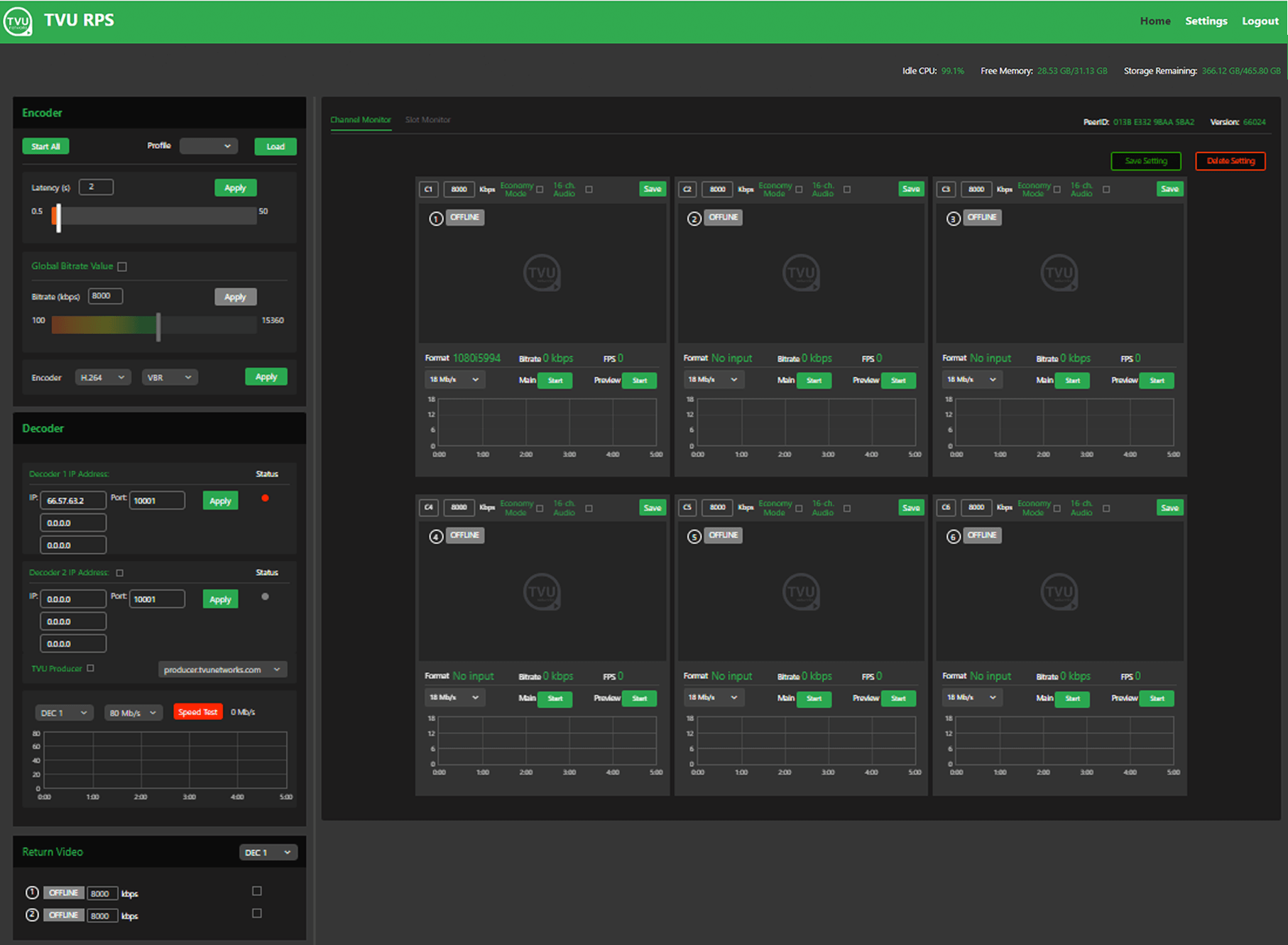
TVU RPS Link Web interface, Channel Monitor tab
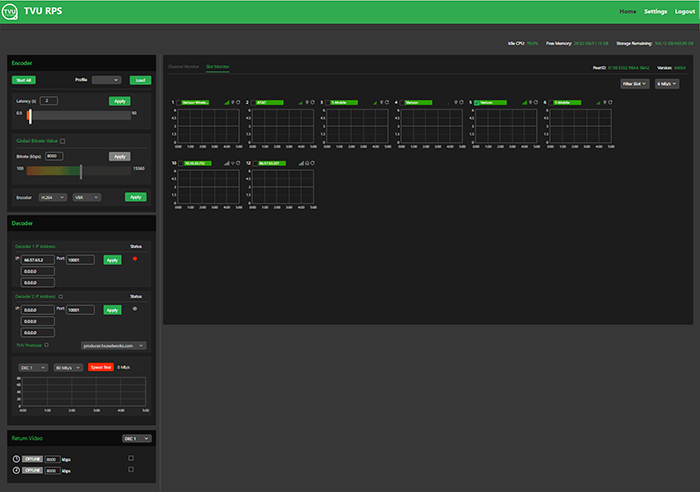
TVU RPS Link Web interface, Slot Monitor tab
TVU RPS Link provides up to two low-latency return video feeds from the studio to the field. VLAN tunnels on RPS decoders enable communication between the studio and the field over a private network.
About this guide
This user guide will enable you to:
- Describe the contents and key features of the RPS Link Remote Production System.
- Log into the RPS Web interface.
- Describe the RPS Web user interface monitoring and control functions.
- Perform encoder and decoder VLAN Tunnel, VoIP, and NTP configurations.
- Set up the encoder to transmit to two decoders simultaneously for redundancy or two independent programs using the same sources.
Features
- Supports up to six fully synchronized multi-channel transmissions. Supports the 6-channel Quad 2 and 4-channel Duo 2 cards.
- Super low-latency transmission over commodity internet. Glass-to-glass latency as low as 500ms over cellular networks and Ethernet.
- It includes multiple encode behaviors to suit virtually any network environment.
- The RPS sends metadata and control from the studio to the field using the VLAN Tunnel.
- Supports up to 16-channels of SDI embedded audio or 8-channels of HDMI embedded audio.
- High-quality, low latency video feed of the live program from the station via HDMI. Up to two low-latency return video feeds sent from the studio back out to the field.
- Connect to virtually any live professional or consumer video device via 6G-SDI or HDMI 2.0a input including cameras, video routers, pool-feeds, video switchers, video players and more.
- Aggregates any mix of cellular, Ethernet, and WiFi.
- It supports up to six embedded LTE or 5G modems. Ships standard with external IP67-rated external LTE antennas (3m cables included) or optional 5G antennas.
- It can support a mix of 5G (optional) /LTE/4G and 3G modems (internal to the chassis) with external SMA antenna connections (4x SMA per 5G Modem, 2x SMA per LTE modem). The RPS Link allows modem antennas to be connected directly to the chassis itself, simplifying cabling.
- It auto-senses and supports virtually all video formats, including 4K (25/30P), 1080p, 1080i, 720p, and NTSC/PAL transmission using HEVC or H.264 VBR or CBR encoding (300K-50Mb/s).
- File upload management: Upload files from the field using a connected USB device (thumb drive or HDD/SSD) with file management capabilities (package-dependent).
- Web-based ConfigT interface for local or remote monitoring and control.
- Easily accessible front-panel SIM card slots for quick configuration.
- Front panel LCD interface for easy configuration, control, and monitoring.
- Embedded outbound WiFi module with external antenna support (MIMO) for use with IS+ transmissions.
- Embedded Hotspot WiFi module with external antenna support (MIMO) for access point use (Internet connectivity).
- Support for TVU Return Video Feed via SDI Din ports 7 and 8 on the DeckLink Quad2 card and SDI ports 3 and 4 on the DeckLink Duo2 card port.
- Talkback support using either TVU Voice (2-way voice) or traditional IFB (package dependent).
- Optional dual power supply
- Works seamlessly with the standard TVU RPS decoder.
- The RPS Link encoder has an easy-to-use browser interface accessible using the TVU RPS Web interface or your TVU Command Center account.
- Directly compatible with the TVU Cloud production tools, including TVU Command Center, TVU Producer, TVU CloudR, and TVU Channel.
- Closed Caption (CC) support.
- The Disable all cellular function allows users to enable or disable all six cellular slots using a single checkbox.
- The Connection Priority feature enables users to set the priority of transmission bandwidth for network data traffic over Ethernet, Cellular, WiFi, and USB slots, with each slot having priority levels of 1, 2, or 3.
Setup guide
This Setup guide provides instructions to complete the following topics:
- Setting up the TVU RPS VS3500 encoder and RPS decoder.
- Log in to the RPS interface and access it using your Command Center account.
- Configuring the TVU RPS Link encoder and RPS decoder using the RPS Web interface or Command Center.
- Operating the TVU RPS Link encoder and RPS decoder.
Before you begin
Complete the procedures in the TVU RPS Link Model TE5700 Hardware Set Up Guide to set up the TVU RPS Link (encoder) and VS3500 receiver (decoder) hardware.
Logging in to the TVU RPS Link Web interface
After the unit is set up and powered on, monitoring and control of the system are performed with the TVU RPS Link Web interface, which is hosted on the encoder. This interface is also accessible through the Command Center user interface.
To log in to the TVU RPS Link Web interface, have your encoder static IP address available and complete the following procedure.
Log in to the RPS Link Web interface
- Open a Web browser window and enter:
http://IP_Address/rps/index.html
(Where the IP_Address is your Encoder static IP address)
- Click Enter. The login pop-up displays.
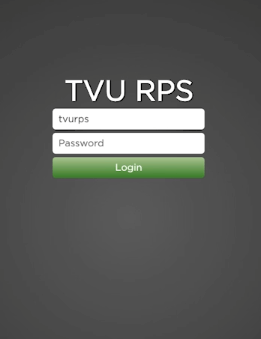
- To Log in to the RPS Link Web interface, Enter the following using all lowercase letters:
User ID: tvurps
Password: Enter the last 8-digits of the PID using all caps
- Click Login. The TVU RPS Link Web interface displays.
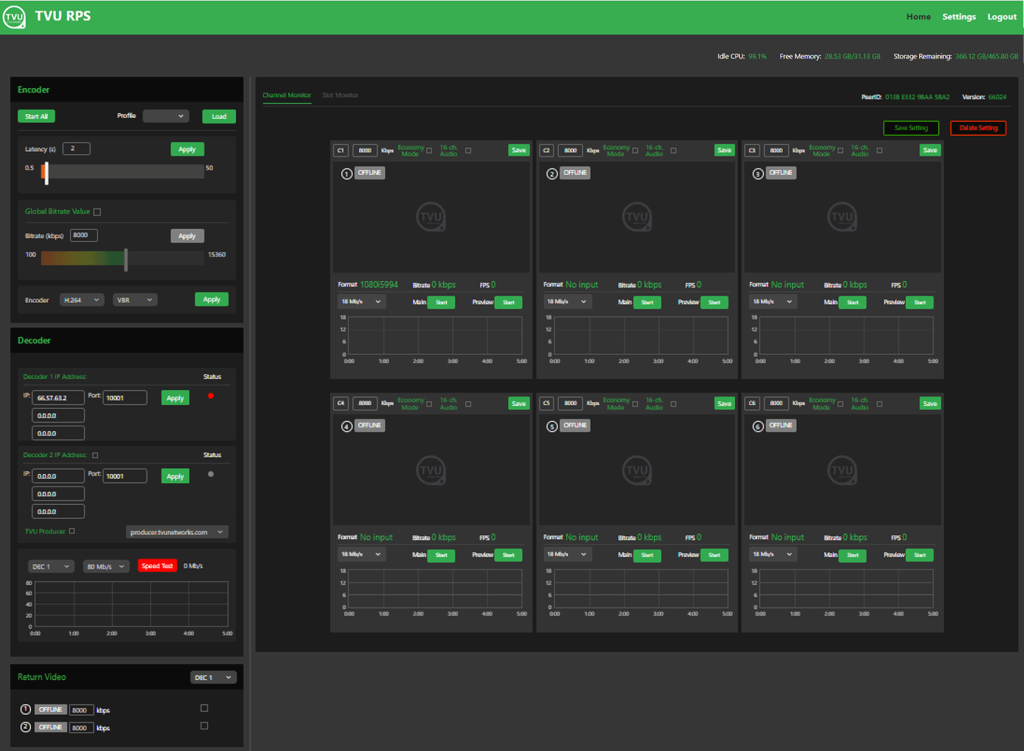
TVU RPS Link Web interface
You will use the TVU RPS Link Web interface to monitor and control all aspects of transmission, including real-time previews of all four channels with the Duo 2 card and all six channels with the Quad 2 card, current bitrate, and latency. The RPS Web interface has the following controls and functions.
Encoder controls and functions
(A) The Encoder panel
(B) The Encoder Channel Monitor tab and Slot Monitor tab
(C) Settings menu – The Settings tab/menu
(D) The Return Video panel
(E) The Decoder panel
(F) Bitrate controls
(G) Real-time display for CPU Idle, Free Memory, and Storage Remaining
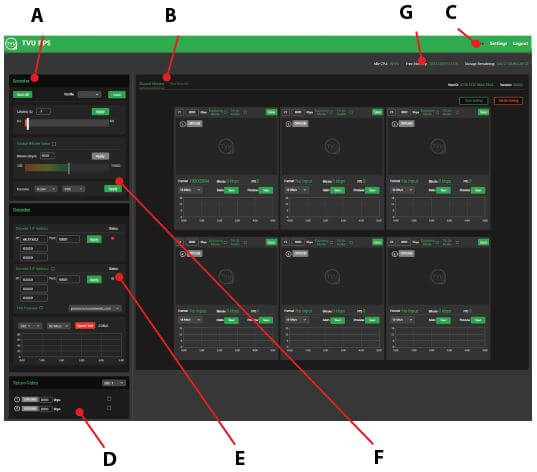
TVU RPS Link Web interface, 6 channel
RPS 4-channel Duo 2 PCI Express card
The Duo 2 PCI Express capture and playback card features 4 independent 3G-SDI connections. The card supports SDI formats in SD and HD up to 1080p60 with the flexibility of 4 separate capture or playback cards in one.
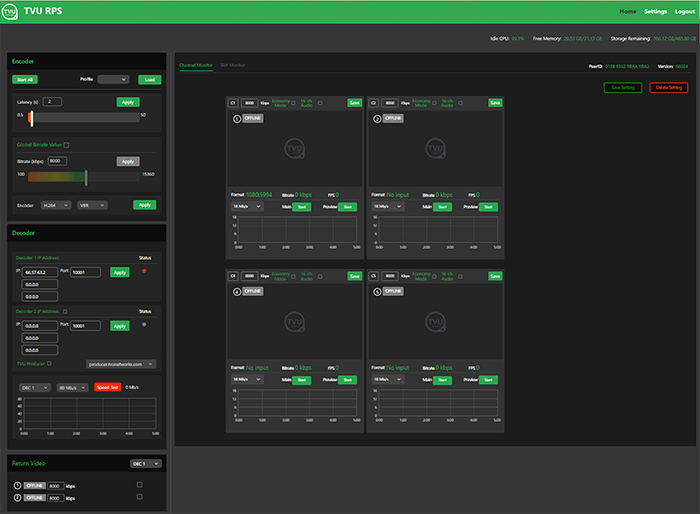
TVU RPS Link Web interface, 4 channel
Accessing the TVU RPS Link Web interface using Command Center
The RPS Link user interface can be added to your Command Center account and accessed from within Command Center. With the Command Center interface, a user can control transmission virtually anywhere.
To access the TVU RPS Link Web interface using the TVU Command Center, complete the following steps:
- Log in to Command Center, click the services navigation icon in the top-right panel of the Command Center Web interface, and select RPS.
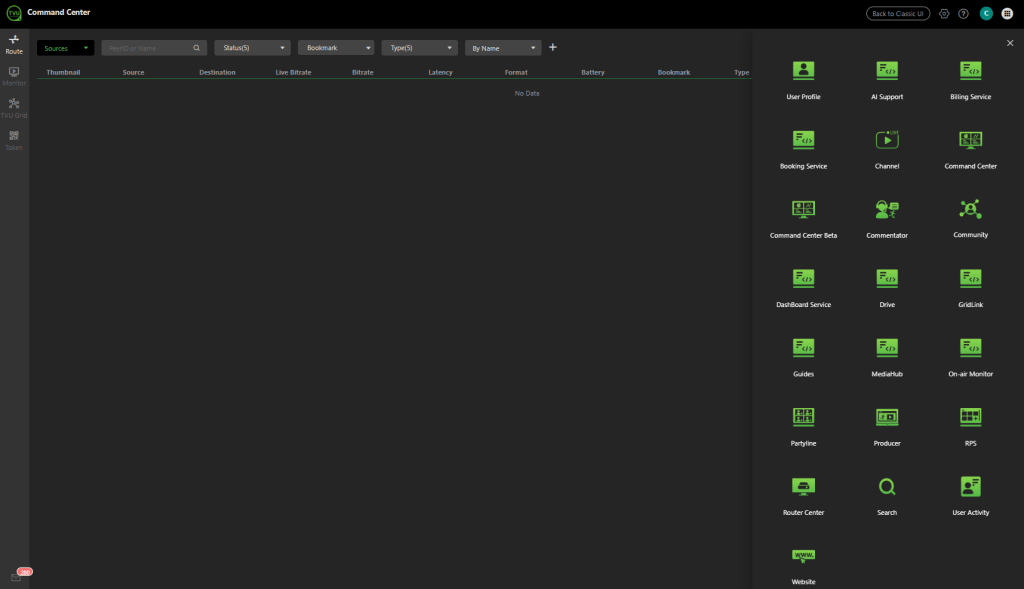
TVU Command Center Web interface – TVU Services
The Command Center RPS page displays. The current encoder does not support HTTPS access if the following error page is displayed. Click the Copy URL button and paste the link into a new browser window.
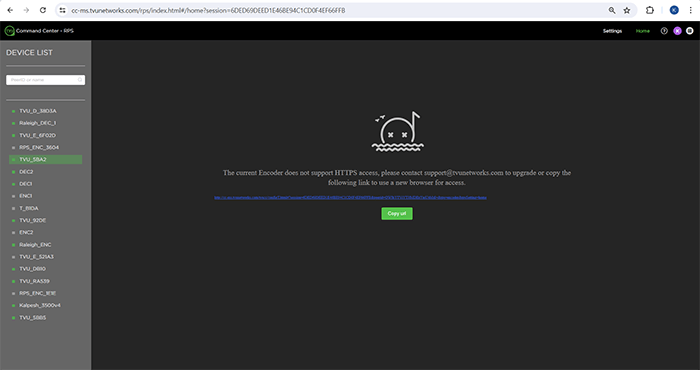
- Select the Encoder you want to control in the Device list.
The Command Center RPS Web interface Home screen displays the Device List and RPS Web interface. It has two tabs: Channel Monitor and Slot Monitor.
You will use the TVU RPS Link Web interface to monitor and control all aspects of transmission, including real-time previews of all six channels, current bitrate, and latency.
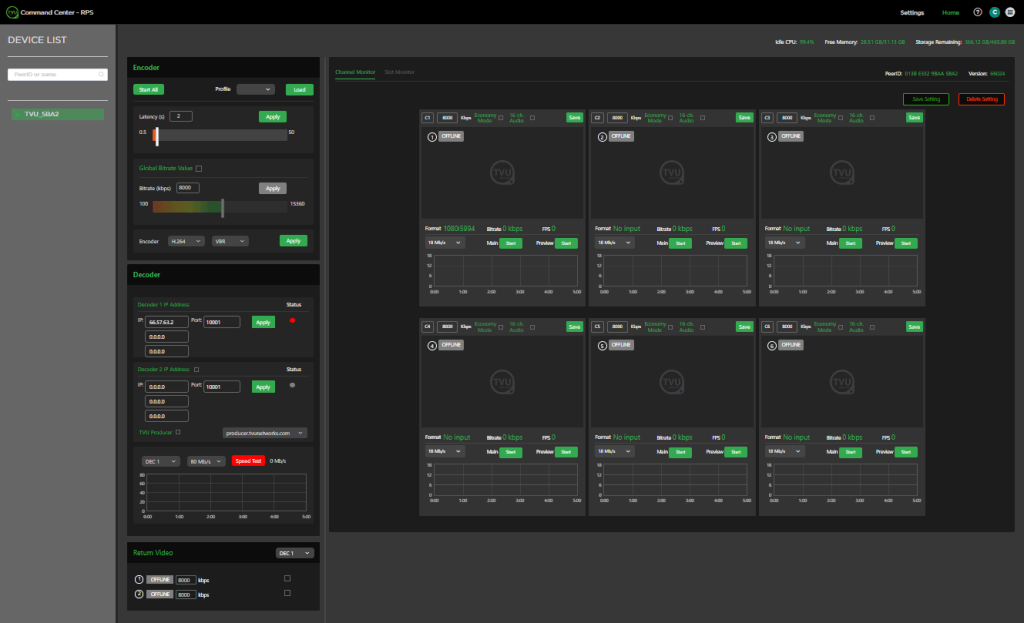
Command Center RPS interface
Note: Using the RPS Link Web interface from Command Center does not support video streaming from the encoder to the cloud.
Encoder and decoder settings
The encoder and decoder setup pages display slightly different information. However, they accomplish the same goals and are accessible using an HDMI out connection, VGA connection, or a web browser. After the RPS VS3500 decoder is powered on and the splash screen briefly appears, the decoder server settings screen displays.
RPS Link Settings overview
To access the TVU RPS Link encoder Settings using the RPS Link Web interface:
- From the Encoder Web interface Home screen, click Settings at the top right of the RPS Web interface screen. The Settings page will display.
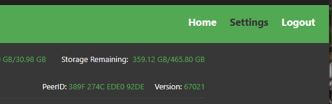
- Click the Encoder tab at the top of the screen.
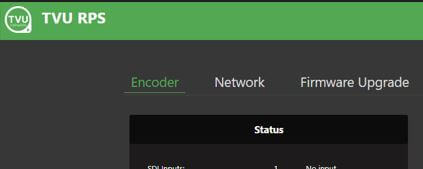
The Encoder settings window displays. The Encoder settings screen includes three tabs in the top navigation. Use these tabs to access the Encoder settings, Network settings, and Firmware Upgrade screens.
The Encoder tab incudes the following panels:
- Status – SDI Inputs 1-6 and Return Video Outputs for decoders 1 and 2.
- Local DHCP Client List – Host, IP, and MAC.
- Reference Status – Displays reference status.
- Private Network Config – Disable and enable selections.
- Output Video Format – Video Format selections.
- Max Bitrate Encode Setting – The Maximum Bitrate Encode Setting can now support up to 30 Mbps per channel in RPS Link v6.7. The user can now transmit up to 30 Mbps per channel, provided they have enough bandwidth available for all six channels.
- Economy Mode Preset Status – Configure preset status in Kbps.
- VoIP – Enter the PID and click the Speaker icon to initiate the call.
- Enable Decoder Control – Checkbox to enable decoder control.
- System Management – The System Management panel allows users to Restart Service and Reboot.
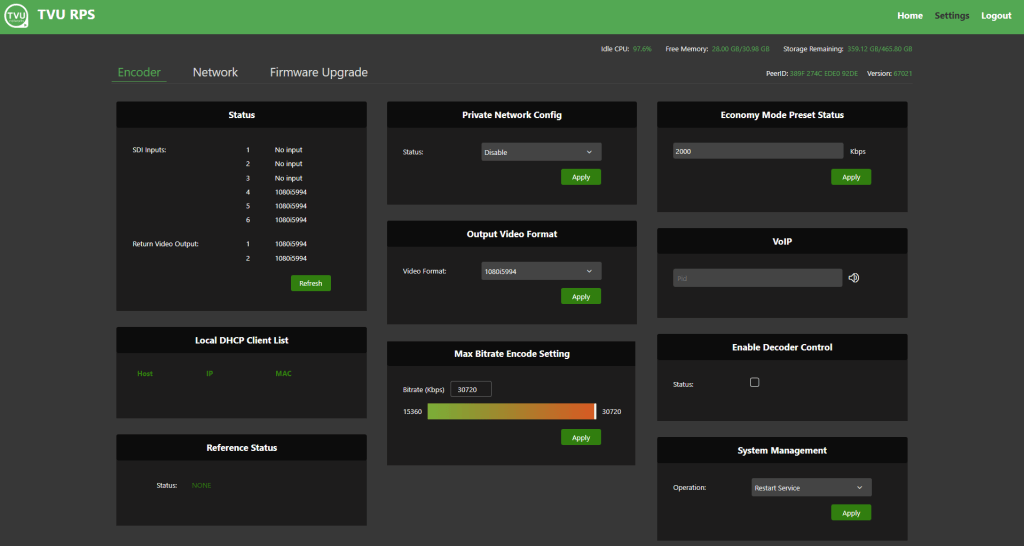
The Network tab provides configuration information for:
- WiFi
- Hotspot
- VLAN Tunnel (Router)
- Ethernet
- LAN Setting
- Modems
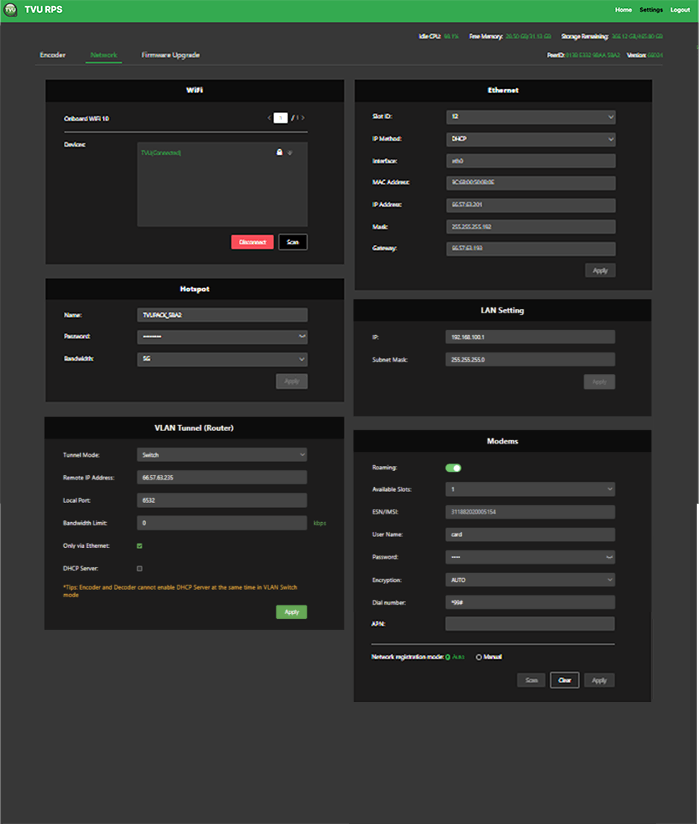
The Firmware Upgrade tab allows users to upgrade the firmware for embedded wireless modems as required.
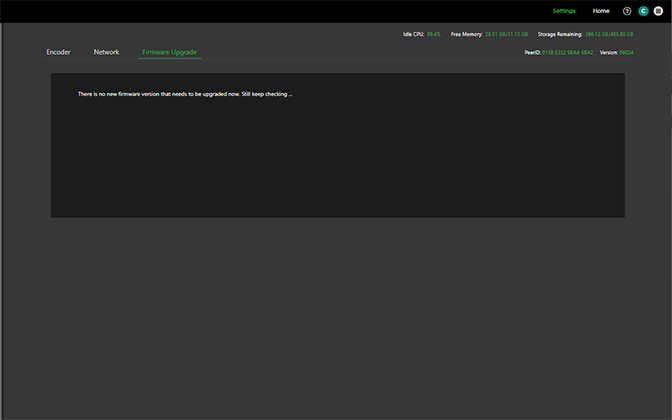
Configuring the RPS Link encoder and decoder
The TVU RPS Link Web interface allows users to configure the TVU RPS Link encoder and RPS decoder. The following procedures can be used to configure the encoder and decoder.
Complete the remaining steps to configure the TVU RPS Link encoder settings using the RPS Link Web interface:
Establishing an Internet connection
Notes:
- IP Addresses can be static or DHCP and assigned to interface eth0, which is used for primary RPS functionality, or assigned to eth1, which is used for the VLAN tunnel.
- The physical ports Lan1 / Lan2 and logical designations Eth0 and Eth1, are reversed:
LAN2 = Eth0. Primary communications
LAN1=Eth1. VLAN tunnel functionality
To set up an internet connection for the encoder using a DHCP or static IP method, complete the following steps:
- Click the Network tab. In the Ethernet panel, use the default interface setting ‘Eth0’ and ‘IP Method’ if you use DHCP.
- The IP address, Mask, and Gateway fields should automatically populate. Click the Apply button to save your settings.
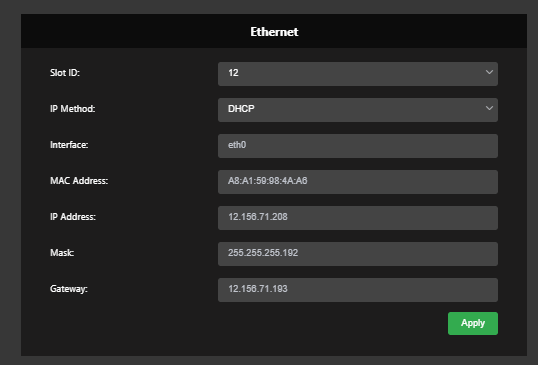
- If you use a static IP address, click the IP Method drop-down menu and select Static. Enter your desired IP address, Mask, and Gateway.
- Click Apply to save your settings.
VLAN Tunnel (Router) configuration overview
By default, VLAN configuration automatically populates. In addition, the VLAN tunnel is designed to be a “set it and forget it” network between the encoder and decoder and distributes IP addresses accordingly using DHCP.
If the user would like to perform an advanced VLAN configuration, the VLAN tunnel settings can be used to network several devices connected to an encoder by using a local switch or to view the encoder Web UI from the decoder network. The VLAN Tunnel supports IP Intercom, IP Tally, or CCU.
Subnet rules:
The IP addresses assigned to eth1 for each side of the VLAN tunnel must be on different subnets. The VLAN tunnel routes between networks.
For example:
- For the encoder, use: 192.168.100.1/255.255.255.0
- For the decoder, use: 192.168.101.1/255.255.255.0
VLAN Tunnel (Router) configuration
The VLAN Tunnel setting panel in the Network tab configures the VLAN tunnel functionality by inputting the IP address of the decoder, port and bandwidth limit (optional). The port is associated with 6532 by default and can be changed if desired. Refer to the TVU port forwarding guidelines for more information.
When the VLAN Tunnel “Only via Ethernet” checkbox is enabled, it allows the user to select the Ethernet-only path for VLAN Tunnel, including Switch mode, instead of the default bonded path of Ethernet plus Cellular. It can lower the RTT latency between VLAN clients significantly, i.e., within 30ms, and eliminate any jitter if present, which is ideal for certain VLAN Tunnel Switch mode application workflows, such as an audio talkback intercom system.
Note: Enabling the VLAN Tunnel Only via Ethernet feature will utilize the Ethernet path for VLAN Tunneling only, but will not affect primary live video transmission, which will continue to use both Ethernet and Cellular as per the user’s requirements.
- To change the VLAN tunnel (Router) settings, click Settings > Network tab.
- Enter your change(s) in the VLAN tunnel (Router) panel and click Apply.
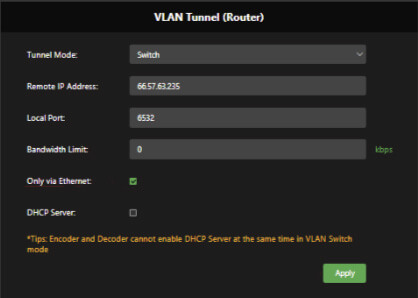
VoIP configuration
The VoIP settings pane allows the user to enter the PID of the decoder into the encoder’s VoIP settings panel to establish communication between the encoder and decoder.
To configure VoIP, complete the following steps:
- Click Settings > Encoder tab.
- In the VoIP panel, enter the full PID number of the encoder in the Pid field.
- Click the speaker icon to initiate the call.
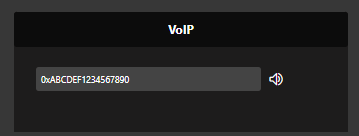
Private Network configuration
The Private Network configuration panel allows the user to enable the encoder and decoder as a private network.
To configure a private network:
- Click Settings > Encoder tab.
- Click the Status drop-down menu in the Private Network Config panel and select Enable.
- Point the server to the Decoder by replacing 127.0.0.1 with the Decoder IP address.
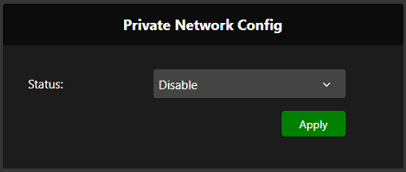
- Click Apply to save your settings.
Output video format
The Output video setting panel allows users to select the output resolution and framerate of all channels from the encoder.
- Click Settings > Encoder tab.
- In the Output Video format panel, select a Video format from the drop-down menu and click Apply.
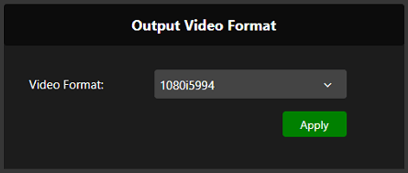
Video status in the encoder settings panel
Users can monitor video input formats and status in the Command Center RPS user interface. Click Settings > Encoder tab to view the status panel. The user interface would show the format of each video input on the Encoder and the received video format for Return Video.
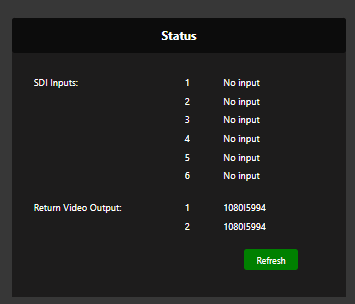
RPS Link encoder Web interface configuration settings
Open the TVU RPS Link Web interface to configure the encoder settings.
Edit the bitrate and delay
To edit the bitrate and delay settings:
- Click the Home tab in the top navigation panel.
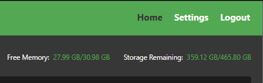
- Click the Global Bitrate Value check box in the RPS Web interface left panel.
- Enter your preferred Bitrate (kbps) value in the provided field and click Apply.
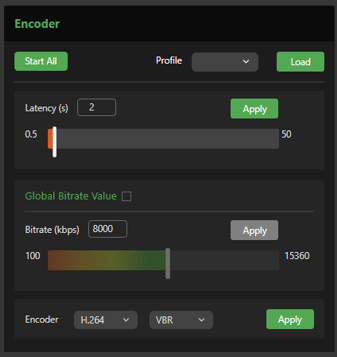
- Enter your preferred Latency (delay) value in the provided field and click Apply.
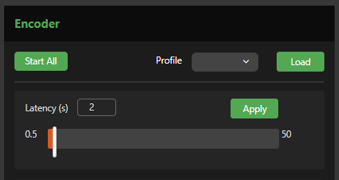
- To select a bitrate control, click the Bitrate Control VBR drop-down menu to select a value:
- VBR + Average Priority (is the preferred default average priority)
- VBR + Channel Priority (is the preferred channel priority)
- CBR (is a fixed or constant bitrate variable)
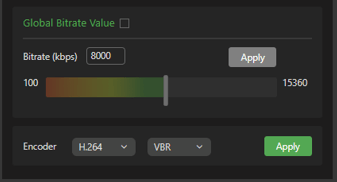
Editing the CODEC
The H.264 and HEVC (H.265) options allow users to select the preferred CODEC. HEVC allows better throughput with a lower bitrate setting.
To edit the CODEC setting:
- Click the Home tab in the top navigation panel.
- Click the drop-down menu and select H.264 or HEVC from the menu.
- Click the drop-down menu and select CBR or VBR from the menu.
- Click Apply.
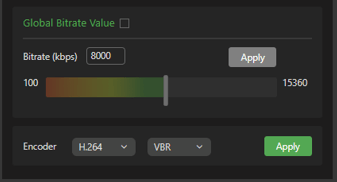
Save, load, and delete profile features
The Load profile feature in the Encoder panel allows users to save encoder profiles for later use. For example, if an encoder is moved from one location to another, the encoder profile settings can be recalled and applied to that specific location.
To save an encoder profile:
- Enter your settings in the Encoder panel and click Apply for each change.
- Enter a Setting name in the Save setting field on the window’s bottom right side, then click the Save Setting button.
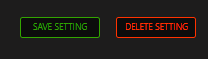
A pop-up message confirms the saved profile.
- To load a saved profile, click the Load profile drop-down menu in the Encoder panel and select a saved profile.
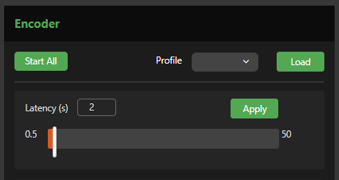
Autolive function
If an encoder or decoder is powered off when live, when that encoder powers on again, it will automatically go live with the last receiver it had been live with.
Channel status in the encoder user interface
If there is no network connection on the encoder, the status will display as OFFLINE.
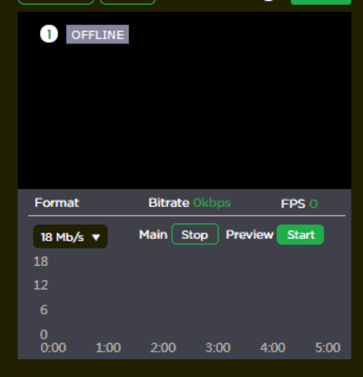
Status indicators are as follows:
- If the encoder is online, the status will display “Standby” in green.
- If the set decoder is connected (and ports are open) to the encoder, the status will remain green but display “Online.”
- A red LIVE status would only appear if a decoder successfully receives the signal.
- If a video input is unplugged during live transmission, that channel will be green and display “Online.”
Slot Monitor tab controls
The encoder user interface right panel displays the Channel Monitor and Slot Monitor tabs. The Channel Monitor tab displays the channel status panel with channel previews. The Slot Monitor tab displays the slot status and connection priority settings.
Slot Monitor tab – Disable All Cellular
Disable All Cellular is a new function added in v6.7. It’s available under the Slot Monitor tab on the RPS Link Encoder control web interface. It is used to enable or disable all six cellular slots simultaneously. Checking the box will disable all six cellular slots simultaneously, unchecking the box will enable them.
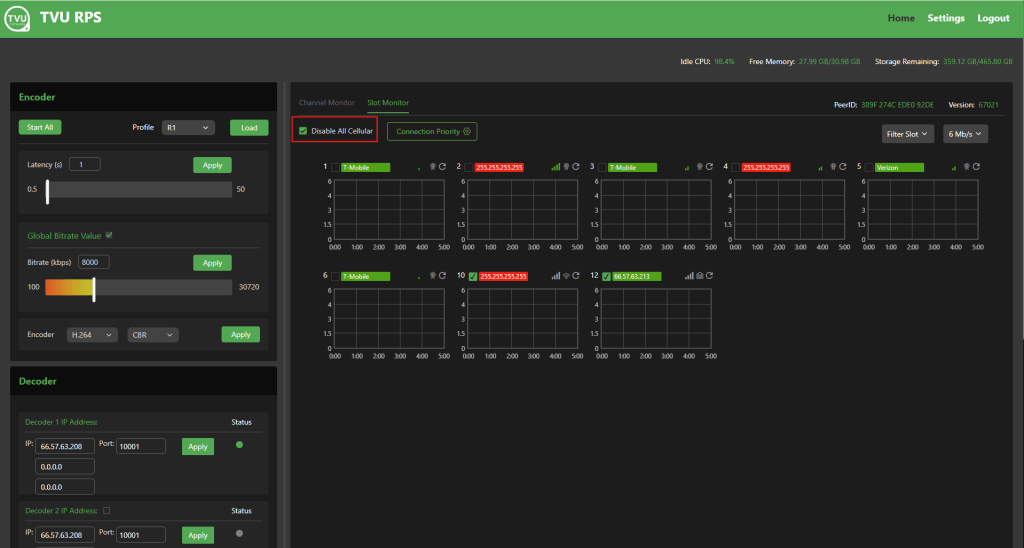
A “Success” message prompt will be displayed when the box is checked or unchecked.
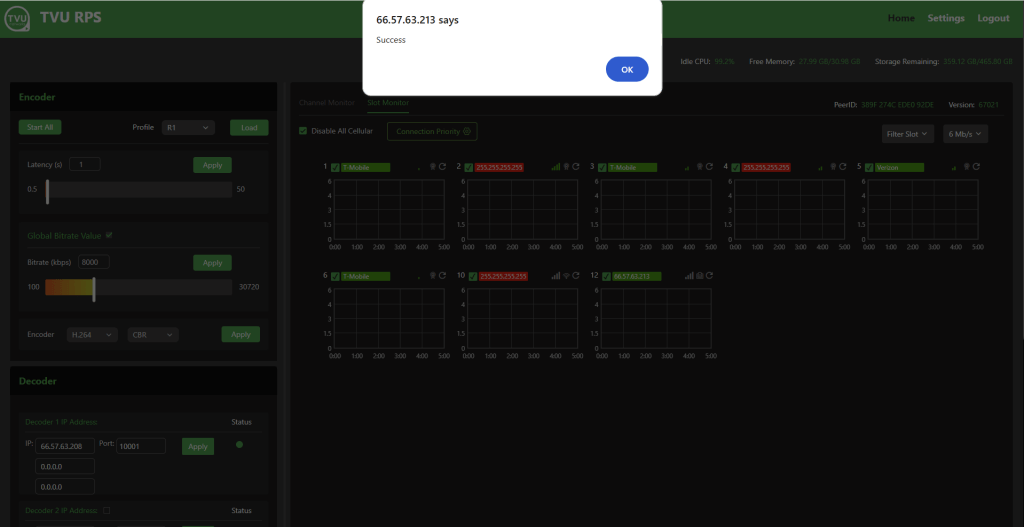
Connection Priority feature
The Connection Priority feature is a new feature introduced in version 6.7. It’s available under the Slot Monitor tab on the RPS Link Encoder control web interface.
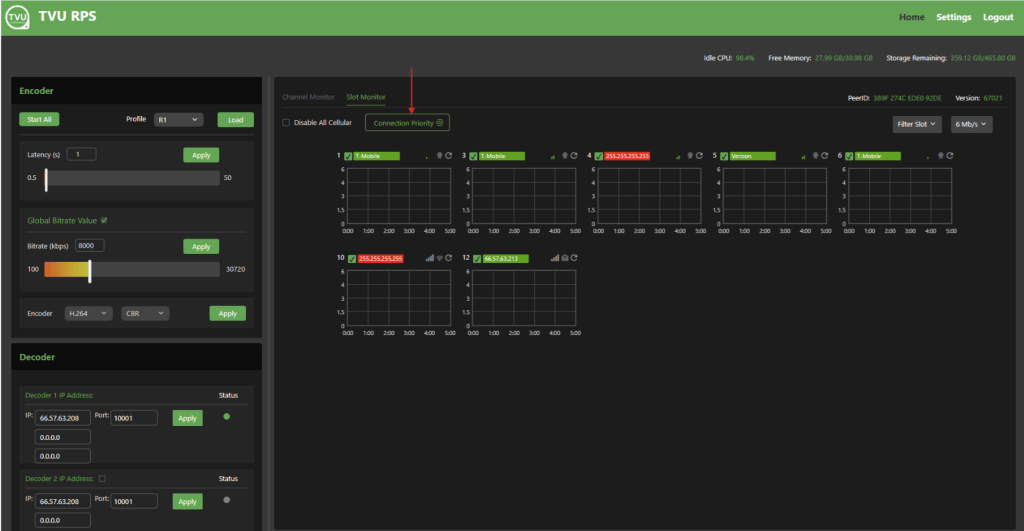
This feature allows the user to set the priority of transmission bandwidth network data traffic over Ethernet, Cellular, WiFi, and USB slots accordingly. Each slot can be set as priority 1, 2, or 3. Setting to “1” means highest priority whereas setting to “3” means lowest priority.
For example, When the Ethernet connection is set to priority 1 and Cellular is set to priority 3, then the total bandwidth network data traffic ratio would be assigned approximately to 67%~33% where 67% of the bandwidth network data traffic will pass through the Ethernet slot whereas 33% of the bandwidth network data traffic will pass through the cellular slots that are in use provided both Ethernet and Cellular has enough bandwidth available.
If priority is set to 1 for both Ethernet and Cellular, then the total bandwidth network data traffic ratio would be assigned approximately to 50%~50%.
To set the connection priority:
- Click the Connection Priority Setting (gear) icon.
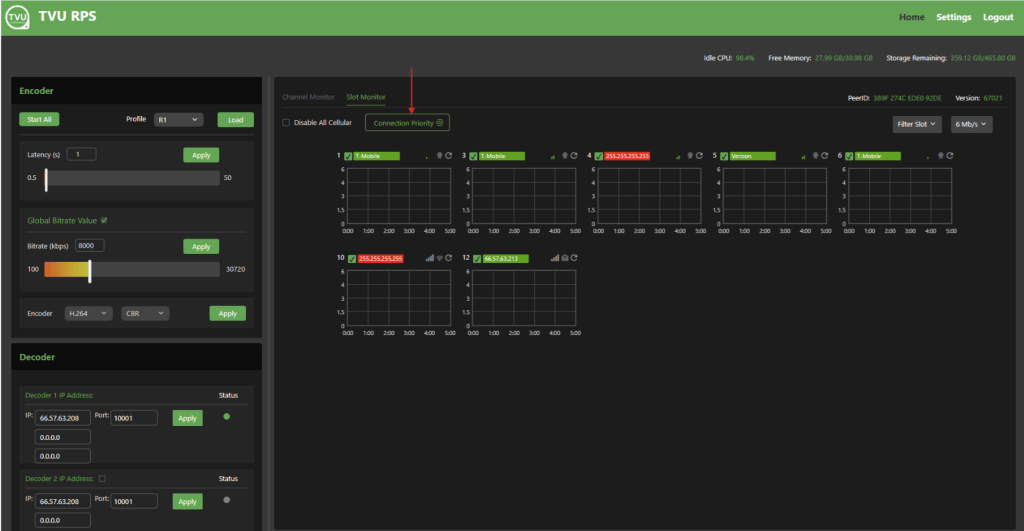
- The Connection Priority window will display.
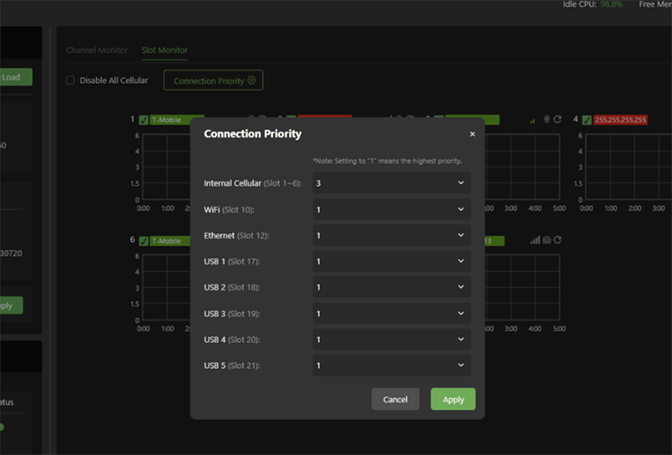
- Expand the internal cellular menu and select a priority and click Apply.
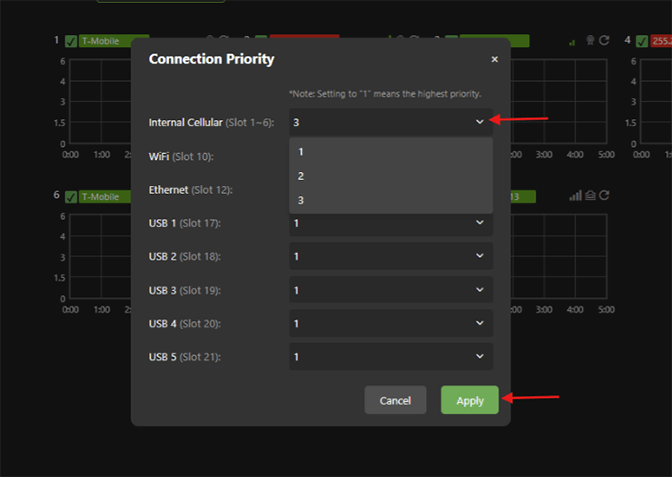
- A Success message prompt will be displayed after the priority is applied.
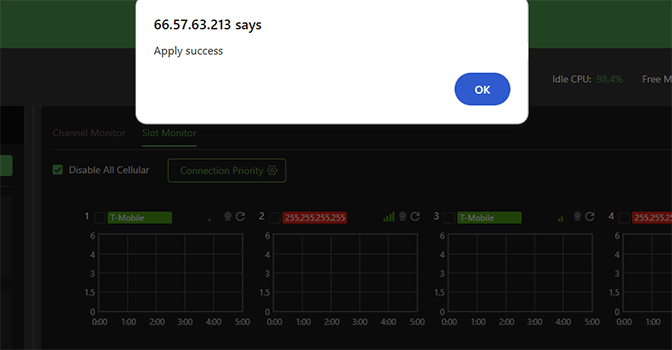
RPS decoder configuration settings
In the Decoder panel of the RPS Web interface, a user can encode to a single decoder. A user can also encode two separate decoders simultaneously. Encoding to 2 decoders allows users to create 2 independent programs using the same sources.
Set the decoder 1 IP address
To set the decoder IP address:
- In the Decoder 1 IP address IP field, enter your primary decoder’s IP address.
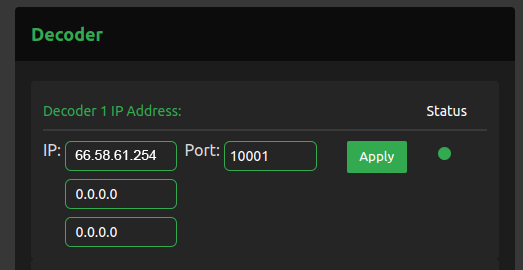
- Enter your first port number in the First Port field. The port range default is 10001. You will need 10 ports maximum in a sequence if you want to use another port range.
For example, a new port range would be:
20081-20091 (input would start at port 20081)
IP and port changes are not editable when in live mode.
- Click Apply.
Set the decoder 2 IP address
- To encode to a secondary decoder, enter the Decoder 2 IP address in the Decoder 2 IP address field.
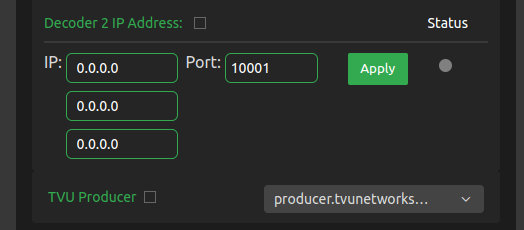
- Enter your first port number in the First Port field. The port range default is 10001. You will need 10 ports maximum in a sequence if you want to use another port range.
- Click the Decoder 2 IP Address checkbox to enable the decoder.
- Click Apply.
Note: both transmissions are unicast to the individual decoder. Extra bandwidth is required to support two outbound transmissions.
Decoder status indicator LEDs
The status indicator LEDs in the Decoder panel indicate the connection status between the encoder and decoder. The status indicators are as follows:
- Green – operational and connected
- Red – offline, or the port is not open
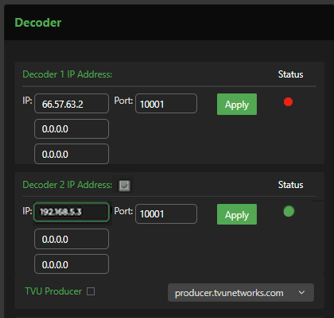
Transmitting to TVU Producer
The RPS to Producer function allows a user to pair four channels of an RPS encoder with TVU Producer. Channels 1-6 are supported and only support 2-channel audio. The encoder is dedicated to transmitting only to TVU Producer and cannot transmit to a second decoder. Please note that when transmitting to TVU Producer, the output will be in CBR mode of Channels 1 to 6 with 2-channel audio.
When a user selects Producer in the Decoder section, the Decoder 1 and 2 options are unavailable and displayed as grayed out. The user is also provided a pop-up window to add their TVU Producer account.
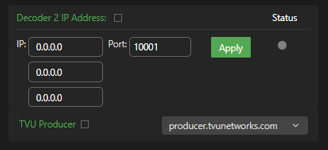
Return Video
In the Return video panel, you can select where the return video feeds come from when using 2 decoders.
- Click the DEC 1 drop-down menu to select a decoder.
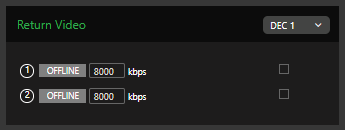
- To initiate a return video transmission, connect one or two SDI inputs to ports 7 and 8 on the rear panel of the decoder. Connect one or two SDI inputs to ports 7 and 8 on the rear panel of the encoder.
The encoder to decoder “Return Video” port settings 1 and 2 must be synchronized.
For example:
- (1) Port 7 (encoder) to the decoder (port 7)
- (2) Port 8 (encoder) to the decoder (port 8)
Complete the following steps to route the video to the decoder to enable the field to see what is being transmitted.
- Disable a station video feed in the Return Video pane to enable a preview. The example shows port (2) offline.
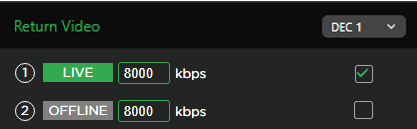
- To enable a bitrate change, check the bitrate checkbox.
The bitrate can be changed during a live preview.
IMPORTANT: 6 Main transmissions are possible when using 2 Return Video Feeds with 1080i.
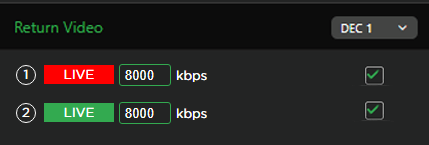
The example below shows both stations (1) and (2) offline.
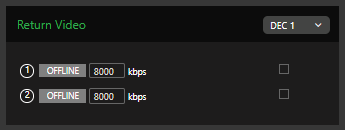
Channel Monitor operations and settings
To start a transmission:
- Click the Channel Monitor tab. In the Encode Channel Monitor panel, click the Preview Start button.
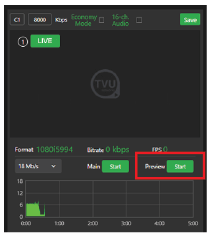
- You can mouse over the top left field and rename your channel.
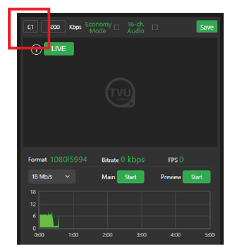
- To change the individual channel bitrate, uncheck the Global bitrate checkbox.
- . Make the bitrate change and click Save.
- To choose 16-channel audio, select the 16-channel audio check box and click Save.
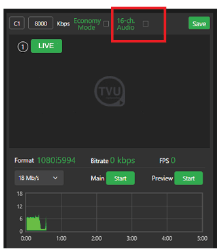
- To move your transmission into the Live mode, Click the “Main” Start button. When your production is Live, the Preview window will indicate Live mode in red, and the “Main” button will display “Stop.”
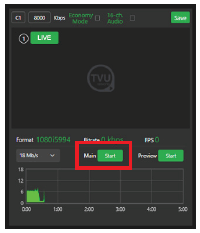
Video preview rules
Typically, active preview configurations are: 6 main + 0 previews, 5 main + 1 preview, and 4 main + 4 previews.
It is possible to run 6 channels, 6 previews and 2 return feeds simultaneously (up to 1080i).
- If all six sources are active, click the Main Stop button to stop a source. Then, click the Preview Start button to view a new Preview.
RPS Link 4-channel Web interface overview
The RPS Link 4-channel configuration uses the same TVU VS3500 decoder with the Duo 2 card instead of the standard Quad 2 card. The hardware is the same as our standard TVU RPS Transceiver, which comes with the Duo 2 card.
When a Duo 2 card is detected on the system, the main Web interface shows four previews instead of the standard 6 previews.
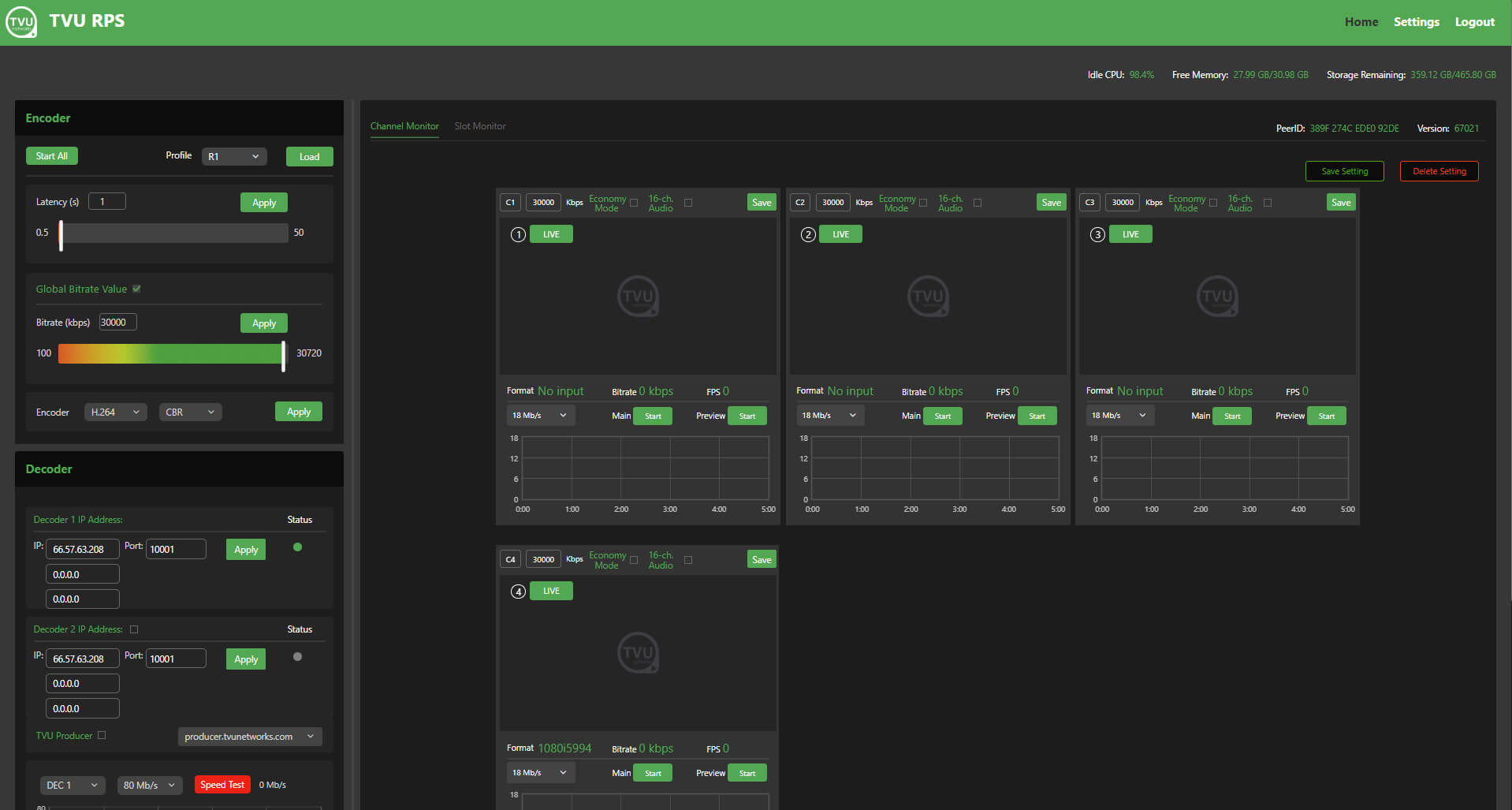
4-channel preview
- Clicking the Preview start/stop button will turn the preview picture On and Off.
- The Format, Bitrate, FPS, and Preview Start button are located below the preview window.
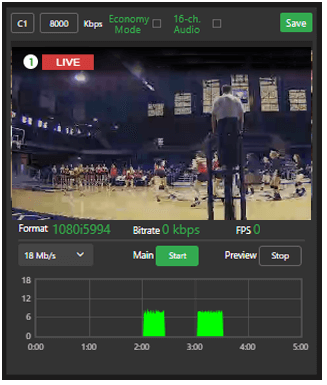
6-channel preview
- The Format, Bitrate, FPS, and Preview display below the preview window.
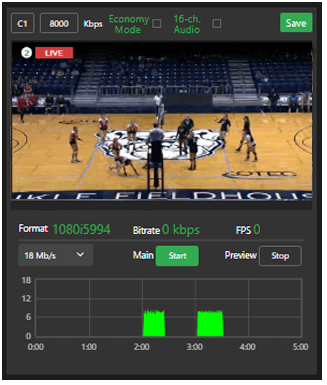
4 primary live channels
The following figure shows 4 primary live channels.
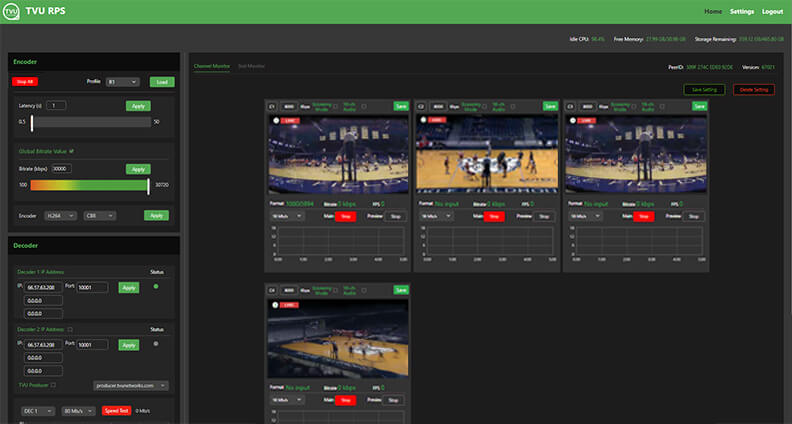
3 primary channels plus 1 return video
The following figure shows 3 primary channels plus 1 return video.
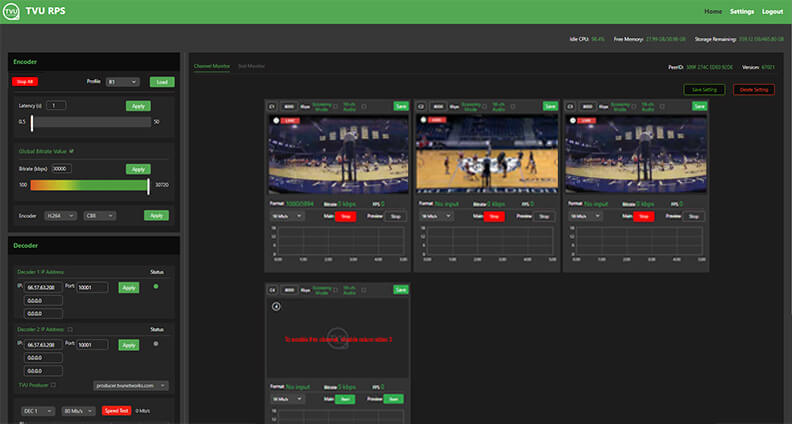
To enable or disable the return video feed:
- Click Stop All in the Encoder panel to stop all of the primary transmission channels.
If the user attempts to enable or disable return video while the primary transmission is still live, a warning message, “To change RVF settings, please stop live first,” will be displayed.
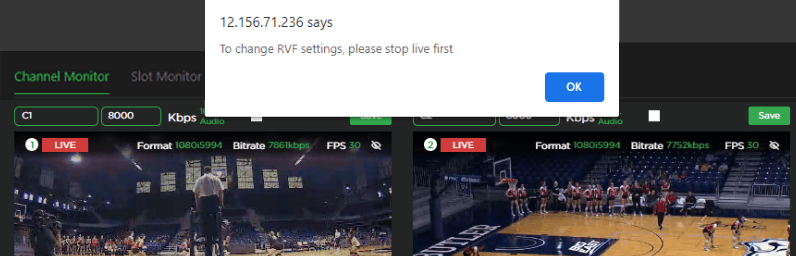
- Once the primary live transmission is stopped, the operator can enable or disable the return video feeds as needed.
- To resume the live primary transmission, click the Start All button in the Encoder panel or click the Main Start button.
3 primary channels plus 1 live return video
The following figure shows 3 primary channels and 1 return live video feed where channels 1, 2, and 3 are primary, and channel 4 is the return feed.
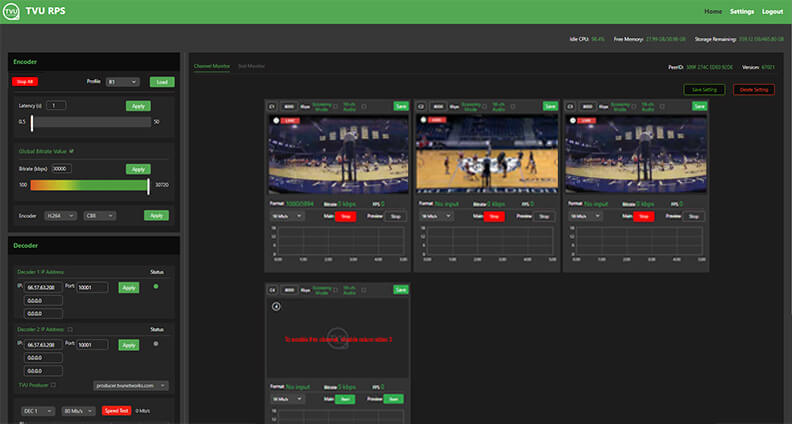
2 primary channels plus 2 return video
The following figure shows 2 primary channels and 2 return live video feeds where channels 1 and 2 are primary and 3 and 4 are return feeds.
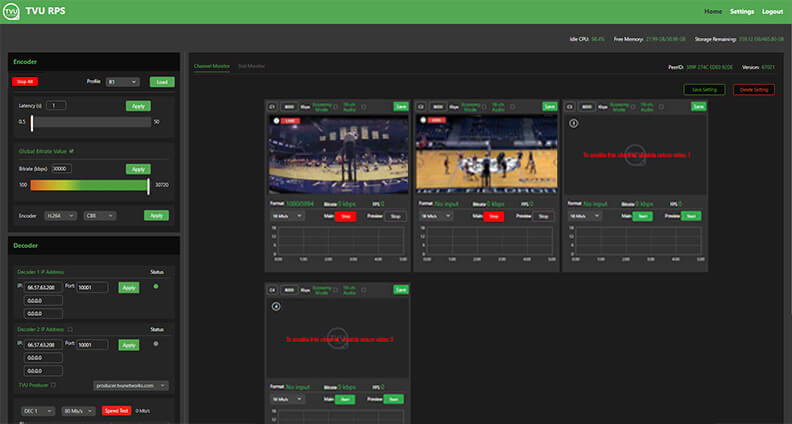
If the operator is using 2 primary channels and 2 returns and decides to turn ON the primary transmission again on channels 3 and 4, the operator must complete the following steps:
- Click the Stop All button in the Encoder panel, then disable the return video feed by unchecking the box under the Return Video panel.
- Click Start All.
The message displays “To enable this channel (channel 3), disable Return Video 1” and “To enable this channel (channel 4), disable Return Video 2,” as shown in the following figures.

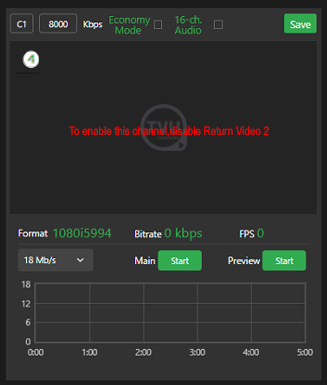
If the operator uses the return video feed, the SDI IN cables must be removed and replaced with the SDI OUT cables on ports 3 and 4 for both the encoder and decoder.
If the encoder receives SDI video input on ports 3 and 4, the operator must remove the SDI video input cables and connect them to ports 3 and 4 on the decoder.
The SDI out cables connected to ports 3 and 4 on the decoder must be removed and connected to ports 3 and 4 on the encoder to view the return video feed on the SDI monitor.
Use WebRTC for web GUI preview
The RPS Link 4-channel configuration also supports WebRTC for a web GUI preview, where the latency for preview is as low as 200ms.
Low Latency mode for fixed lines
The RPS Link 4-channel configuration supports a low latency mode of up to 0.6 seconds between the encoder and decoder for closed and open networks.
Note: This feature should be possible for both 4 and 6 channel versions.
TVU RPS Link production solutions and applications
- TVU RPS Link supports 1080p/1080i/720p HD, NTSC, and PAL formats.
- The system uses TVU’s Inverse Statmux Plus (IS+) transmission algorithm for stable, high-quality, low-latency transmissions. The system’s simple web interface gives real-time previews of all six channels. It allows users to monitor and control all aspects of the transmission, including current bit rate and latency.
- TVU RPS Link provides multi-camera remote production for live coverage without the costs associated with expensive dedicated fiber or satellite links, extensive dedicated transmission equipment, and large on-site production crews.
- TVU RPS Link features a VLAN tunnel to allow IP devices in the field to virtually connect to the LAN in the studio, making it ideal for teleprompters, tally, remote cameras, and more.
- TVU’s VoIP solution, TVU Voice, is also compatible with TVU RPS Link, making communication between the field and headquarters easier.
Applications
- 6-Channel Remote Multi-cam or Remote Studio Application
- 4-Channel Remote Multi-cam or Remote Studio Application with – Channel Return Video
- Remote Production System VLAN Tunnel Application – IP Intercom
- Remote Production System VLAN Tunnel Application – IP Tally
- Remote Production System VLAN Tunnel Application – CCU
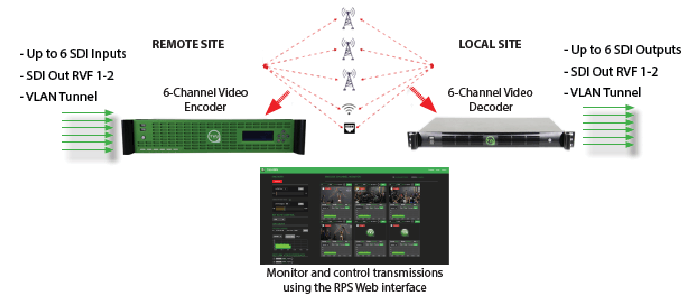
© Copyright 2025 TVU Networks Corporation. All rights reserved in all media.
Document Part Number: TVU RPS Link Software Setup Guide Rev E EN 12-2025