Contents
- Introduction, user experience, and behavior
- Audio Mixer features
- User Guide contents
- Step 1 – Sign up or register for a TVU Producer account
- Step 2 – Start your Producer session
- Basic Audio Mixer functionality
- Audio Control
- Advanced Audio Mixer functionality
- Advanced Audio Mixer interface
- Advanced Audio Mixer user experience behavior
- Purchasing TVU Producer
TVU Producer Advanced Audio Mixer User Guide
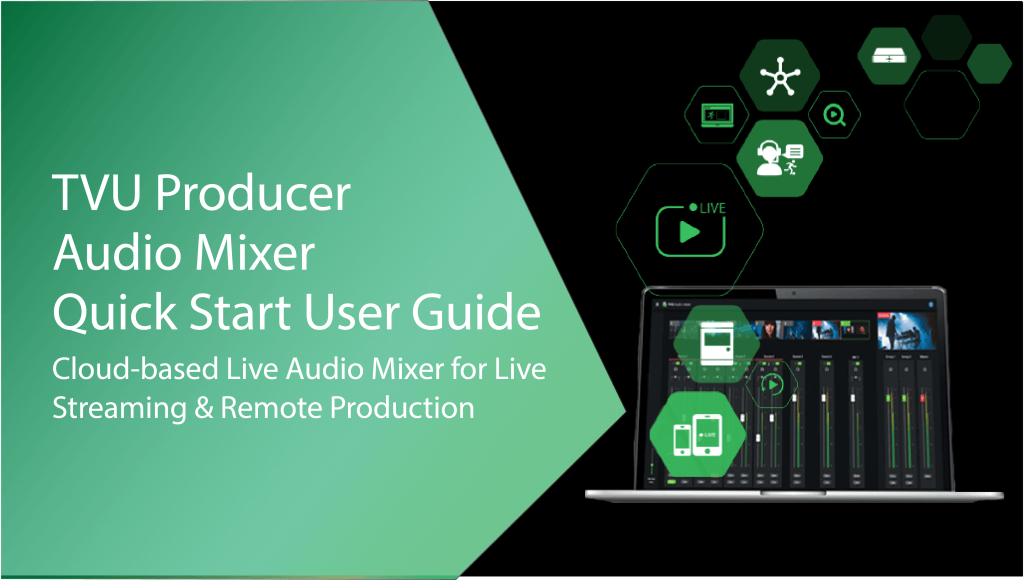
Easily capture and mix audio feeds in the cloud. Harmonize the sound like an orchestra conductor with the Advanced Audio Mixer. Adjust all audio input levels as well as the master output. Adjust pans (audio gain) for each channel. Mute each channel or select a solo monitor for fine-tuning.
Introduction, user experience, and behavior
To use the TVU Producer Audio Mixer requires a Producer subscription activation from TVU Support. Before you begin, refer to the TVU Producer System requirements below, then contact TVU Support to obtain your login credentials. TVU Networks recommends logging in to your TVU Producer account using your credentials and familiarizing yourself with the user interface, features, and functions.
TVU Producer Audio Mixer overview
The Audio Mixer is a dedicated interface embedded into the TVU Producer user interface. The Audio Mixer feature is built for audio operators to mix audio for the TVU Producer program separately from the video and graphics operations.
The Audio Mixer interface opens in a separate tab, allowing the individual operator to adjust the volume. The basic functions include adjusting each input source’s volume or fader level and mixing selected audio sources.
The Advanced Audio Mixer Panel allows a Producer user to manage all input levels and master output, complemented with remote commentary in real time. Advanced capabilities serve multiple collaborators or users working to produce a single live show. The operator primarily focuses on using all the advanced capabilities provided in the audio mixer.
Audio Mixer features
Audio Mixer enables the operator to perform the following advanced operations:
- Automatic Gain Control (AGC) supports the master mix and all source types.
- Streamdeck support.
- MIDI support for multi-channel sources and source on/off controls.
- Monitor each video and audio feed for production.
- Adjust all audio input levels as well as the master output
- Adjust pans (audio gain) for each channel.
- Mute each channel.
- Assign channels for each group for simple management of multiple sources.
- Allows Audio Follow Video (AFV) by source for all pairs in a multi-channel source.
- Allows AFV for Custom Sources.
- Link faders across output pairs.
User Guide contents
This TVU Producer Audio Mixer Quick Start User Guide provides a general overview of the basic and advanced features and interface behaviors.
This user guide provides instructions to perform the following tasks:
- Sign up or register for a TVU Producer account
- Logging into TVU Producer
- How to use the Audio Mixer
Step 1 – Sign up or register for a TVU Producer account
To sign up or register for the TVU Producer free trial, complete the following steps:
Notes:
- The Free trial includes 20 hours of usage, including streaming. No credit card is required, and access is valid for 30 days.
- To purchase TVU Producer, go to “Purchasing TVU Producer” for more information.
- Open a Web browser window and enter: https://www.tvunetworks.com/products/tvu-producer-cloud-production/
- Click the Sign up/Login icon in the page’s top right corner and select TVU Producer.
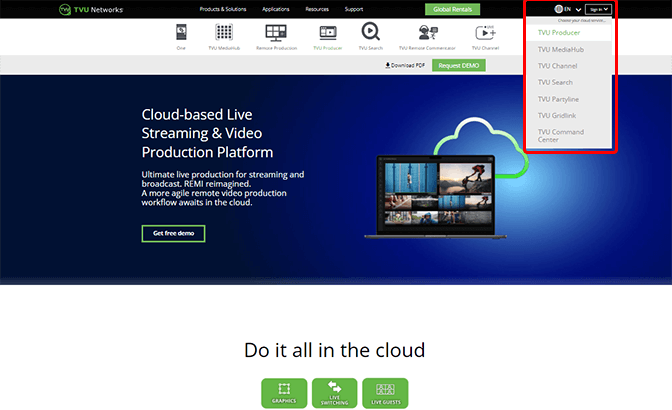
- The Producer Sign in pop-up window displays. Click Sign Up.
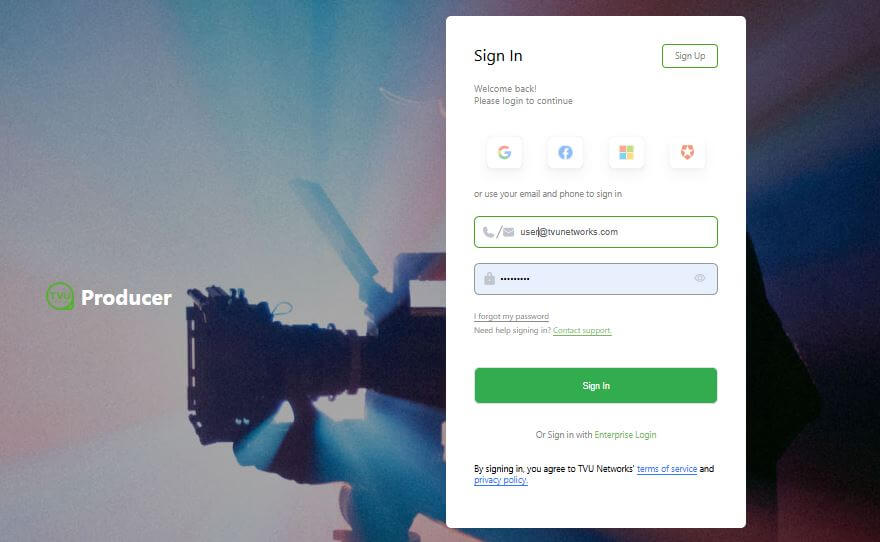
- Enter your Name, e-mail, and Password. Click the Agreement check box and click Get Started now.
- Check your e-mail and enter the six-digit code, then click Verify.
- The TVU Producer Workbench opens. Continue to “Creating a program.”

Step 2 – Start your Producer session
To Sign in to your TVU Producer account:
- To launch Producer, open a web browser window and enter: https://www.tvunetworks.com/products/tvu-producer-cloud-production
- Click the Sign up/Login button in the page’s top right corner and select TVU Producer.
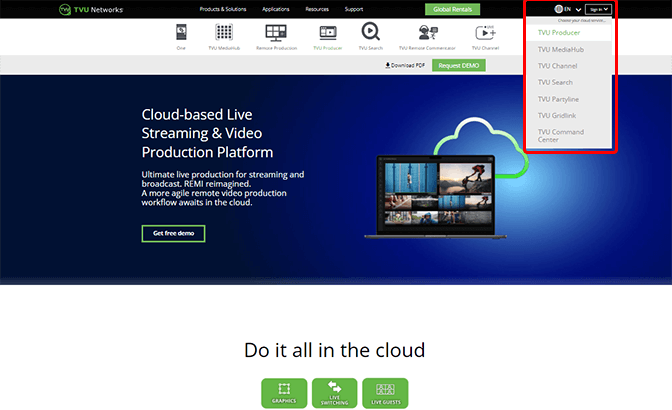
The Producer Sign in pop-up window displays.
- Enter the following information:
User ID: email address
Password: Enter your Password
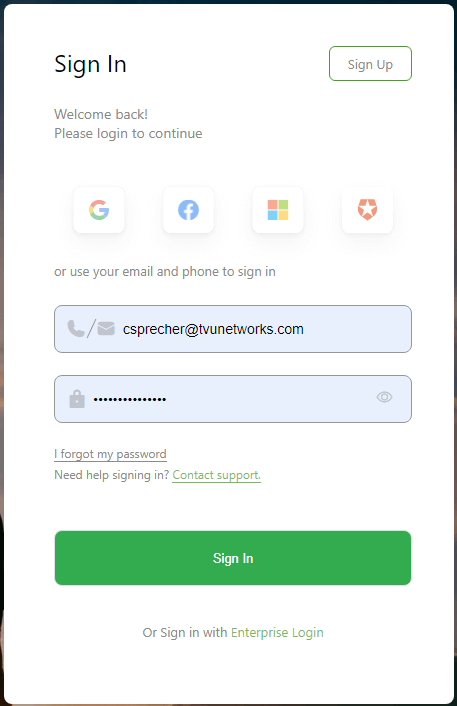
- Click Sign In. The Producer Workbench user interface displays.
Creating a program
To create a program:
- The Workbench tab displays by default. Click + Create a Program.
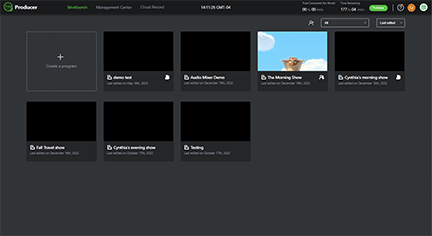
- In the Create a program pop-up window, Enter a Program name for your production and click Next.
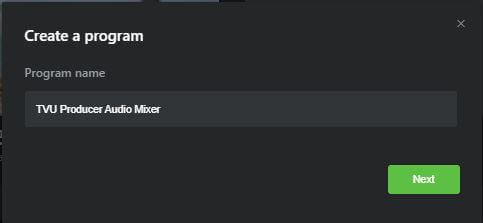
- The Settings pop-up window displays.
- Choose the video format you would like to use from the Format drop-down menu.
Note: If you choose a specific Video Format for the Live Show, all your input feeds need to match with this program format for your live switching to be accurate. Please ensure all your input video formats are one and the same. You can separately choose your Output format when you want to go live.
- Click the Audio Channel drop-down menu and select 2, 4, 6, or 8 output channels for your Producer project to enable the multi-channel audio feature.
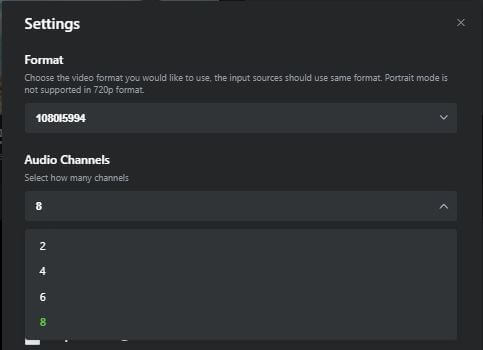
- Select the desired feature checkbox(es) for your live production, select a Region, and click Save:
- RPS: Whenever the RPS feature is enabled, the first six slots of your production will be reserved as RPS sources only.
- Vertical: Enable this feature to allow Producer to output your source in vertical (portrait) mode.
- Output buffer: The Output Buffer allows a time buffer (up to 300 seconds) to be set between what is viewed in the Live Output Program and the actual video being encoded for output. HLS, ISSP, RTP-FEC, SRT, Zixi, TVU Grid, TVU Channel, RTIL, RTMP(S), UDP, RTSP, YouTube, and /Social media outputs are supported.
This is primarily so the operator can censor the live source for any issues in the program (such as profanity). If an issue occurs, you have time to react and can switch to a replacement video/image. - Partyline: Enabling this option automatically forces all TVU Anywhere participants to join a party. The Producer PGM will default to Video Return, and UI previews will use the RTIL stream coming directly from the device.
- Follower mode: Enable this feature to define programs that will follow the main program. Choosing this feature means this production is a Main production. It cannot be added as a follower production for any other Main production. Use the Configure link to select a follower program and follower feature.
- Source delay control: Enable this feature to set a delay in ms for a producer source.
- Input Source Recording: Enable this feature to select which source you want to be recorded. You can find the recordings in “Cloud Record”->”Remote Recording.”
- PGM Recording: Enable this feature to allow recording functionality.
- Replay App: Enable this feature to force the recording of live sources in height and low resolution. It is suggested that the Relay App be used with productions running in progressive scan type to allow replay functionality. Replay is not a standard feature and must be enabled by TVU Support before it can be used. Contact support@tvunetworks.com for more information about the Replay App and testing the feature.
- Review App: Enable this feature to allow review functionality. Review is not a standard feature and must be enabled by TVU Support before it can be used. Contact support@tvunetworks.com for more information about the Review App and testing the feature.
- Select the region related to your IP address, then click Save.
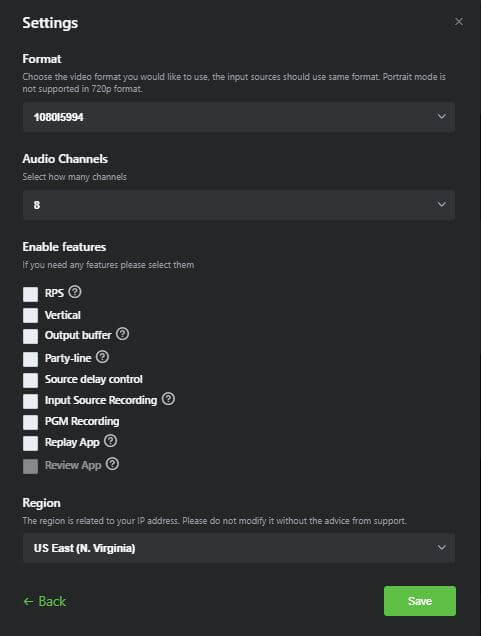
- To change a program setting, click the three dots “…” in the program window and click Settings. Make your changes and click Save.
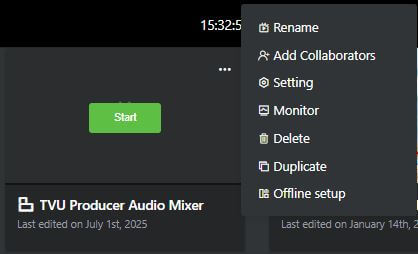
- Click the three dots “…” on your program window to view and select various program functions:
- Select Rename to change your program name.
- Select Add Collaborators to enable the Basic Collaboration feature. This feature allows the user to produce a live show by collaborating with production team members.
- Select Setting to reopen the Settings window and change to your program settings.
- Select Monitor to open the Monitoring and Diagnostics feature dashboard.
- Select Delete to remove your program from Workbench.
- Select Duplicate to duplicate a program.
- Select Offline setup to set up your programming in offline mode.
- Hover your mouse over the new program and click Start to initialize your program in TVU Producer.
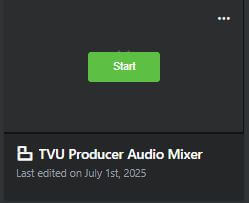
Basic Audio Mixer functionality
Basic audio mixer functionality is embedded into the Producer User Interface. Each input source has a dedicated audio icon that enables the operator to view, raise, and lower the volume of the audio channel.
Note: The basic audio mixer feature is enabled by default.
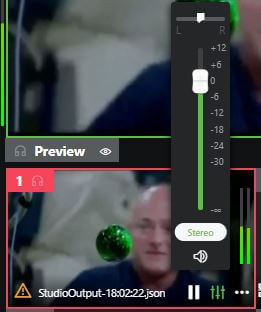
Audio Control
The Audio Mixer tab is located in the left navigation menu. Click the tab to open the Audio Control panel. The Audio Control panel displays the Source, AFV controls, and indicates when a source is being output in Producer.
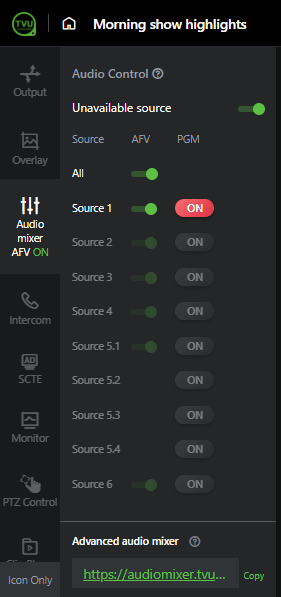
- The Audio Follow Video mode (AFV) switch is enabled by default, allowing the input source cut to live broadcast/PGM to have its sound channel cut along with it.
- If the AFV switch is disabled/off, the sound for live streaming is selected by choosing an alternate audio channel source.
To choose an alternate audio channel source, complete the following steps:
- Click the Audio Mixer tab.

The Audio Control panel opens.
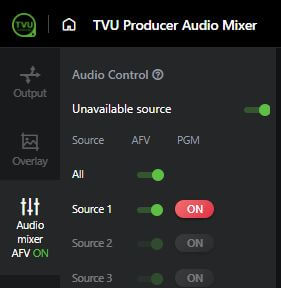
- Move the AFV switch to the left to disable it. The Audio tab displays AFV/OFF.
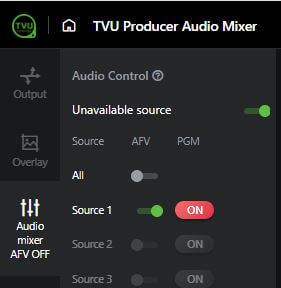
- The Audio Control panel displays audio sources. Move the AFV slider to the right of an available audio source. When an audio source is enabled and being output in Producer, the ON button displays red.
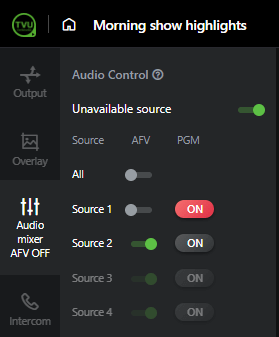
- Alternatively, you can move the All slider to the right to enable or to the left to disable all audio sources.
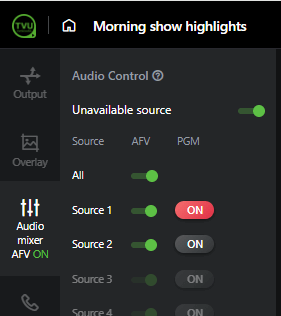
- To adjust the volume control for each source, click the Audio icon and move the audio control slider.
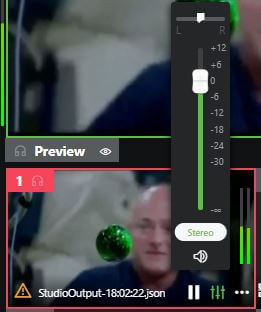
Advanced Audio Mixer functionality
To switch to the ‘advanced’ audio mixer functionality, complete the following steps:
- Click the Audio mixer icon in the left panel. The Audio Control menu displays.
Note: the menu options for the advanced Audio Mixer functions display.
- Click Copy at the bottom of the Audio Control panel.
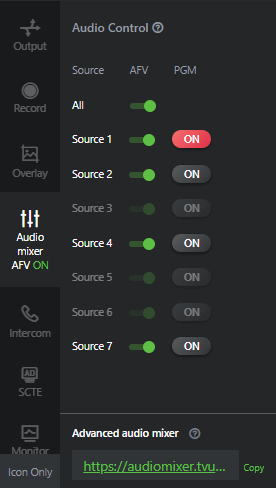
- Open a browser window, paste the URL in the address bar, and press Enter. Alternatively, you can click the URL to open the advanced version of the Audio Mixer in a new browser window.
Advanced Audio Mixer interface
The TVU Audio mixer user interface displays.
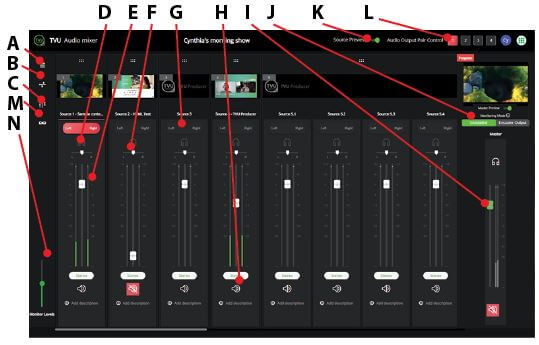
The Advanced Audio Mixer has the following controls:
(A) Audio Mixer source settings and menu
(B) Audio Mixer MIDI device menu
(C) Audio Mixer Preset menu
(D) Headphone control or sound monitoring
(E) Fader level control
(F) Pan control
(G) Audio usage Indicator and audio enable/disable, displays red
or grey.
(H) Mute icon
(I) Master audio level setting
(J) Monitoring modes and Master Preview toggle
(K) Source Preview toggle
(L) Audio Output Pair Control
(M) Monitor Levels setting
(N) Source mute and slide sync with output pairs menu
All of the audio mixing controls are available for the event. The audio mixer engineer can work with up to 4 output pairs. Each output pair has a dedicated independent audio panel. Each input source can have up to 4 audio pairs. Each pair can be controlled independently.
Left panel controls:
The Audio Mixer Source Settings menu enables users to display visible and unavailable sources. In this menu, users can enable AFV and add a description to each source.
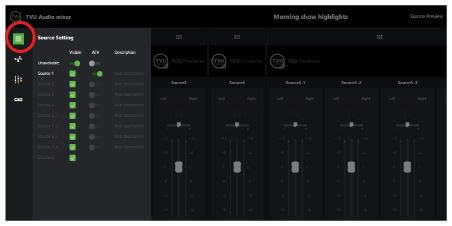
MIDI icon
The MIDI device menu displays available and connected MIDI devices. MIDI is supported for multi-channel sources and source on/off controls.
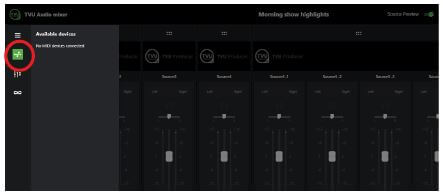
Audio Mixer icon
Audio Mixer Presets can be configured and saved for each source in the Preset panel.
To select an Audio Preset for a specific channel:
- Click the Audio Preset icon in the left panel.
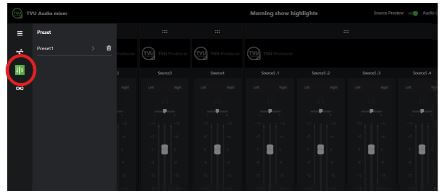
- The Preset panel opens. Click + Add Preset at the bottom of the panel and select a Source from the Select drop-down menu. To add a source, click + Add source and make a selection.
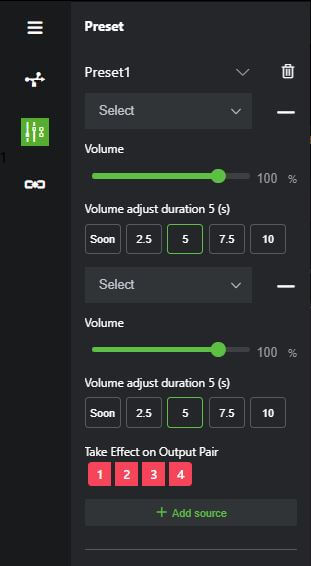
Source mute and slide sync icon
The Source mute and slide sync with output pairs icon displays selectable output pairs that correspond with the Audio Output Pair Control and allows you to mute the source from the Audio mixer.
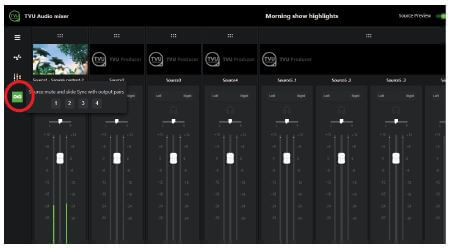
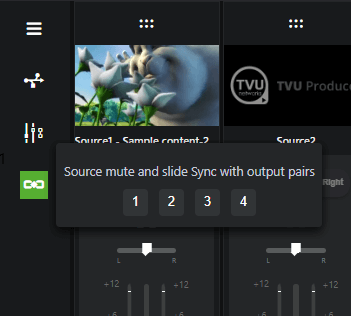
Multi-audio channel feature
This feature supports 2, 4, 6, or 8 embedded output audio channels in Producer. The Audio mix option in Producer allows up to 4 pairs of audio channels to be configured by selecting a number in the Audio Output Pair Control feature in the Audio mix panel. This feature is useful for multi-language outputs.
A user can independently adjust the volume of the audio output channels assigned to each pair. The volume for each pair of output channels can be adjusted or muted using the Master output level control slider in the Audio mix panel.
To set up multiple audio output channels in Producer:
- Select a source in the Producer User Interface and click the Audio Mixer icon in the left panel. The Audio Mixer panel opens.
- Click the URL at the bottom of the panel to open the Audio Mixer interface.
- Locate the “Audio Output Pair Control” at the top-right corner of the interface. Channel setting number 1 is selected by default.

- Click the Left-Right buttons in the audio source panel to select the audio source channels you would like to pair with setting 1.
Note: Refer to “Advanced Audio Mixer user experience behavior” for information about stereo and dual mono settings.
- Adjust the individual source audio settings for channel 1, then adjust the Master audio level in the left panel to the desired setting.
- Click channel setting 2 and repeat steps 4 and 5, respectively, and so on, to pair up to 4 channels (with a maximum of 8 outputs).
- To adjust your audio channel paired settings, click the appropriate Audio Output Pair Control channel number to display your settings.
Advanced Audio Mixer user experience behavior
The following two types of audio sources are supported in the Advanced Audio Mixer interface:
Stereo: Stereo has one channel and includes one fader, pan control, and audio level indicators. When stereo is selected, both left and right indicators illuminate together to indicate one channel.
Dual mono: Dual mono has a left and right channel and includes two fader controls, two pan controls, and two audio level indicators. When dual mono is selected, both left and right indicators illuminate separately to indicate two channels.
The “Stereo and Dual-mono channel examples” figure shows the Stereo and dual mono channels:
- Source 1 indicates Stereo (one channel)
- Source 2 shows Dual mono (left and right channels)
The Fader level indicator ranges from -∞ to +12
Note: The following stereo and dual-mono channel example is shown to highlight the differences.
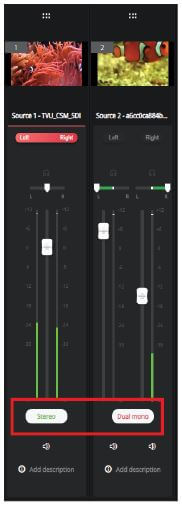
Audio usage indicators are displayed in red at the bottom of the panel.

Stereo audio source
The Stereo audio source has only one fader and one balance control (or Pan control), as shown below.
- The fader level indicator range is from -∞ to +12.
- Balance control ranges from 0 to 100. The balance is set to 50 (middle).
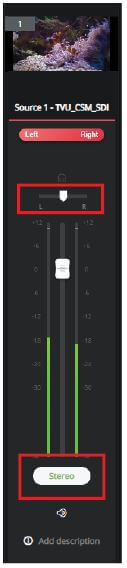
Dual-mono audio source
The Dual-mono audio source has two faders and two pan controls. One fader controls the left channel, and the other controls the right channel. The two channels operate independently.
- Each channel has an independent fader level indicator ranging from -∞ to +12.
- The pan control slide ranges from 0 to 100. The left pan control setting is 0, and the right pan control setting is 100.
Note: Dual Mono mode does not support MIDI devices. A warning message will display allowing you to convert to Dual Mono. Switching the source to stereo will support MIDI devices.

Headphone control and sound monitoring
The headphone icon allows the operator to monitor a specific audio channel.

Fader level control
The fader level indicators show the appropriate status from the basic mixer. When the Audio Mixer displays for the first time, the fader level indicators must be set to the appropriate volume or gain, even though sound monitoring is switched.
This will provide the audio operator with real-time results, ensuring all audio channel volumes are correctly working. The operator can then adjust the gains of specific audio channels as desired.
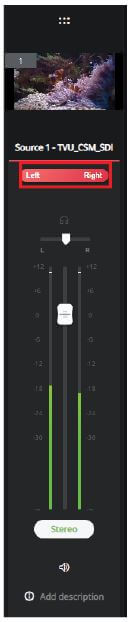
Audio usage indicator and enable/disable functions
The audio usage and enable/disable indicator button at the top of the panel (turns red or grey).
The Audio usage button (one for each channel in the input source) indicates which audio channels are used or enabled.
- When the audio switch is ON or enabled, it turns red
- When the audio switch is OFF or disabled, it turns grey
When live sources are switched, the audio usage indicator (in red) is applied to the newly switched input source and the channels. If PIP is enabled on a live source, then both these input sources, which are going to program output, will indicate usage when their left and right channel indicators turn red.
Note: If AFV is enabled, the audio usage is read-only. The operator cannot enable audio on more than one channel.
Note: If AFV is disabled, the operator can click on the audio usage button to switch between grey (disabled) to red (enabled) or red (enabled) to grey (disabled).
If the operator changes the audio usage on two different channels to Red, those two audio channels will go to program output.

Audio control for quad mode
When the quad mode (input source 7) is selected, it behaves like any other source.
The audio usage indicator is ON for source 7 (and is only lit up for source 7), and whatever the presetting was for its original source still applies.
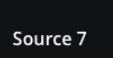
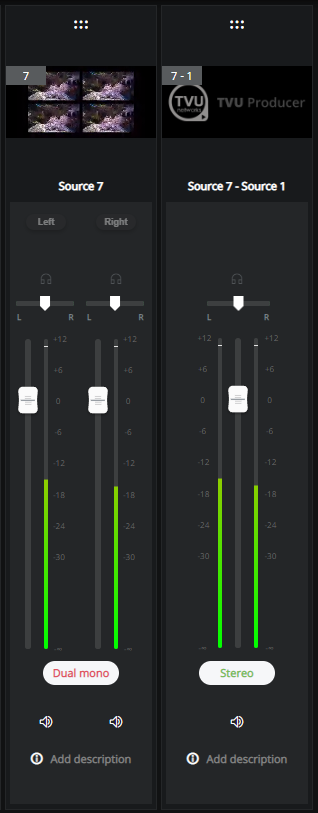
Monitor level control
The Monitor level control in the audio mixer controls the volume of the Audio Mixer tab in the Chrome browser.
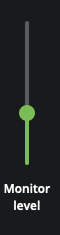
Mute control
The Mute control allows the end-user to silence the audio channel completely. This will also silence the channel output audio.
Note: Mute can be used in both use-cases, when AFV is ON or OFF.
The user can mute the stereo source or dual-mono source channels when AFV is ON. When the mute icon is switched ON for the ‘Source’ chosen to go to Program output, the master volume is also muted.
In the following example, AFV is enabled. Video source 6 is chosen to go to the program output. When both channels are muted for this specific audio source, the master volume is entirely muted on the program output. Group audio is not enabled in the following ‘Use-case example.’
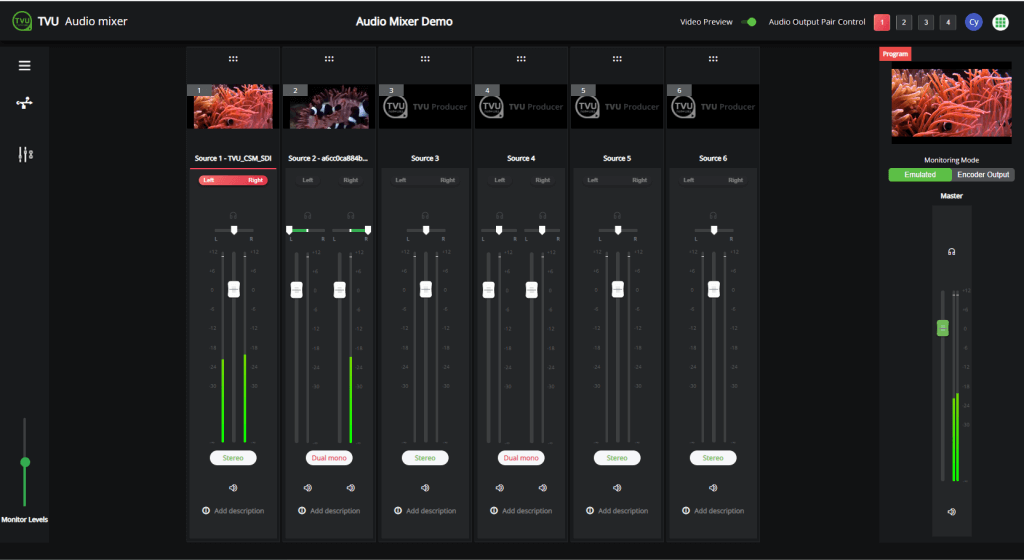
Mute functionality works similarly if AFV is OFF and the Group Audio feature is enabled.
In the use-case example, the user can use the mute functionality associated with the group directly. When using the mute icon associated with Group 1 or Group 2, the user can mute all of the audio sources assigned to Group 1 or Group 2.
The user can also mute one of the audio channels chosen for Group 1, which will silence only that specific channel.
Group Audio feature
The Group Audio functionality is enabled only when AFV is OFF. Users cannot choose groups in AFV mode.
The Group Audio feature enables users to assign audio channels to specific groups. The Audio Mixer Panel supports two groups.
To use the Group Audio feature:
- Open the Advanced Audio Mixer panel.
- Assign each desired audio channel in each respective audio source (whether a stereo source or dual mono) to group 1 or 2.
- Choose the desired channels and assign them to either group 1 or 2.
Note: Selecting audio channels for specific groups can be completed initially without enabling the group audio functionality.
- To change the Group Audio setting, select Group 1 or 2 in the program output panel, then click the ON button in the Audio panel above Group Audio.
Note: Users can switch either group or both groups simultaneously to manage and control all of the audio channels and sources associated with a specific group.
- If desired, a user can dynamically assign new channels to either of the groups.
Note: The ‘ON” Audio Button can be enabled only after assigning at least one audio channel. If the user has not assigned any audio sources to either group, the user cannot switch ON the group audio.
In the following ‘Channel and input source example,’ channel 2 of input source 1 is assigned to Group 2. In addition, the two audio channels of the input source 3 are also assigned to Group 2. The User interface will now allow the user to switch ON the Group 2 control, then reduce the fader levels of all the associated channels using the Group fader controls.
Note: Enabling the group feature will not have any impact on the current master volume functionality.
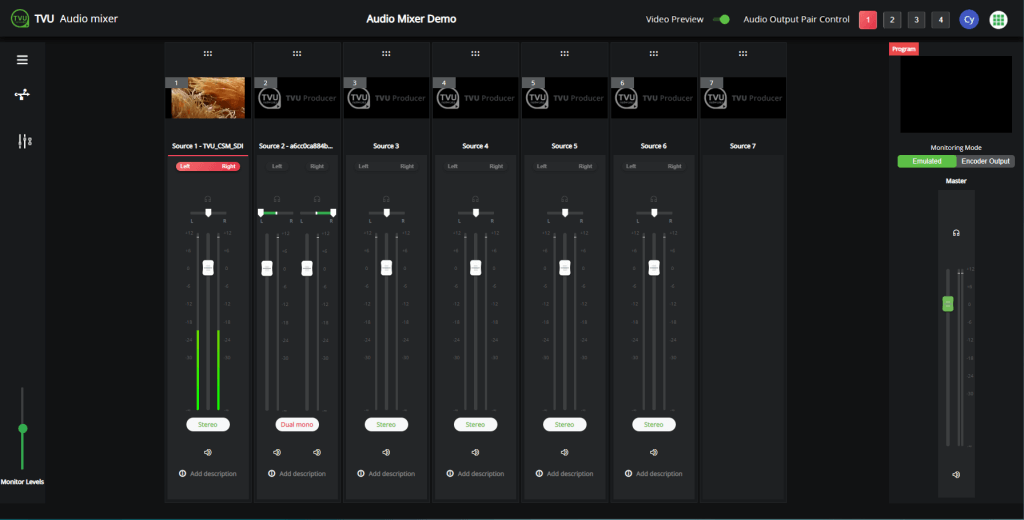
Purchasing TVU Producer
After registering for the 30-day (20 hour) trial period, a user can purchase Producer online using PayPal. To purchase a TVU Producer subscription, sign in to your trial account and click the Purchase button in the top main navigation bar.
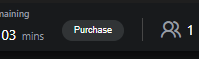
We empower publishers, broadcasters, and enterprises to deliver the broadcast to the widest audience on any platform, anywhere on the globe. By transforming your PC into a live production control room, you can innovate and create your live event into a unique next-generation experience.
There are two ways to purchase TVU Producer:
- Online at https://tvunetworks.com
- The TVU sales team can set up a monthly pricing schedule for customers who do not prefer to pay online by contacting TVU Sales by Phone at +1 650.440.4812 or email at support@tvunetworks.com
© Copyright 2025 TVU Networks Corporation. All rights reserved in all media.
Document Part Number: TVU Producer Audio Mixer QSUG Rev G EN 09-2025