TVU Transcriber Feature Guide

Introduction, setup, and base operation
TVU Transcriber provides a real-time speech-to-text transcribing service for the TVU server Models VS3100, VS3200, VS3250, VS3500, VS3550, VS3600, and VS3650. TVU Transcriber is fully compliant with FCC standards for closed captioning.
Product overview
TVU Transcriber uses AI voice recognition and real-time face and object recognition technologies to add text data for display to your SDI or IP output stream. It also provides the option to output a text file from an audio input source or to embed text into a video stream for closed captioning.
TVU Transcriber offers excellent transcription accuracy by leveraging AI voice recognition broadcast technology and features real-time face and object recognition solutions.
Features
- Purchase Transcriber as a standalone or added as an option to a TVU server
- Support for over 100 languages:
- Including English (US), English (UK), English (AUS), Chinese, French, Spanish, Russian
- Supported output formats:
- Embedded formats: CC708, CC608 (ANC), and OP-47 (RDD-08)
- File-based formats: SRT, MCC, and text file
- Closed caption detection and auto-sensing:
- CC708
- CC608
- Video and closed caption sync:
- Offers synchronization options between video and closed
captioning. - Captions can be delivered synchronized with video by
inserting an optional delay, or video can be delivered in
real-time with captions delayed.
- Offers synchronization options between video and closed
- Configuration and control mode:
- Delay mode; User-defined video delay allows additional
context recognition in transcription. 6-seconds is recommended. - Auto Mode; Transcription enabled when closed captioning
is missing. - Timed Mode; Transcription enabled according to a user
define schedule.
- Delay mode; User-defined video delay allows additional
- Profanity detection:
- User definable words
- User definable phrases
- Automatically mutes the audio using a user-defined word
list.
- Auditable Closed caption file
- Features a complete transcription in a text file format for easy auditing and editing.
Hardware requirements
TVU Transcriber requires a TVU server with Linux v7.7 and higher software and a subscription to the feature.
To verify the receiver software version, log in to the receiver. The software version is identified under TVU Receiver in the top left panel in the Receiver Web UI.
Logging in to the TVU Server software remotely
To log in to the TVU Server Web UI, have your server static IP address available and complete the following steps:
- Open a Web browser window and enter:
http://external_IP_Address:8288
(Where External_IP_Address is your server’s static IP address)
- Click Enter. The login pop-up displays.
- To Log in to the TVU Server UI, Enter the following:
User ID: tvu
Password: Enter the last 8-digits of the PID using all caps.
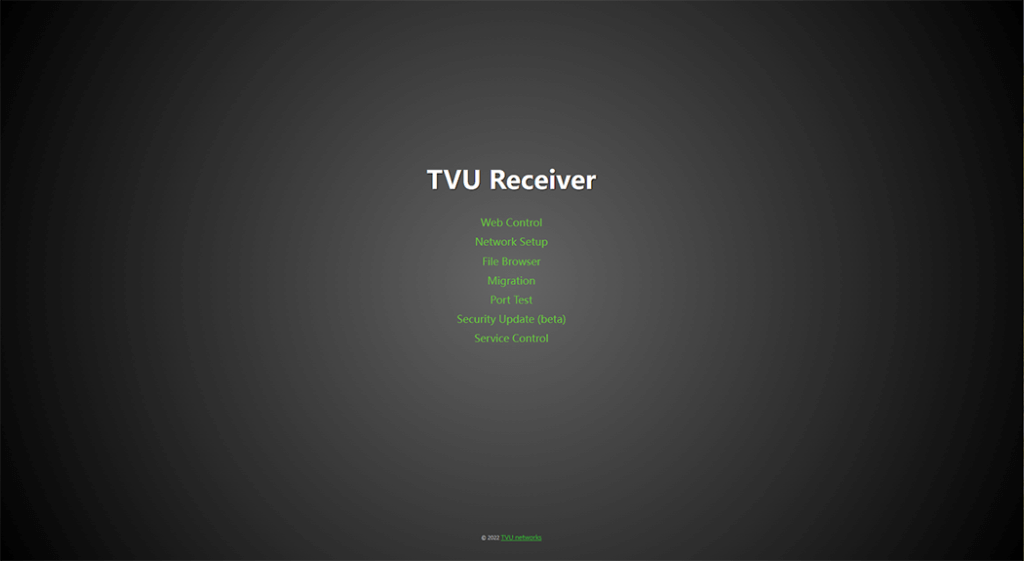
- Click Web Control.
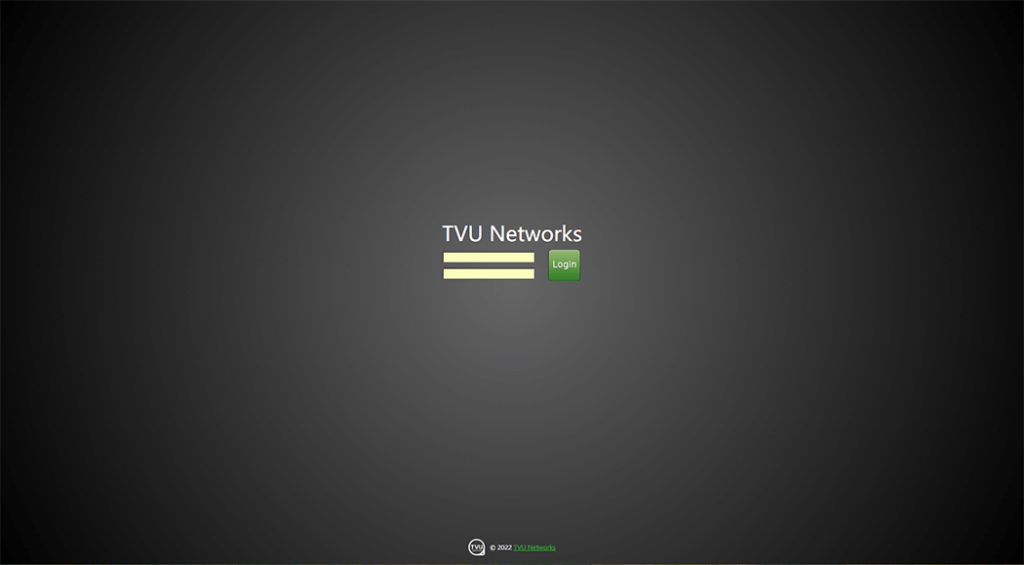
- Enter your credentials and click Login.
- The TVU Receiver Web UI displays.
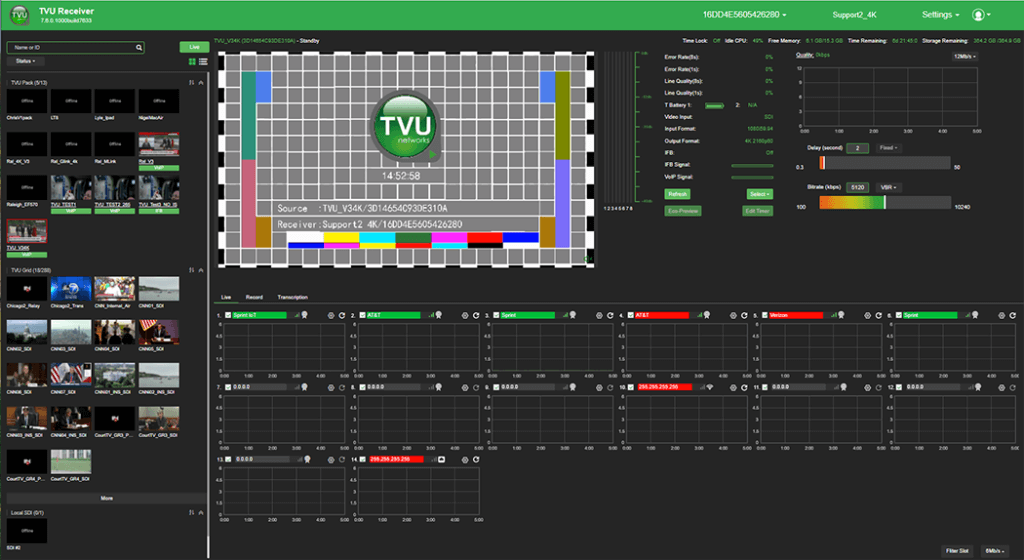
Enabling the TVU Transcriber feature
Enabling TVU Transcriber is a two-step process. The Feature Control menu allows an operator to enable the TVU Transcriber option. The Server software must be restarted before the feature is activated and can be configured.
To enable TVU Transcriber, complete the following steps:
- Click the Settings menu and select Feature Control.
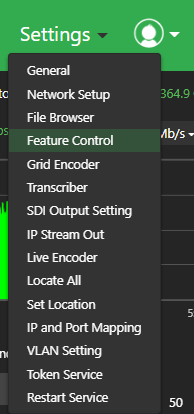
Settings menu – Feature Control
The Feature Control menu opens.
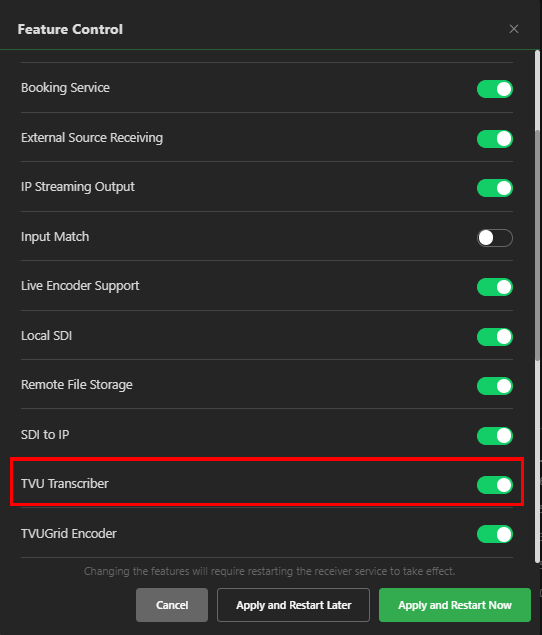
Feature Control menu – Transcriber location
- To enable the feature, move the TVU Transcriber switch to the right until it turns green. Click the Apply and restart Later or Apply and Restart Now button. Then, close the window.
- Click the Settings menu and select Network Setup.
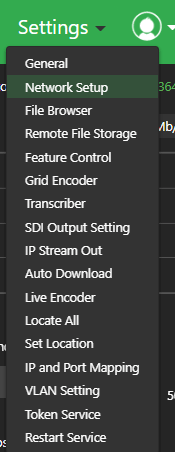
Settings menu – Network Setup
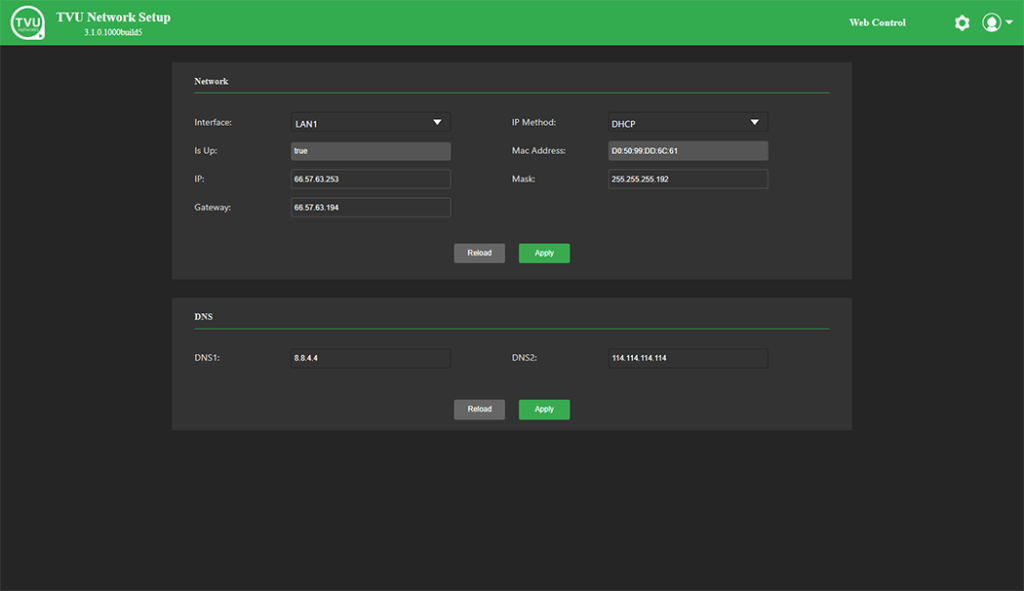
Network Setup window
- If you selected Apply and Restart Later in step 2, click the gear icon to open the settings menu and select Restart Service to apply the feature.
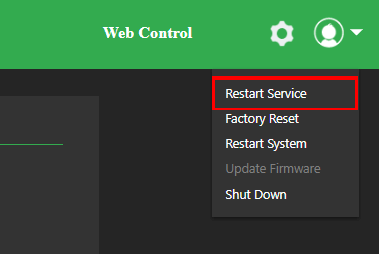
Gear icon Restart service
Launching TVU Transcriber
- Click the Settings menu and select Transcriber. The Transcriber Settings window displays.
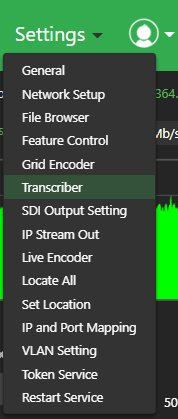
Settings – Transcriber selection
- To edit the Transcriber settings, click the Enable TVU Transcriber check box in the Transcriber Setting window.
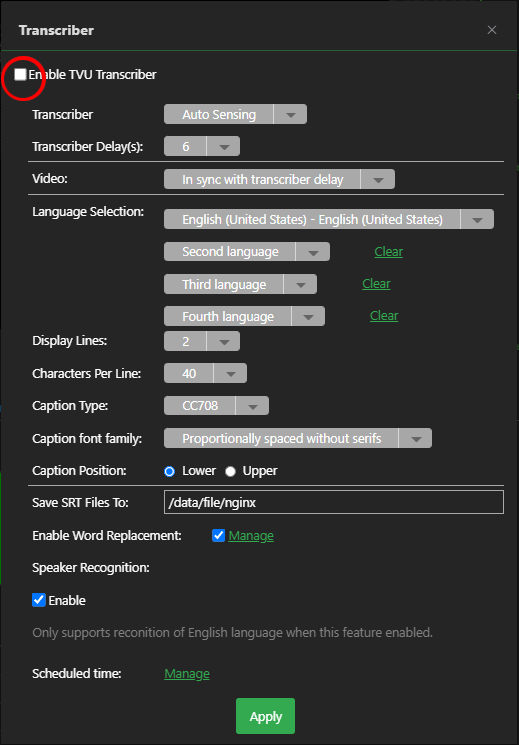
Transcriber Settings window – Check box
- Use the drop-down menus in the Transcriber Settings dialog to select your desired output options. The option descriptions are as follows:
- Transcriber: There are two Transcriber settings to choose from, Auto Sensing and On.
- Auto Sensing: When the Transcriber is set to “Auto Sensing”, the system auto-detects whether closed captions exist in the video. If closed captions are detected, Transcriber will not overwrite active closed captioning in the video. Transcriber adds closed captioning to the output stream if closed captions are not detected.
- On: When the Transcriber is set to “On”, the Transcriber adds closed captioning, which automatically overwrites any existing closed captioning content in the video.
- Transcriber Delay: This setting allows the operator to give the AI engine additional time to process sentence context for improved accuracy (up to 20 seconds).
- Video: Click the Video drop-down menu to select a video synchronization method to use with Transcriber. Setting selections are In sync with Transcriber, Delay, or Real-time.
- Language Selection: Select a closed-captioning language from the drop-down menu.
- Display Lines: Select a live closed-caption display mode of 1, 2, or 3 closed-caption text lines from this drop-down menu.
- Character per Line: Select 30, 32, 34, 36, 38, or 40 characters per line to display.
- Caption Type: Choose the appropriate closed-caption transmission type. Menu selections are as follows:
- CC708
- CC608(ANC)
- OP-47 (RDD-08)
- Caption font family:
- Default
- Monospaced with serifs
- Proportionally spaced with serifs
- Monospaced with serifs
- Proportionally spaced without serifs
- Casual font type
- Cursive font type
- Small capitals
- Caption position: Lower or Upper
- Save SRT files: The user can define a download location for closed caption files in SRT format. To enter a new file path in this field, click the field and enter the file path for the SRT file.
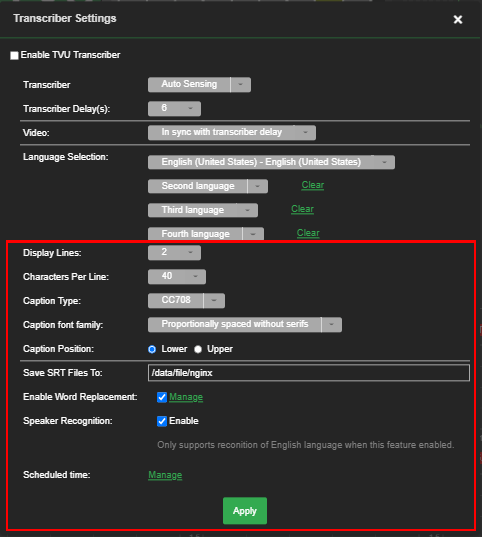
SRT file location
- Enable word replacement: The Enable word replacement checkbox allows the operator to allow predefined words to mute from a live stream automatically. Click the Manage link to open the Word Replacement window.
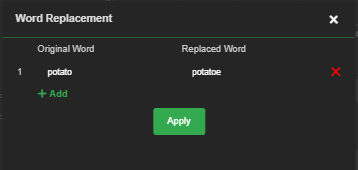
Word Replacement window
Enter the original and replaced words into the text fields and click Apply.
- Speaker recognition: Supports recognition of the English language when this feature is enabled.
- Scheduled time management: Use the Manage link menu to schedule a time and date range to activate the TVU Transcriber settings. Then, click the green +Add link to customize your scheduled time and date settings.
- To save your settings, click the Apply button and confirm your action in the pop-up window.
Going Live with TVU Transcriber
- To go Live with the TVU Transcriber feature, Click the TVU Receiver tab.
Note: The Transcriber features you selected in Step 2 display as tabs in the main top navigation pane.
- Click on a source in the Source panel, enter a PID in the Search field, and click the Live button. Refer to the following “Selecting a source” image.
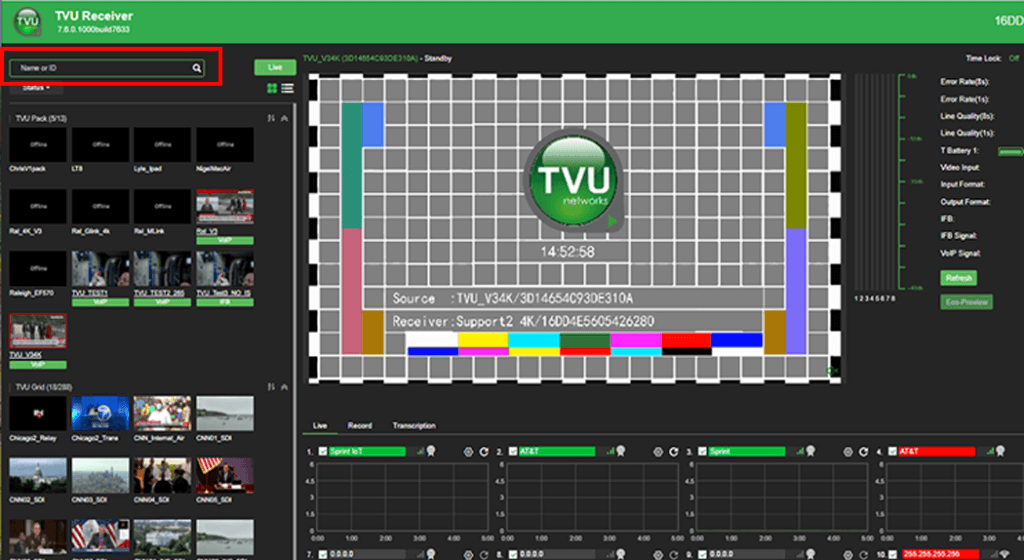
Selecting a source
When Transcriber is live, the word “Transcribing” will flash in red, as shown in “Going Live with TVU Transcriber.”
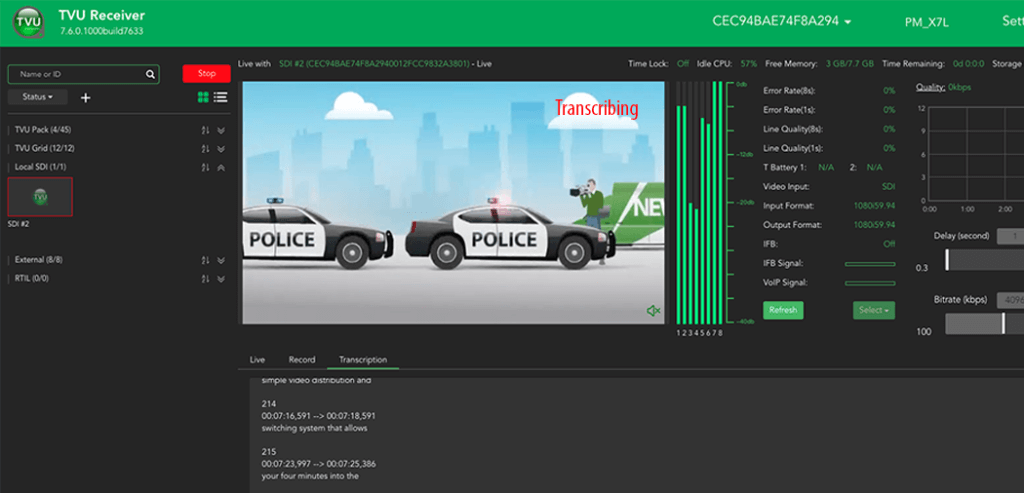
Going Live with TVU Transcriber
When transcribing, the transmission output displays as shown in “Typical TVU Transcriber output example” in two lines of the closed caption text.
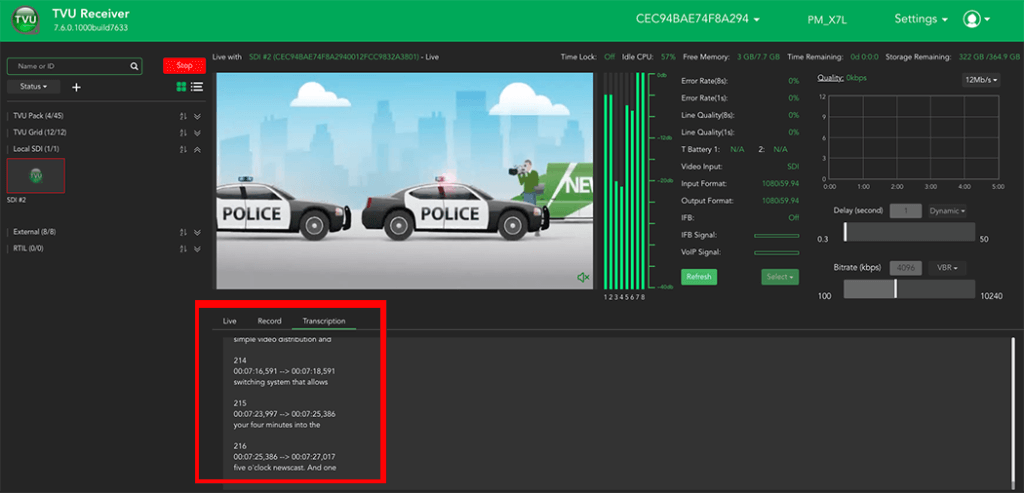
Typical TVU Transcriber output example
To stop the TVU Transcriber transmission, click the Stop button as shown in “Stopping the TVU Transcriber service.”
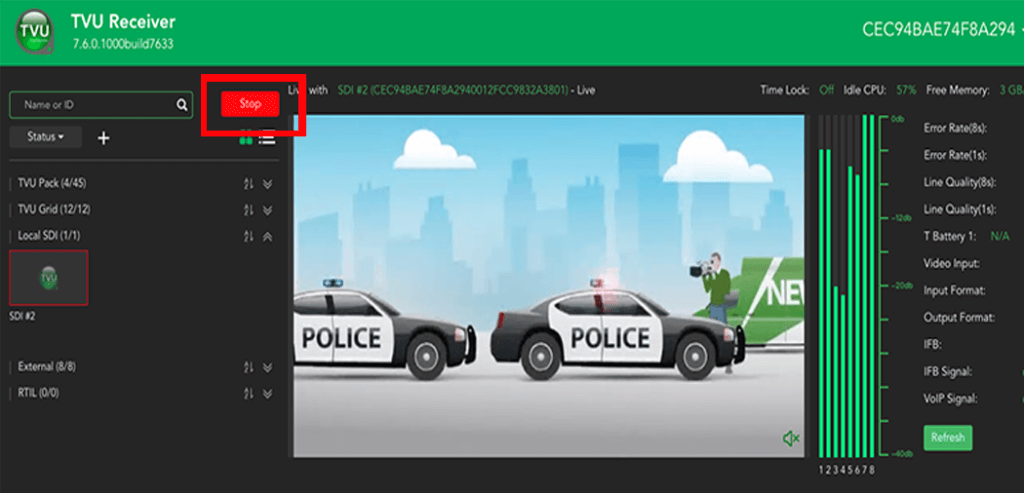
Stopping the TVU Transcriber service
Turning the TVU Transcriber feature On and Off
The operator can disable access to the feature using the On/Off switch in the Feature Control menu.
To disable TVU Transcriber, complete the following steps:
- Click the Settings menu and select Feature Control.
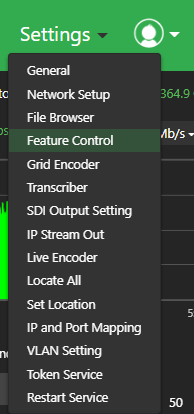
Settings – Feature Control selection
The Feature Control menu opens.
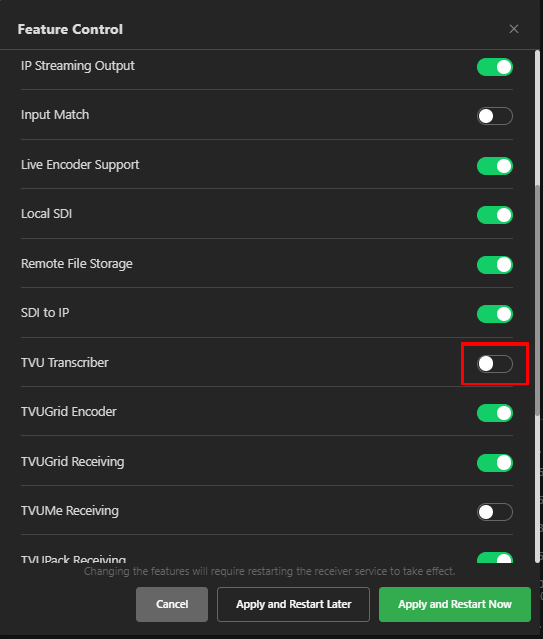
Feature Control menu
- Slide the switch to the left until it turns black, then close the window.
TVU Networks® Corporation, © Copyright 2023. All rights reserved in all media
Document Part Number: TVU Transcriber Feature Guide Rev D EN 06-2022