Contents
- Introduction, setup, and operation
- Contents
- Features
- Specifications
- Safety information
- Storage and transportation guidelines
- POWERPAC overview
- TVU One pack v-mount installation
- Operating instructions
- Charging the TVU POWERPAC battery
- Powering smartphones and laptops
- POWERPAC 2 overview
- TVU One pack v-mount installation
- Operating instructions
- Charging the TVU POWERPAC 2 battery
- Powering smartphones and laptops
- Maintenance and after-sales service
TVU POWERPAC Quick Start User Guide

TVU now offers the POWERPAC and POWERPAC 2 ultra-portable, v-mount, 50 and 98 Wh Li-ion battery packs. The intent was to produce a smaller, portable, and flexible battery pack that mounts to the TVU One transmitter v-mount plate.
Introduction, setup, and operation -TVU POWERPAC Li-ion battery
This guide provides safety, setup, and operation instructions for the TVU POWERPAC 50 Wh and POWERPAC 2 98 Wh Li-ion batteries.
Product overview
TVU One has an onboard lithium battery that provides up to 4.5 hours of live use. The TVU POWERPAC and POWERPAC 2 Li-ion battery extend the life of a TVU One transmission indefinitely by allowing the operator to hot-swap the external TVU POWERPAC without interrupting the TVU One live transmission.
During the hot-swap period, the power draw switches to the onboard battery. When a POWERPAC is mounted to the TVU One backpack’s v-mount plate, it powers the transmitter and charges the onboard battery.
Contents
The TVU POWERPAC and POWERPAC 2 Li-ion batteries come with the following integrated components:
POWERPAC Li-ion battery (50 Wh)
- D-Tap output: 14.8V, 8A (maximum)
- USB-A output: 5V/2.4A, 9V/2A, 12V/1.5A. Fast charge protocol Support: QC2.0, QC3.0, FCP, and BC1.2.
- USB-C Input/Output: 5V/3A, 9V/3A, 12V/3A, 15V/3A, and 20V/2.2A. Fast charge protocol support: PD2.0, QC2.0, QC3.0, BC1.2, and FCP.
- Micro USB input: 5V/3A
- OLED screen
POWERPAC 2 Li-ion battery (98 Wh)
- D-Tap output: 14.8V, 10A (maximum)
- USB-A output: 5V/2.4A, 9V/2A, 12V/1.5A. Fast charge protocol Support: QC2.0, QC3.0, FCP, and BC1.2.
- USB-C Input/Output: 5V/3A, 9V/3A, 12V/3A, 15V/3A, and 20V/2.2A. Fast charge protocol support: PD2.0, QC2.0, QC3.0, BC1.2, and FCP.
- Micro USB input: 5V/3A
- OLED screen
Features
The TVU POWERPAC and POWERPAC 2 Li-ion batteries come with the following features:
- Ultra-small size battery with accompanying OLED display to easily view battery voltage, capacity, and USB output voltage.
- It charges mobile phones and laptops and is powerful enough to power a camera and lights suitable for multiple application scenarios.
- Rechargeable Li-ion battery technology (no memory effect).
- It comes with intelligent control protection to mitigate overheating, overcharging, and excessive discharging and provides over-current protection.
- Comes with D-Tap, USB A, and USB C output connections with a protective rubber cap.
- The POWERPAC and POWERPAC 2 Li-ion batteries are hot-swappable
Specifications
The TVU POWERPAC and POWERPAC 2 Li-ion battery specifications are as follows:
TVU POWERPAC:
- Capacity: 14.8V, 3.4 Ah, 50 Wh
- Dimensions: 2.8 in. (71 mm) W x 3.94 in. (100 mm) D x 1.38 in. (35 mm) H
- Weight: .68 lb. (310 g)
- Operating temperature: -4°F to 131°F (-20°C to 55°C)
- Charging device: 16.8V/2A, cellphone adapter, adapters that support PD2.0 fast charging protocols.
TVU POWERPAC 2:
- Capacity: 14.8V, 6.8 Ah, 98 Wh
- Dimensions: 2.83 in. (72 mm) W x 3.98 in. (101 mm) D x 2.15 in. (54.5 mm) H
- Weight: 1.15 lb. (520 g)
- Operating temperature: -4°F to 131°F (-20°C to 55°C)
- Charging device: 16.8V/2A, cellphone adapter, adapters that support PD2.0 fast charging protocols.
Before you begin
Review the following Safety and storage, and transportation guidelines.
Satefy information
- Always use the TVU POWERPAC and POWERPAC 2 Li-ion battery in accordance with the operating instructions.
- Keep the TVU POWERPAC away from fire and water.
- Do not overheat or disassemble the battery.
- Avoid any action that will short-circuit the unit.
Storage and transportation guidelines
- For long-term storage, charge the TVU POWERPAC to half-capacity (e.g., 1/3 of full-charge time).
- Store the TVU POWERPAC in a clean, dry, well-ventilated environment without exposure to corrosive substances and away from sources of heat and fire.
- Storage temperature:
- 23°F to 95°F (-5°C to 35°C) with less than 75% relative humidity.
- Follow the latest Federal compliance guidelines at
- https://www.phmsa.dot.gov/lithiumbatteries for transporting the TVU POWERPAC battery by car, train, boat, and airplane. For more information, contact TVU Customer Support at support@tvunetworks.com
POWERPAC overview
The TVU POWERPAC can be installed onto the TVU backpack v-mount plate to extend the battery life of the TVU One transmitter while in the field. During the hot-swap period, the power draw switches to the onboard battery.
When a POWERPAC is mounted to the v-mount plate in the TVU One backpack, it powers the transmitter and charges the onboard battery.
The POWERPAC can simultaneously power the TVU One transmitter and your accessories, such as smartphones and laptops, with the integrated USB C, USB micro, and USB type A interface.
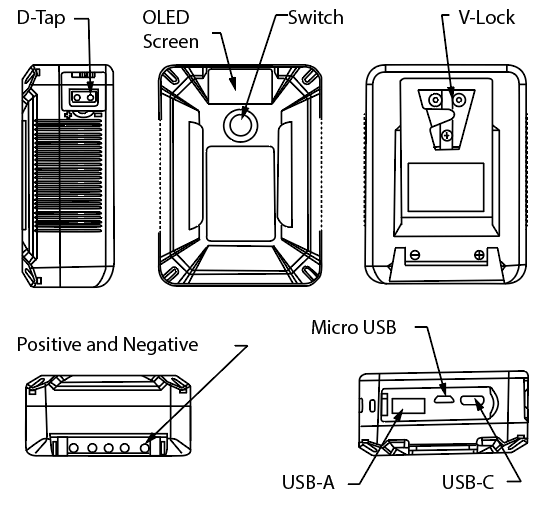
TVU POWERPAC overview
TVU One pack v-mount installation
To install the POWERPAC Li-ion battery onto the TVU One backpack’s v-mount plate, complete the following steps:
- Open the TVU One backpack to expose the v-mount plate.

- Slide the POWERPAC Li-ion battery onto the plate with the power button oriented up from left to right until the battery snaps into place.

Note: During the hot-swap period, the power draw switches to the onboard battery.
Operating instructions
To operate the TVU POWERPAC Li-ion battery, complete the following steps:
- Locate the power switch and 4-level power indicator on the front faceplate below the OLED screen.
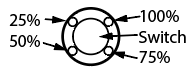
Power switch and 4-Level power indicator
- To power On the POWERPAC, press the power switch.
The 4-level power indicator only illuminates the level lights while off the charger. The battery power indicator shows the amount of charge remaining in the battery. The level indicator lights flash and increase while the battery is charging.
Battery current, voltage, capacity, USB-A, and USB-C output voltage display in the OLED screen.
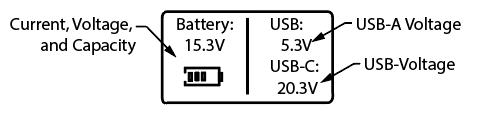
OLED screen
Charging the TVU POWERPAC battery
USB discharge function: When USB-A or USB-C is used to charge a device, the USB automatically detects the load and power supply of the digital device and displays the output voltage on the OLED.
The 4-level power indicator lights flash and increase while the battery is charging.
Charging options:
- Use a 5V/2A cellphone adapter to charge the TVU POWERPAC from a micro-USB port.
- Use a charger that supports a PD fast charging protocol from a USB-C port.
- Use a professional 16.8V camera charger to charge the TVU POWERPAC from the V-Lock or D-Tap port.
- The charging speed is related to a selected charger. Do not charge the TVU POWERPAC simultaneously using more than one charging method.
Powering smartphones and laptops
The robust TVU POWERPAC Li-ion battery can simultaneously power a laptop and smartphone using the integrated USB interface.
To power your laptop or smartphone, complete the following steps:
- Ensure your POWERPAC Li-ion battery is charged.
- To power your smartphone from the POWERPAC, connect the smartphone USB connector to the POWERPAC USB A port.

- To power your laptop from the POWERPAC, connect the USB connector from the laptop to the POWERPAC USB A port.

POWERPAC 2 overview
The TVU POWERPAC 2 can be installed onto the TVU backpack v-mount plate to extend the battery life of the TVU One transmitter while in the field. During the hot-swap period, the power draw switches to the onboard battery.
When a POWERPAC 2 is mounted to the v-mount plate in the TVU One backpack, it powers the transmitter and charges the onboard battery.
The POWERPAC 2 can simultaneously power the TVU One transmitter and your accessories, such as smartphones and laptops, with the integrated USB C, USB micro, and USB type A interface.

TVU POWERPAC 2 overview
TVU One pack v-mount installation
To install the POWERPAC 2 Li-ion battery onto the TVU One backpack’s v-mount plate, complete the following steps:
- Open the TVU One backpack to expose the v-mount plate.

- Slide the POWERPAC 2 Li-ion battery onto the plate with the power button oriented up from left to right until the battery snaps into place.

Note: During the hot-swap period, the power draw switches to the onboard battery.
Operating instructions
To operate the TVU POWERPAC 2 Li-ion battery, complete the following steps:
- Locate the power switch and 4-level power indicator on the front faceplate below the OLED screen.
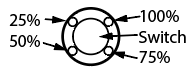
Power switch and 4-Level power indicator
- To power On the POWERPAC 2, press the power switch.
The 4-level power indicator only illuminates the level lights while off the charger. The battery power indicator shows the amount of charge remaining in the battery. The level indicator lights flash and increase while the battery is charging.
Battery current, voltage, capacity, USB-A, and USB-C output voltage display in the OLED screen.
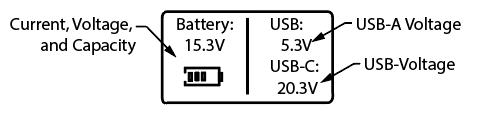
OLED screen
Charging the TVU POWERPAC 2 battery
USB discharge function: When USB-A or USB-C is used to charge a device, the USB automatically detects the load and power supply of the digital device and displays the output voltage on the OLED.
The 4-level power indicator lights flash and increase while the battery is charging.
Charging options:
- Use a 5V/2A cellphone adapter to charge the TVU POWERPAC from a micro-USB port.
- Use a charger that supports a PD fast charging protocol from a USB-C port.
- Use a professional 16.8V camera charger to charge the TVU POWERPAC 2 from the V-Lock or D-Tap port.
- The charging speed is related to a selected charger. Do not charge the TVU POWERPAC 2 simultaneously using more than one charging method.
Powering smartphones and laptops
The robust TVU POWERPAC 2 Li-ion battery can also be used to power a laptop and smartphone simultaneously using the integrated USB interface.
To power your laptop or smartphone, complete the following steps:
- Ensure your POWERPAC 2 Li-ion battery is charged.
- To power your smartphone from the POWERPAC 2, connect the smartphone USB connector to the POWERPAC 2 USB A port.

- To power your laptop from the POWERPAC 2, connect the USB connector from the laptop to the POWERPAC 2 USB A port.
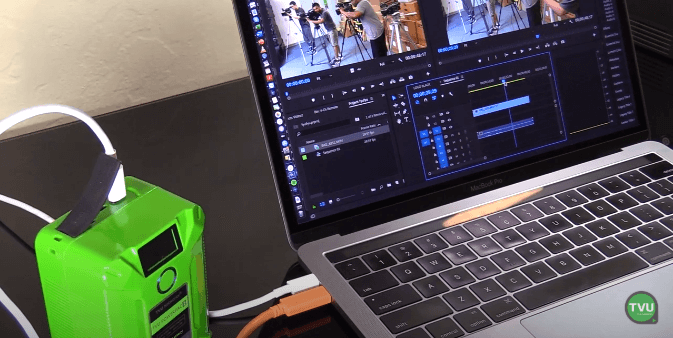
Maintenance and after-sales service
Should you need to contact TVU Networks for a warranty issue, you must have your warranty card information available before you call TVU Support. Your warranty information is shipped with the product.
TVU Networks performs strict quality control procedures on all products before they leave the factory. Please do not attempt to perform maintenance or disassemble the TVU POWERPAC or POWERPAC 2 if a problem occurs. Please get in touch with your local TVU distributor or TVU support at support@tvunetworks.com for assistance.
Corporate address:
TVU Networks Corp.
20370 Town Center Lane, Suite 100
Cupertino 95014
Warranty
- This product comes with a 1- year limited warranty.
- The warranty period starts from the date of purchase.
- Refer to the Warranty card that comes with the POWERPAC Li-ion battery for the official start date.
- Failure to comply with the usage, operation, and storage instructions that damage the product will void the warranty.
- See Warranty restrictions for more information.
- For service questions, contact your local TVU distributor or TVU customer support at support@tvunetworks.com.
Warranty restrictions
The 1-year limited warranty does not cover:
- Non-TVU products.
- Any extended warranty period greater than 1 year.
- Product failure by not using a TVU-approved tie line and power supply connection.
- Fire, natural disasters, or accidents cause product failure.
- Disassembly by non-authorized personnel.
- Battery damage caused by using the inappropriate voltage
- Damage caused by improper use of the TVU POWERPAC or POWERPAC 2.
TVU Networks® Corporation, © Copyright 2023. All rights reserved in all media
Document Part Number: TVU One POWERPAC QSUG Rev A EN 07-2020