Contents
- Introduction and Pack preparation
- Before you begin
- Charging the internal battery
- Software setup, configuration, and going live
- TVU transmitter Live status screen descriptions
- Selecting a receiver and going Live
- TVU One config tab menu settings
- Wi-Fi tab
- Router tab
- Stream tab
- SCTE tab
- Self-Check tab
- Progressive Download tab
- Switch tab
- Return Video Feedback (RVF) tab
- Upload tab
- Transfer tab
- Speedtest tab
TVU One TM1000v3 FHD and 4K Software Quick Start User Guide
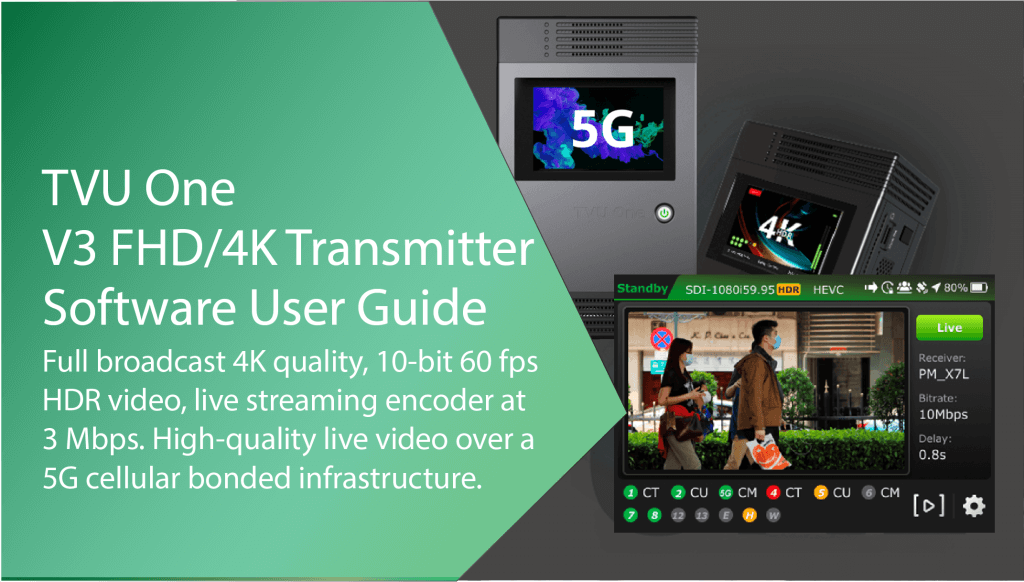
Introduction and Pack preparation
Note: The contents and features in this software user guide is compatible with TM1000 V3 FHD / V3 4K v7.3 and higher (Linux R) and v6.5 and higher (Windows R).
TVU One 4K delivers high-definition picture quality with 0.3-second latency at 3 Mbps. The TVU One FHD and 4K transmitters use the H.265/HEVC or H.264 encoding and compression standard to deliver greater data efficiency and transmission stability.
The H.265 hardware encoding chip delivers full broadcast quality in 4K, 10-bit true 60 fps video at as low as 3 Mbps with proven patented Inverse StatMux Plus technology, ISX.
ISX is the ultimate transmission algorithm. TVU One 4K uses less data and combats packet loss to achieve transmissions with virtually zero latency, down to 0.3 seconds, even in a moving vehicle or when going live in 4K. The TVU One FHD transmitter can also transmit live 1080p-60 at as low as 800 Kbps. ISX offers better utilization of available bandwidth in congested/low-signal areas and has extremely low latency as low as 0.3 seconds on cellular.
Both TVU One transmitter models simultaneously aggregate up to 12 data connections and can obtain bandwidth from anywhere: cellular 3G/4G/5G, WiFi, Ethernet, or satellite.
The TVU One 4K and FHD models have 100% more battery life than their predecessors. The TVU One FHD can communicate without latency using IFB and bidirectional VoIP between the studio and the field operator.
Real-time dual encoding allows you to go live under any network conditions by simultaneously recording a full HD copy of your video for later download.
Before you begin
Before using your TVU One transmitter, refer to the latest TVU One FHD and 4K Hardware Quick Start User Guide to set up the hardware and identify the devices you intend to use with the unit, including cameras, cables, power sources, modems, TVU services, and unit accessories.
TVU One software builds (v6.8.2, v7.0, and higher) support the RVF adapter and can be controlled using the LCD touchscreen. It includes an RVF option to support viewing return video feeds from an iPhone or iPad. Refer to the TVU One data sheet for more features.
Builds prior to v8.2 featured two LCD console interfaces to choose from.
If you prefer using the improved TVU One console featured in this user guide, contact tvusupport@tvunetworks.com to upgrade your Pack’s software version.
About this guide
This software user guide provides information about performing the basic configuration and operating the TVU One.
Charging the internal battery
Note: The battery will charge faster if the TVU One unit is powered off.
The TVU One comes with an AC adapter for charging. Connect the AC adapter as shown to charge the TVU One.
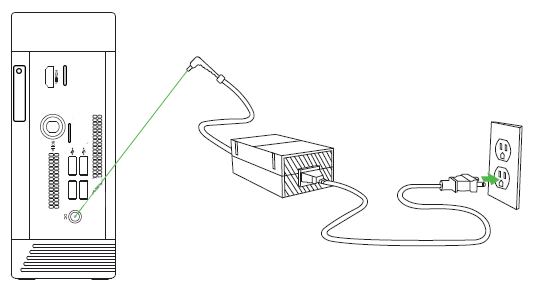
Power button and battery icon status when charging
The TVU One displays the following power button and battery icon status when the AC adapter is properly connected and the battery is charging:
- When the unit is powered on and charging, the power button displays a steady green light. The battery icon displays the percentage of charge left and indicates charging movement in green.
- When the unit is on, the battery icon turns red and displays the percentage of charge left when a charge is required.
- When the unit is powered on, the power light flashes red and green during a forced shutdown.
- When the unit is powered off and charging, the power light displays a flashing red light.
- When the unit is fully charged and on, the power light displays a steady green light, and the LCD battery symbol displays 100%.
- The power light is off when the battery is not charged or connected to the unit.
- When fully charged and the power is off, the power light displays a steady red light.
- The power light is off when the battery is not charged or connected to the unit.
Software setup, configuration, and going live
TVU LCD touchscreen interface
The transmitter’s new LCD touchscreen interface allows transmission control in the field. When the transmitter is first turned on and SDI is connected, the user sees the status display screen.
- The latest TVU One touchscreen interface will display.
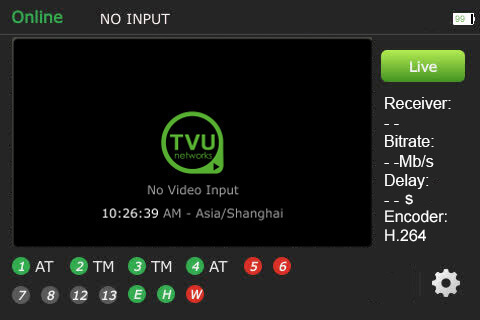
- Tap the touchscreen configuration (gear icon). The Swipe to unlock screen will display. Tap and swipe to the right.
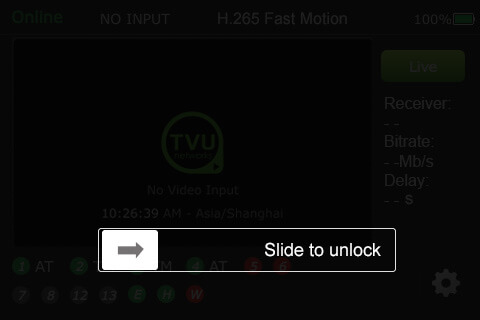
- The latest TVU One touchscreen interface will display unlocked.
TVU transmitter Live status screen descriptions
When SDI is connected, transmission control in the field is allowed.

TVU One transmitter Live status screen descriptions
(A) Transmission Status: The transmission status monitor displays the TVU Pack’s current transmission status. If the LCD screen displays “LIVE,” it indicates the transmission is Live. If a camera or input source is not connected to the TVU One transmitter, the LCD screen will display “Online” (Standby) or Preview mode.
(B) Display LCD: “No Video Input” displays on the LCD screen when the transmitter is not connected to a transmission feed.
(C) Data Card Status Monitor:
Displays the current number and status of all data cards connected to the TVU One. The status of data cards connected to the Pack will appear as green, red, orange, or black. The green status indicates that the data card is connected. The orange status indicates that the data card is attempting to dial. The red status indicates that the data card is not connected. The black status indicates the absence of a card.
(D) Ethernet Connection: Displays the status of the Ethernet connection.
(E) Hotspot Connection: Displays the status of the hotspot connection.
(F) WiFi Connection: Displays the status of the WiFi connection.
(G) Latency (Delay) Status: Displays the current latency of the transmission.
(H) Bit Rate Status: Displays the current Bit Rate (B/R).
(I) Receiver Name: Shows the receiver name to which the unit is transmitting.
(J) Battery Status: Indicates the status of the battery.
Going Live
To go live using the receiver with which you last went live:
- Tap the Live button on the initial status screen to start the live transmission.
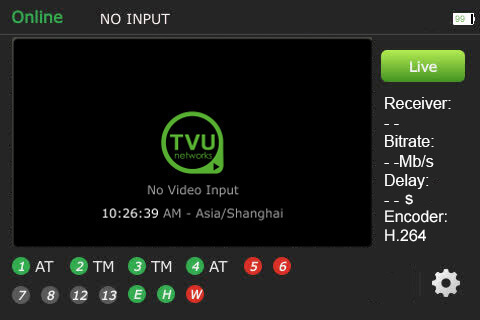
- The TVU One unit will prompt you to slide the ‘Slide to go live’ button from left to right.
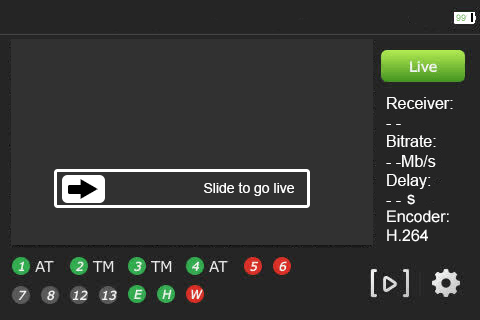
- Once the button is engaged, the TVU One countdown displays before the live transmission begins using the last receiver with which you most recently went Live.
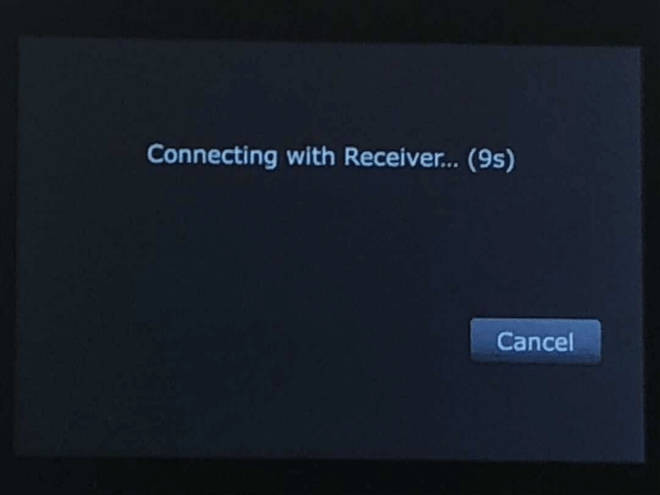
Selecting a receiver and going Live
All configuration options and settings are now accessible using the gear-shaped Settings icon in the bottom right of the LCD touchscreen.
To select a new receiver and go live:
- Tap the Settings gear icon to open the Settings menu.
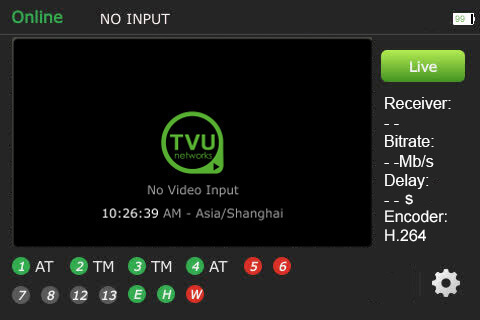
- Tap the Config tab, then tap Receiver.
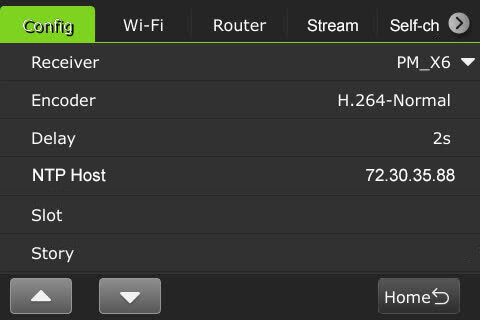
Note: All of the selections in the Config tab are clickable except for the Story selection.
- Select the receiver with which you want to go live from the drop-down menu and tap the Go Live button.
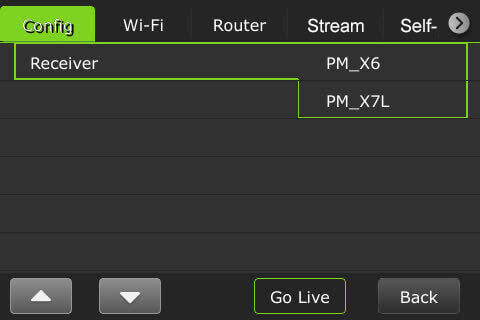
Note: When starting a live transmission from this menu, you will not be prompted to slide a button. The transmission will begin with a countdown.
- The live screen displays.
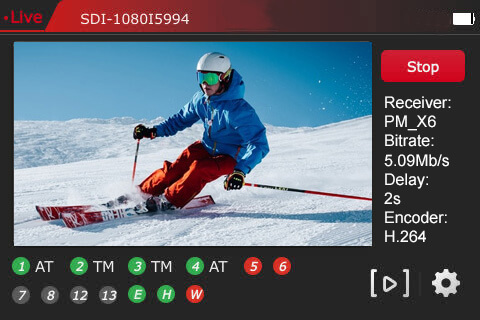
- Tap Stop to enter Standby mode.
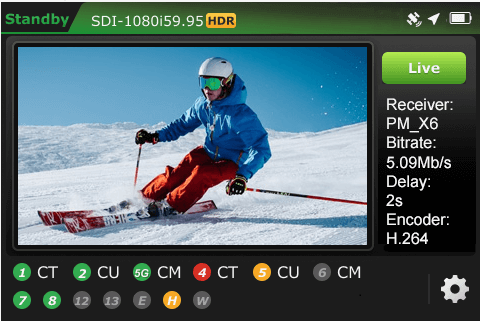
TVU One config tab menu settings
Users can open the system configuration page by tapping the Settings gear icon on the initial status page to configure the TVU One using the LCD touchscreen.
Selecting a Receiver
- Tap the Settings gear icon at the bottom right of the touchscreen to open the Settings menu.
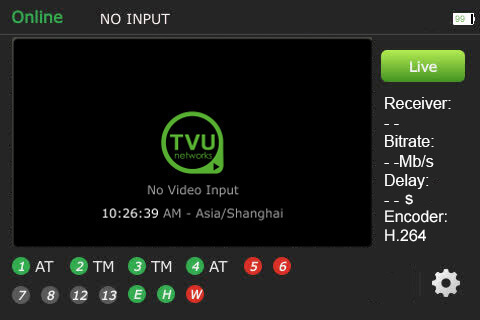
- Tap the Config tab and tap Receiver.
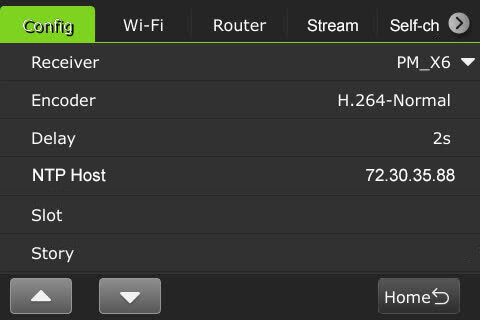
Note: All of the selections in the Config tab are clickable except for the Story selection.
- Select the receiver with which you want to go live from the drop-down menu and tap the Go Live button.
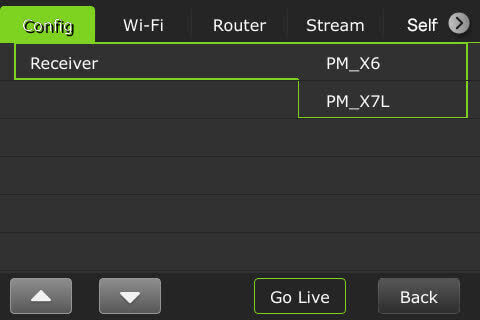
Selecting an encoder option
The TVU One model FHD and 4K support on-board H.265/HEVC or H.264 encoding.
To select an encoding option:
- Tap the Settings gear icon on the initial status screen to open the Settings menu, then tap Encoder.
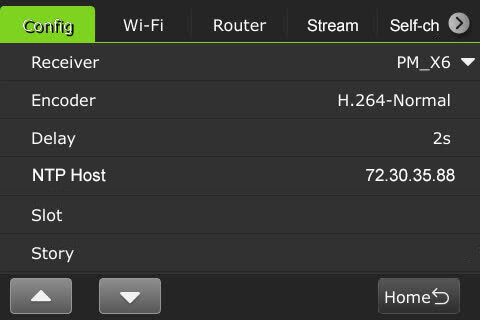
- Slide and tap to select one of the following options:
Note: Your selection will highlight green. The pack must be in live mode before you can change selections.
- H.264 Normal
- H.265 Fast Motion
- H.265 Interview
- Bandwidth: Normal or BGAN mode
BGAN Notes:
- BGAN mode is designed to handle the specific latency conditions of a BGAN satellite connection.
- Use HDR Full Asymmetric mode (Full HDR Upload, 64kbps download).
- Use an Ethernet connection between the BGAN terminal and TVU One.
- Set TVU One to CBR 500kbps @ 3sec.
- Set TVUOne Encoder mode (Setting->Config->Encoder) on the touchscreen to HEVC Interview Mode and Bandwidth to BGAN Mode.
- To save your selection, tap OK.
- To exit from the menu, tap the Back button.

Delay management
To manage the second and sub-second Latency settings:
- Tap the Settings gear icon at the bottom of the LCD touchscreen.
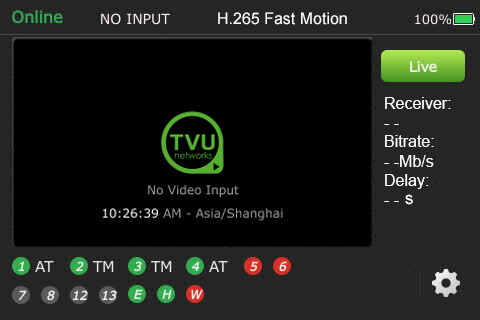
- The Settings menu will display. Tap Delay.
Note: To Exit this menu, tap the Home button.
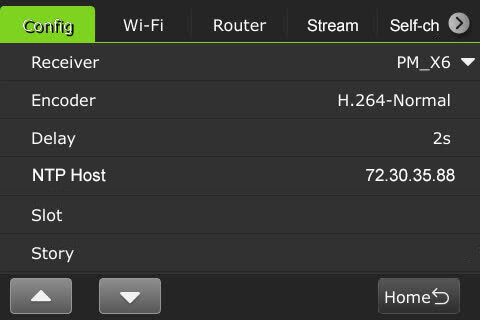
- Tap a box and use the up and down arrows to set the delay.
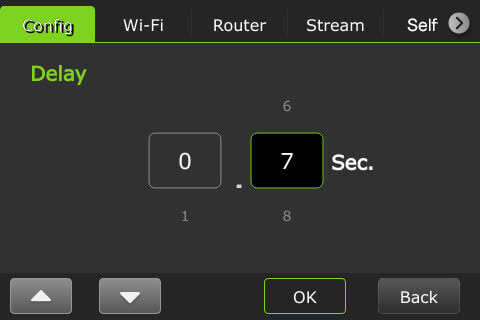
- Tap OK to confirm your settings.
- To exit from the menu, tap the Back button.
NTP Host
Users can view the NTP host status on the touchscreen display.
The NTP Host IP address is configured in the Advanced settings Web UI panel and is described in the “TVU One FHD and 4K Advanced Configuration guide.”
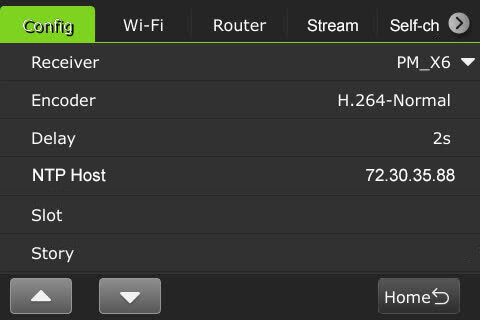
Data card monitoring (Slot)
To monitor detailed encoder information along with Ethernet, hotspot, and WiFi connections:
- Tap the Settings gear icon at the bottom of the LCD touchscreen.
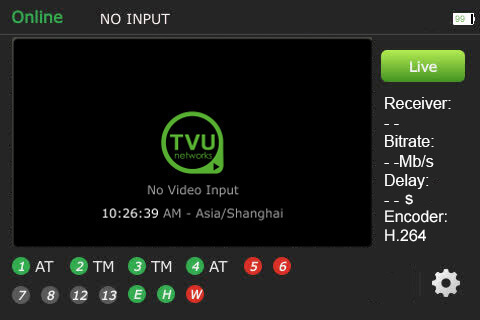
- The Settings menu displays.
- Tap Slot to display the Slot monitoring window.
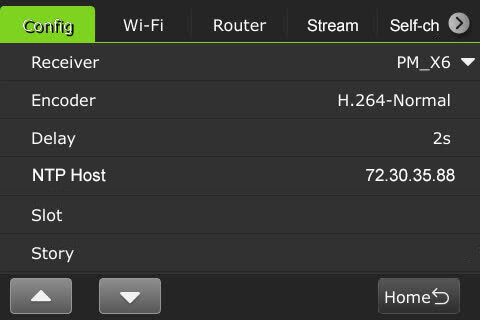
- The data cards and their status display along with Ethernet, Hotspot, and Wi-Fi indicators:
(A) Data cards
(B) Ethernet
(C) Hotspot
(D) WiFi connection
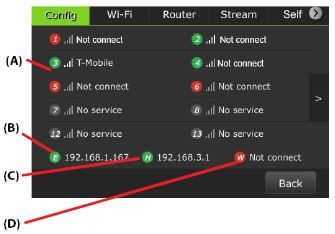
- To exit from the menu, tap the Back button.
Slot speed
A user can view the speed of each slot in real-time and change the Network settings.
To view a slot speed:
- Tap the “>” to view its real-time speed setting.
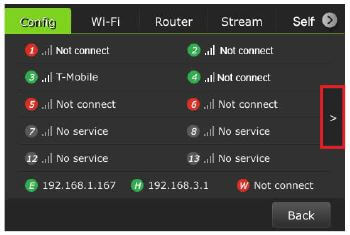
- The connected slots’ real-time speeds are displayed.
- To return to the data card view, tap the “<” icon.
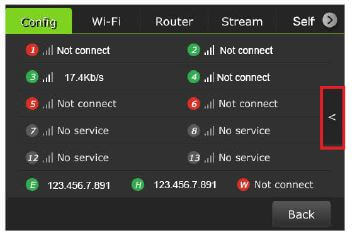
- To open the Network Setting menu, tap a slot.
- The Network Setting pop-up will display. Users can choose to lock in to a different speed if desired and Save the change.
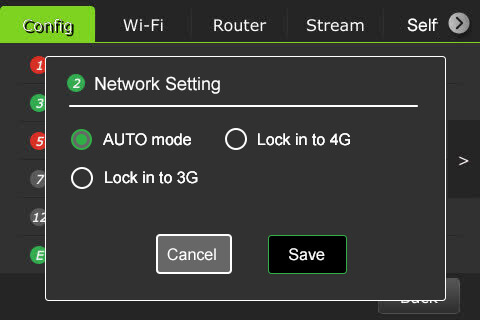
- Tap Cancel to return to the Slot monitoring screen without changing the Network Setting.
- To return to the Settings menu, click the Back button.
Story
Note: All of the selections in the Config tab are clickable except for the Story selection.
TVU One transmitter information – About
The About screen provides information on the model number, Peer ID, software version, App version, and region.
To access the About screen:
- Tap the Settings gear icon at the bottom of the LCD touchscreen to open the Settings menu.
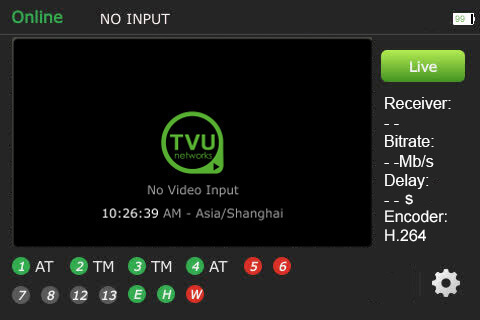
- Tap the “∇” button to scroll down to the bottom of the Config menu and tap About.
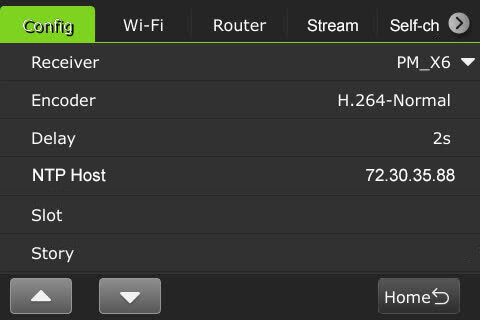
- The TVU One’s About window displays. The APP information will display either IS+ or ISX.
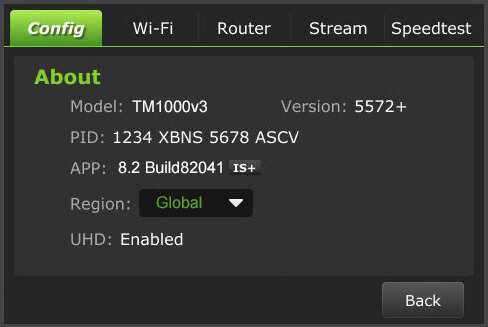
- To return to the Settings menu, tap the Back button.
Language selection
The Config tab allows the user to choose English or Chinese.
To select a language:
- Tap the Settings gear icon at the bottom of the LCD touchscreen to open the Settings menu.
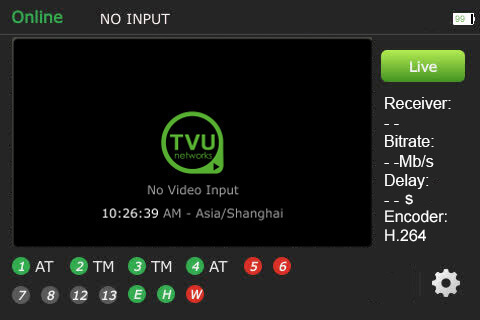
- Tap the “∇” button to scroll down to the bottom of the Config menu and tap Language.
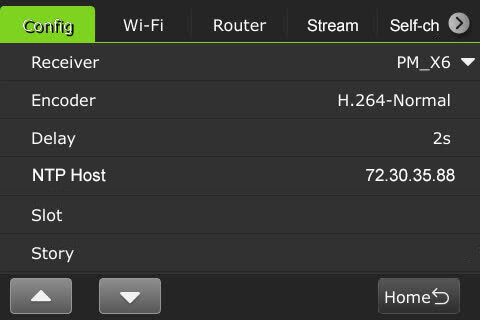
- Select your Language option. The default is English.
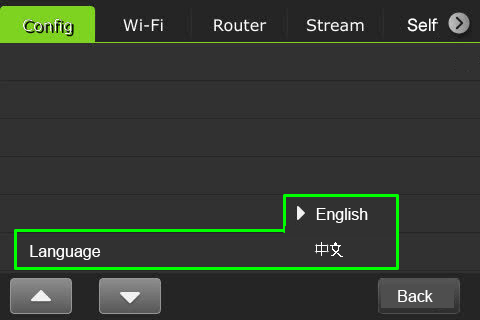
- When finished, tap the Back button.
Wi-Fi tab
The Wi-Fi tab displays two QR codes. Users can scan the Hotspot QR code to join the pack’s internal Hotspot. Scanning the Configuration page QR code opens the Wi-Fi Configuration page in a Web browser.
- Tap the Wi-Fi tab.
- Use your smart device to scan the Hotspot QR code to join the pack’s network.
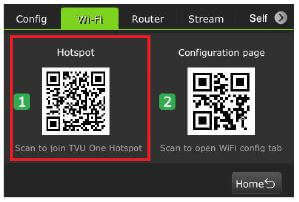
- Once the connection is established, scan the Configuration page QR code to open the web browser window.
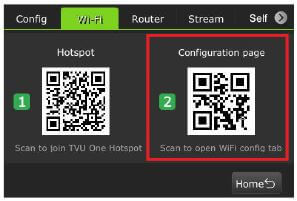
The following QR code will be displayed if Hotspot is turned off in the Wi-Fi configuration panel.
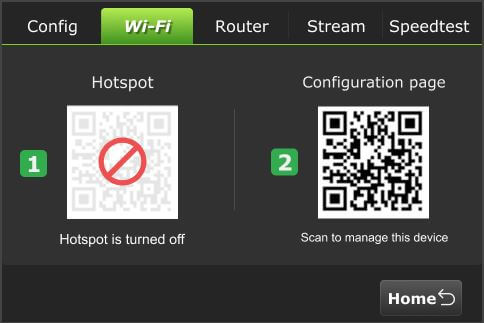
Router tab
Users can enable the Router on the touchscreen. Once enabled, the Ethernet Host slider appears. For detailed information about Router settings and client connections, refer to the “TVU One software advanced configuration guide.“
Note: This feature must be enabled by support before it can be used.
To enable the Router Feature:
- Tap the Settings (gear) icon on the LCD touchscreen.
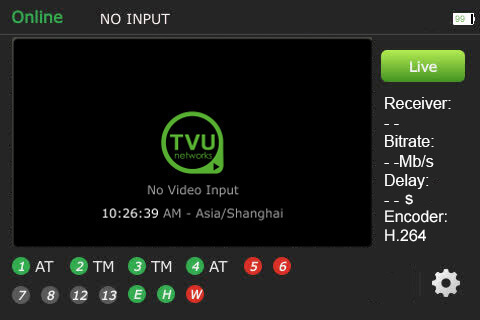
- Tap the Router tab. By default, the router setting is off. Tap and move the router slider to the right until it turns green.
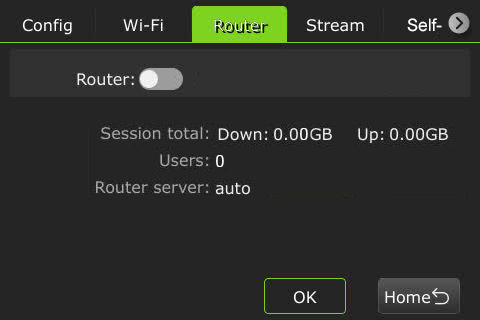
- When the router setting is in the on position, the following screen displays.
- To enable the Ethernet host setting, tap and move the Ethernet Host slider to the right until it turns green.
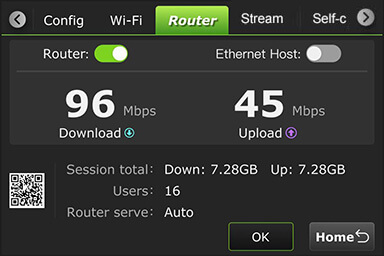
Stream tab
The Stream tab allows users to control the stream output destination of a receiver remotely.
To control the stream output destination of a receiver:
- Tap the Settings (gear) icon on the LCD touchscreen.
- Tap the Stream tab.
- Select a Receiver from the Receiver drop-down list.
- Select one Destination from the drop-down list.
- Tap Publish.
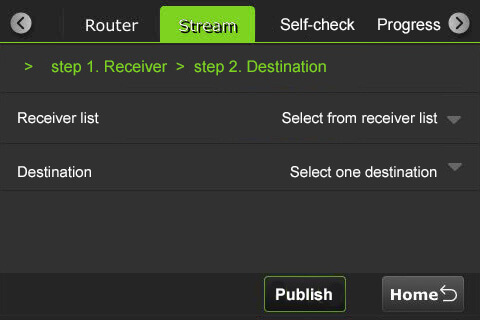
- When the stream is live, the destination output will display red.
- To stop the stream, tap the Stop button.
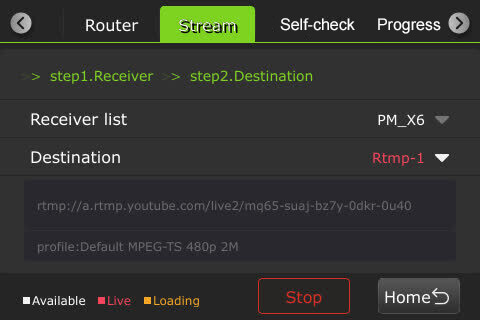
SCTE tab
When the pack is live with TVU Channel, users can insert an SCTE 120-second splice with a 2-second preroll.
Note: The pack must be live with TVU Channel to display the SCTE tab on the LCD touchscreen.
To insert an SCTE splice while a pack is live with TVU Channel:
- Tap the Settings gear icon at the bottom of the LCD touchscreen to open the Settings menu.
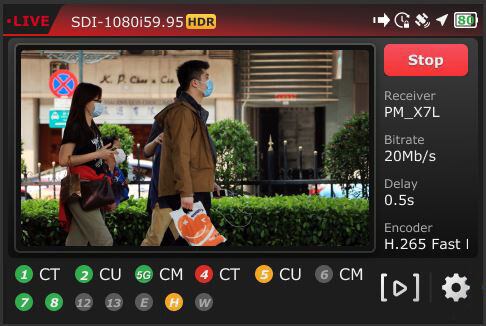
- Tap the SCTE tab.

Note: The SCTE parameters need to be synchronized between Config-T and the LCD touchscreen. After modifications, they can be reset to default by using the Reset button.
- Tap the Insert button to add the SCTE signal to the live stream.
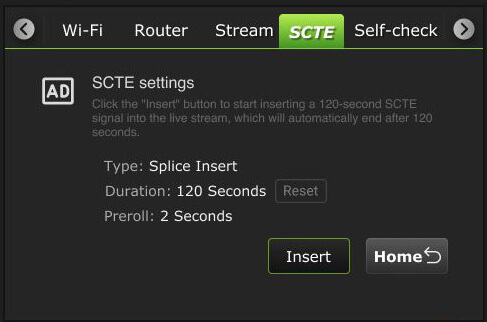
- The Insert button will change to a countdown button.
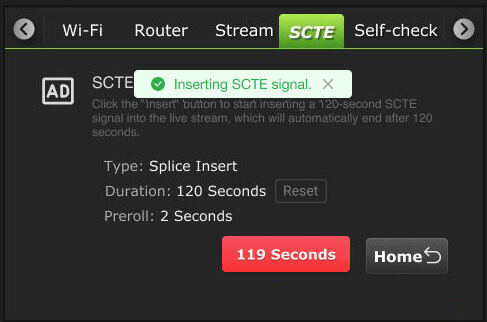
- The countdown will also be displayed on the top bar of the pack’s Home screen.
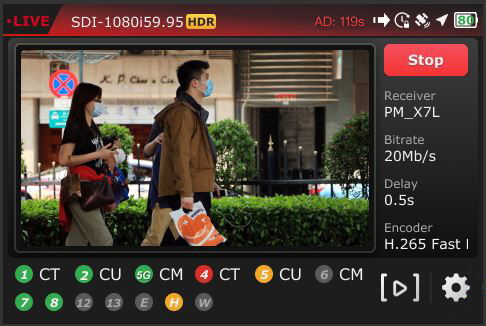
- The SCTE tab will display a “Finished inserting SCTE signal” message, and the countdown button returns to “Insert.”
- The Pack’s Home screen top bar returns to its Live state without the countdown.
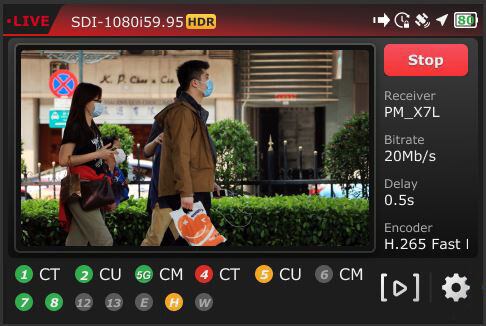
Self-Check tab
The Self Check panel enables you to self-check your devices’ basic, video, and network health status. TVU Support staff can use this information for troubleshooting purposes. This feature is further explained in the “TVU One software advanced configuration guide.”
Note: A self check can be initiated while the device is not Live.
To perform a Self-Check on your device from the LCD touchscreen:
- Tap the Self-Check tab.
- To run diagnostics on your device, tap one or all of the Basic, Video, and Network checkboxes and tap the Self-Check Now button.
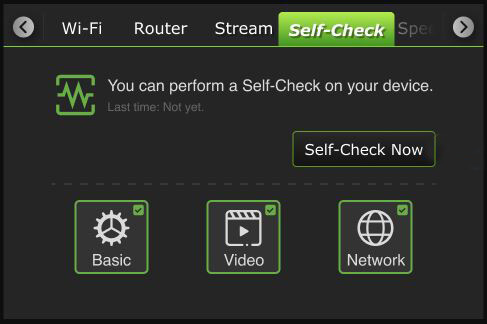
Note: If the device is currently live, the following message appears.
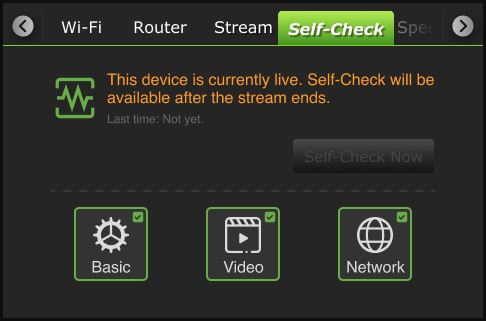
- Follow the Self-Check prompts.
- The “All modules are working normally” message will display on the LCD touchscreen if there are no issues.
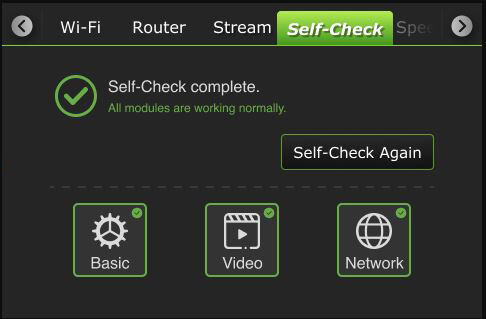
- If any issues need attention, the following message will be displayed.
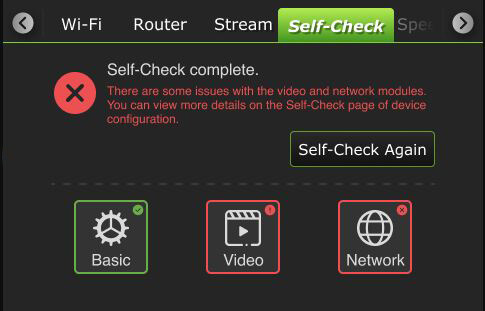
- Tap the Self-Check Again button to rerun the diagnostics.
Progressive Download tab
The Progressive download feature lets users record clips by connecting a video camera to the SDI input. The video camera record button controls the recording. Clips are downloaded, transferred, and taken live using the Pack Control mode.
Note: Camcorder mode applies to video cameras that have SDI with embedded timecode.
The “TVU One software advanced configuration guide” further explains operating the Progressive download feature in Camcorder or Pack mode. The “File-based Workflow Reference Guide” further explains recording.
To enable the Progressive Download feature:
- Tap the Settings gear icon at the bottom of the LCD touchscreen to open the Settings menu.
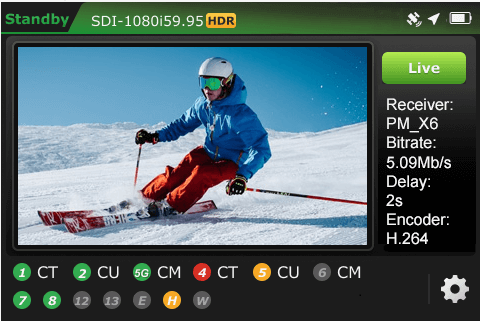
- Tap the Progressive Download tab.
- Continue with “Camcorder mode” or “TVU Pack control mode”.
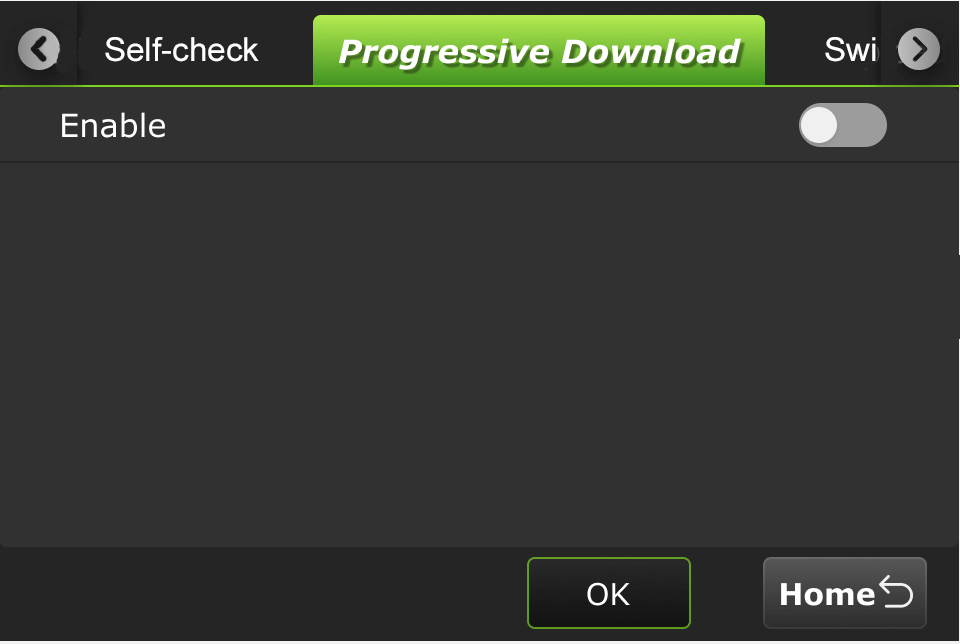
Camcorder mode
Camcorder mode can only be used with an SDI input. Having the time code inside the SDI signal is required.
To enable Progressive Download Camcorder mode:
- Tap Camcorder and move the Enable slider to the right until it turns green.
- Tap OK.
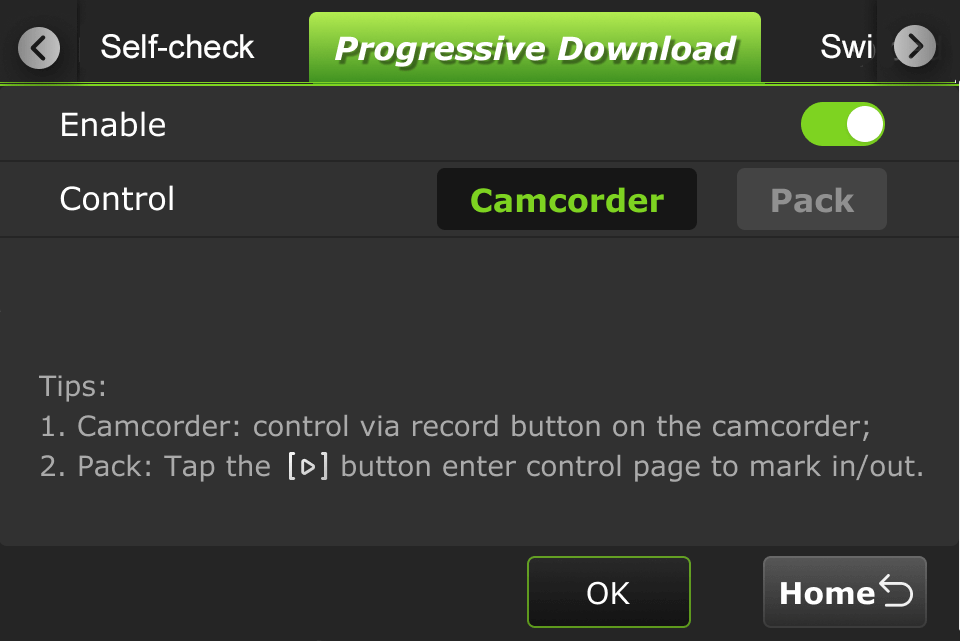
- Press the Record button on the video camera to display its controls.
Standby and Record modes
- Standby “Stby” displays in green when in camcorder mode and not recording.
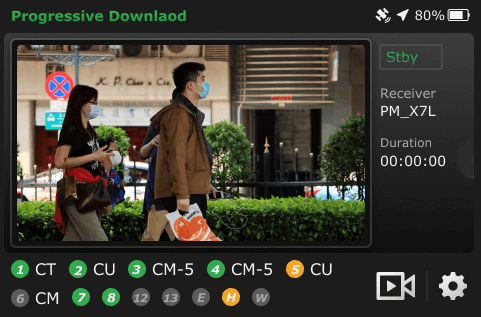
- When the video camera is recording, “• Rec” displays in red.
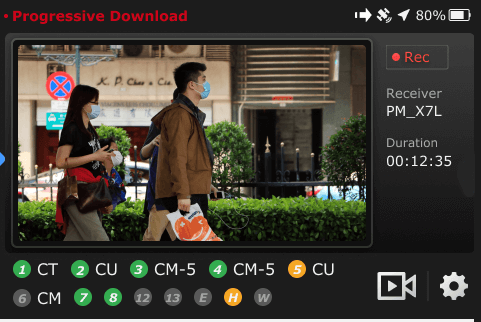
- When the video camera is finished recording, Standby “Stby” displays in green.
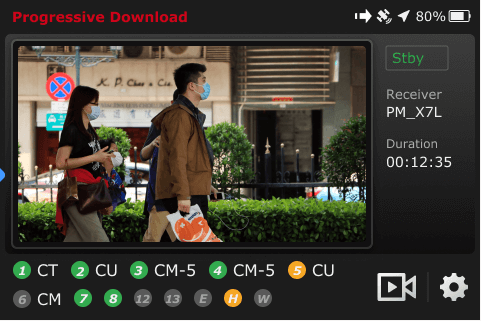
Note: Stop the video camera from recording if you need to change your settings to Pack.
- If you change the settings to Pack while Camcorder mode is running, the following message will display.
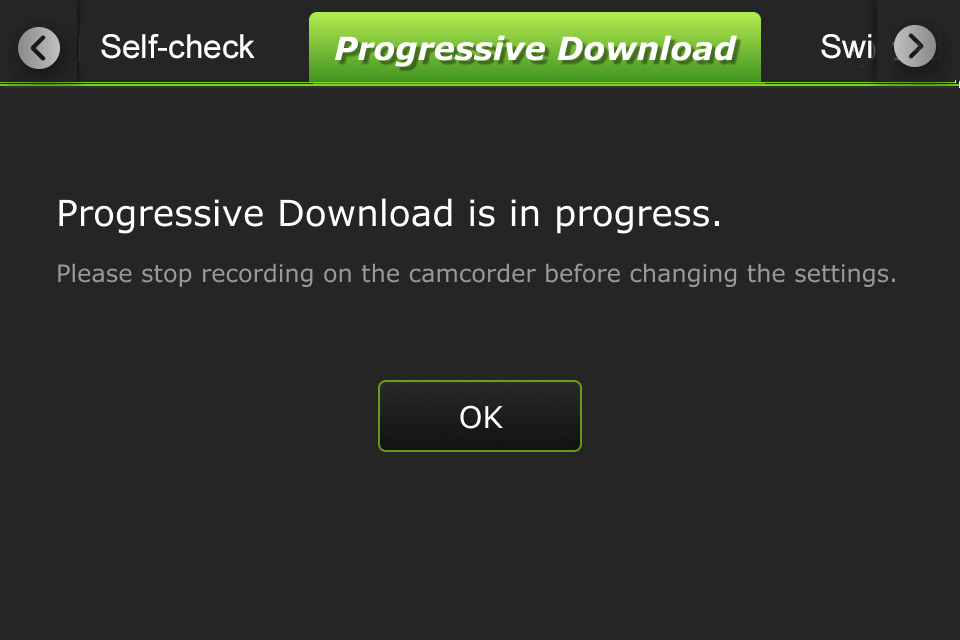
- If you change to Camcorder mode when running in Pack mode and the Mark In point is set but the Mark Out point is not, the following message displays. The processing becomes interrupted and defaults to the current Mark Out point.
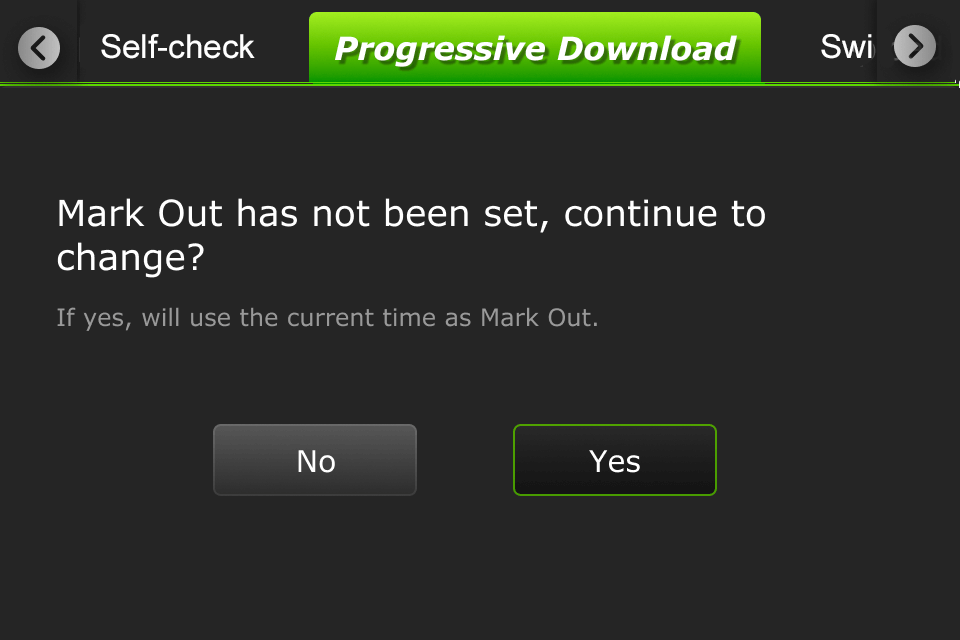
- When a file transfer is in progress, a new file transfer ⇒ icon displays in the top status bar. If you take the clip live during the transfer process, the following message will display.
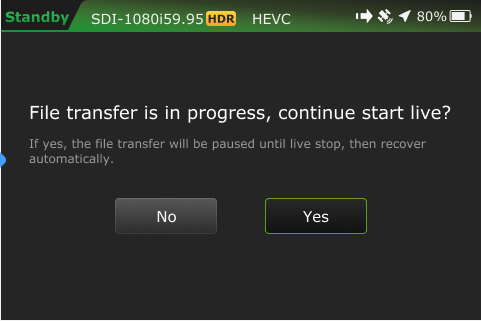
TVU Pack control mode
Pack mode can be used in either SDI or HDMI. A time code is not required. Clips are downloaded, transferred, and taken live using the Pack Control mode.
To enable the Progressive download Pack control mode:
- Tap Pack and move the Enable slider to the right until it turns green.
- Tap OK. A Success prompt will display.
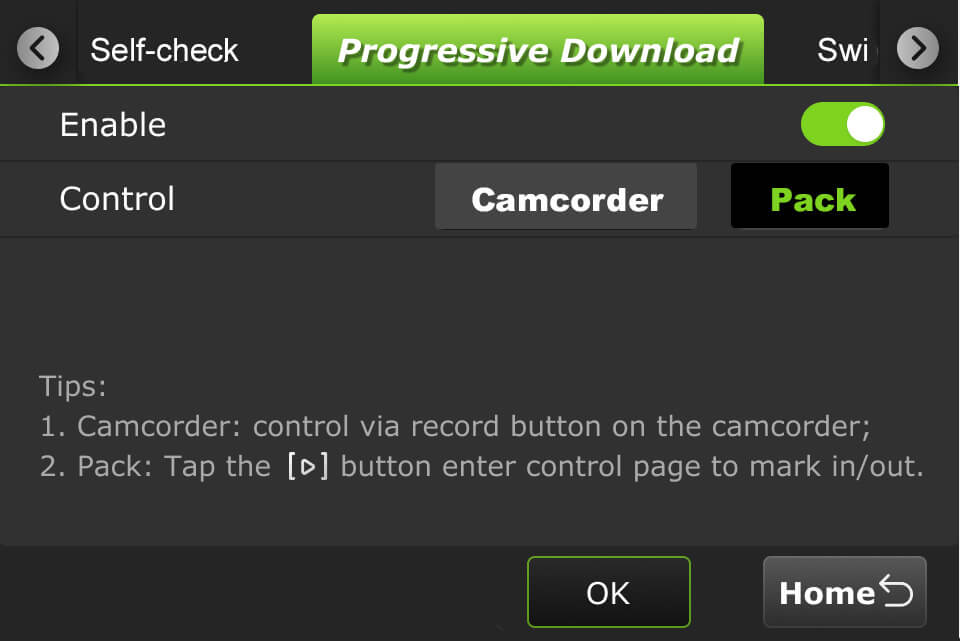
- Tap the Home button. Your feed will display in “Standby” mode.
- Tap the
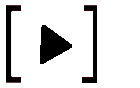 icon to enter the control page to set your mark in/out preferences.
icon to enter the control page to set your mark in/out preferences.
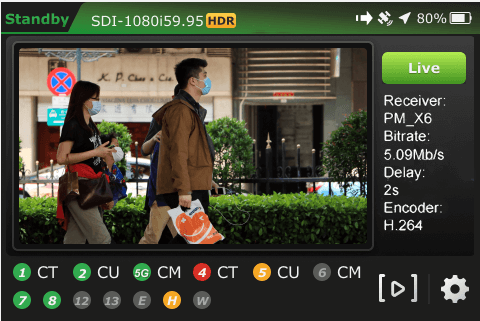
When a file is being transferred using the Progressive Download, download, and Auto Sync methods, a new file transfer ⇒ icon displays in the top status bar of the LCD touchscreen. A prompt will display if a file is being transferred when the Pack is shutting down.
Tap the file transfer ⇒ icon displays when a file is being transferred. Tap the Transfer tab to view the file transfer details.
- The
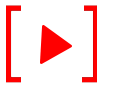 icon is red when a Progressive Download is in progress.
icon is red when a Progressive Download is in progress. - The camera
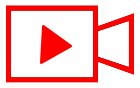 icon is red when the Pack is live with a receiver.
icon is red when the Pack is live with a receiver.
The “TVU One software advanced configuration guide” further explains how to transfer, mark, and take a clip live.
Switch tab
The switch tab will only appear if the VLAN tunnel or Router feature is enabled on the device. The Switch tab is further explained in the “TVU One software advanced configuration guide.”
Return Video Feedback (RVF) tab
This feature requires the Video Feedback box accessory. The TVU One Video Feedback Box (VFB) is an external device used with TVU One TM1000V3 and v3+ transmitters running software version 6.7.
The return Video Feedback box is powered via the TVU One USB port and features a mini-HDMI interface for output to an external monitor.
The VFB connects from the TVU One USB port to a mini HDMI monitor port. When the VFB function is enabled on a TVU One transmitter, the VFB allows the return video feed to transfer from a receiver in the field and display on a monitor in real-time.
Refer to the “TVU One TM1000V3 Video Feedback Box QSUG” for detailed information about set up and usage.
Users can rename the RVF separately from the receiver’s name.
To create a custom duplicate RVF Pack and RVF SDI name:
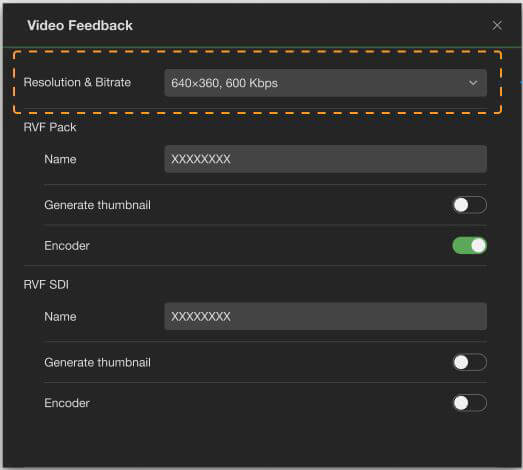
For the V-box adapter, the following message will be displayed if the receiver’s return Video resolution is set to 1080p or higher, and the bitrate exceeds 2 Mbps.
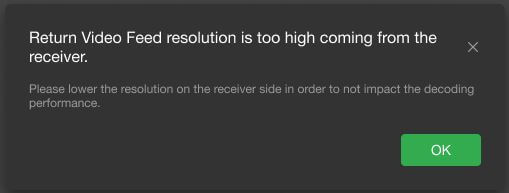
- Open the configuration page, click Live > Return Video.
- Click the Receiver radio button and select a receiver from the drop-down menu.
- Select a Source From radio button (e.g. Pack or SDI).
- Select an Output To option.
- Click Start.
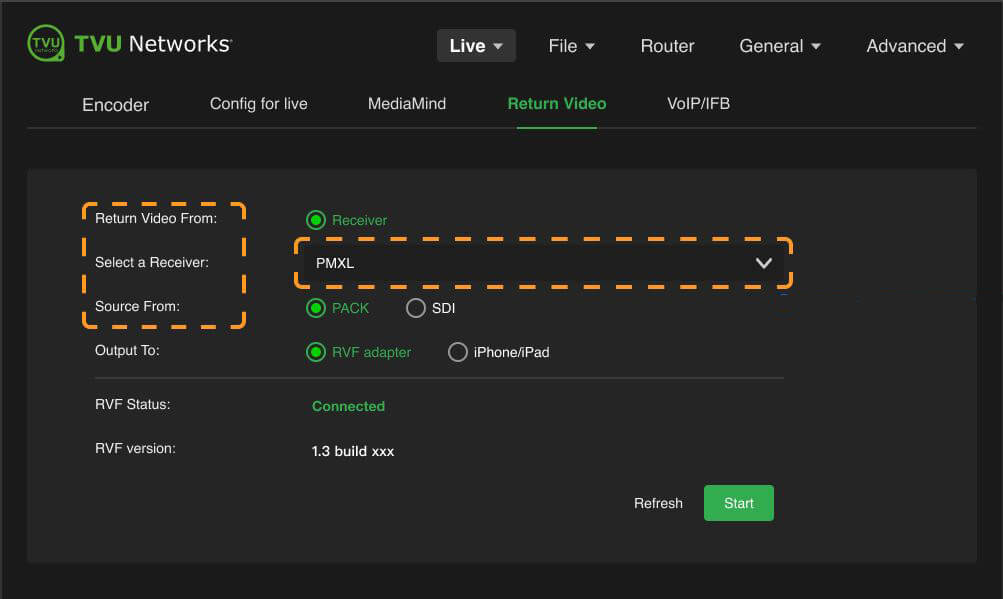
To configure the Return Video Feedback from a transmitter:
- Tap the RVF tab.
- Select a receiver from the Select Receiver drop-down menu.
- Select a Pack or SDI RVF type and tap OK.
Note: Two sources are available from most transceivers. The currently live pack feed on the receiver or the SDI input to the receiver.
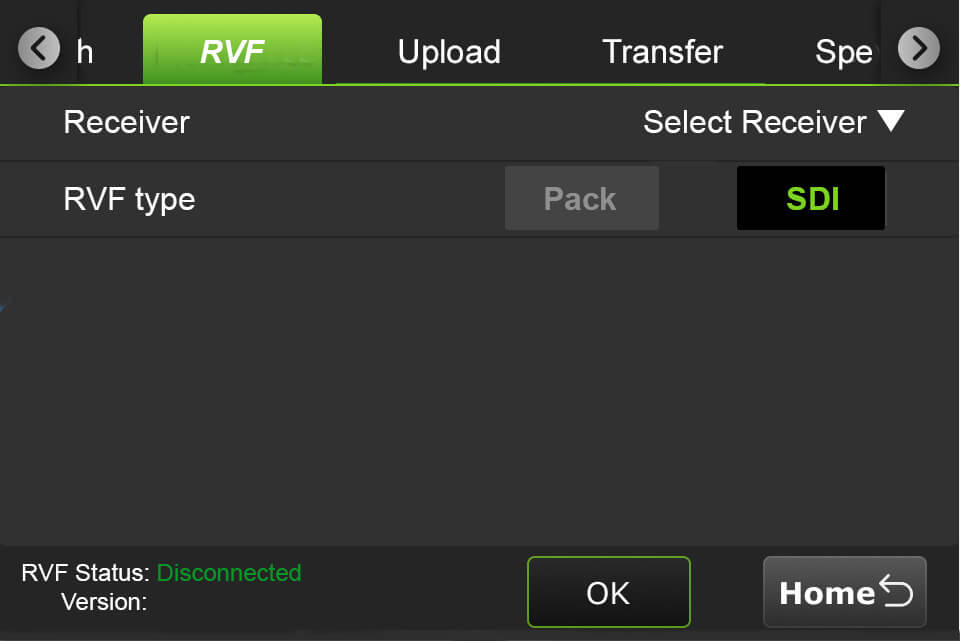
- Tap the Home button to return to the status screen.
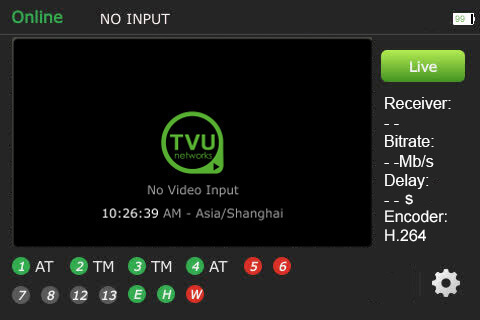
Upload tab
Using the Upload tab, A user can upload files from a USB flash drive to a Receiver.
To upload files:
- Tap the Upload tab.
- Select a receiver from the “Upload to” drop-down list, then select a USB source in the “From” drop-down list.
- Select the desired files and tap the Upload button.
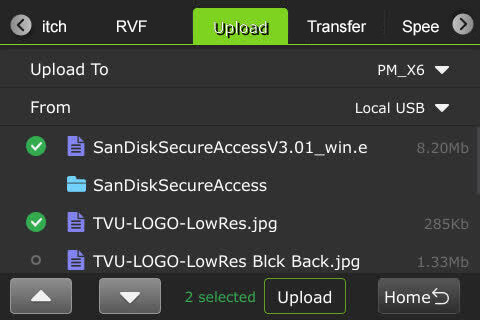
Transfer tab
To view file transfer status, including progressive download, download, and auto-sync:
- Tap the Transfer tab.
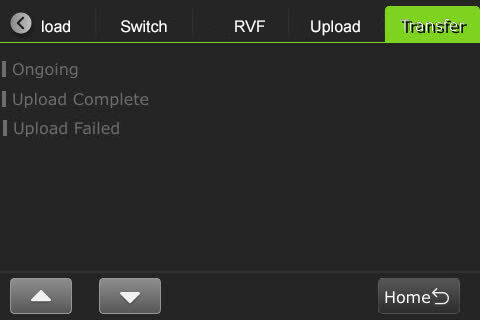
- The green status indicator displays in the Transfer tab’s Ongoing list when the file is being transferred.
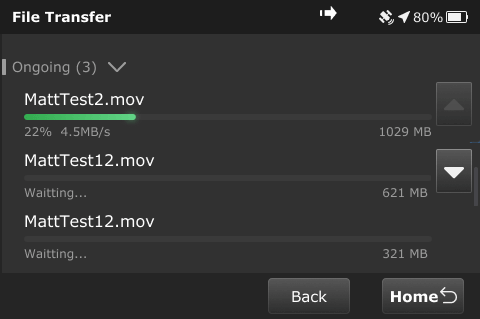
- When the file transfer is complete, the file moves to the Transfer tab’s Complete list.
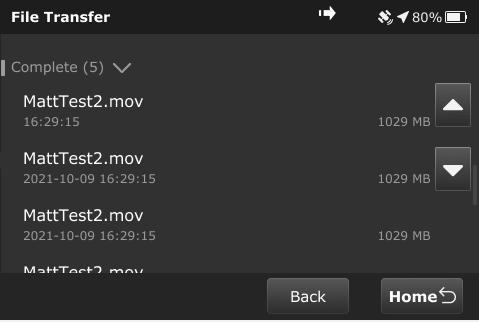
- The following message displays if file transfers are in progress when going live before the transfer completes.
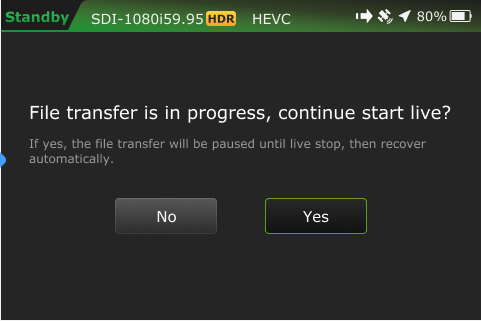
Speedtest tab
The Speedtest tab in the Settings menu allows users to test the speed between the RPS One and the receiver.
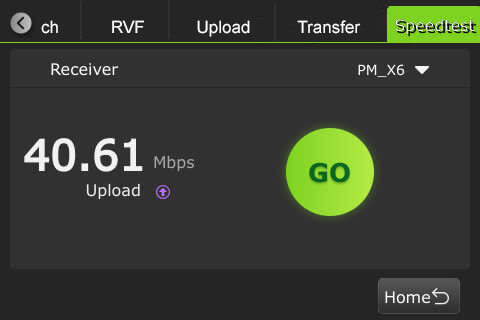
- Select a Receiver.
- Tap GO.
Mute/Unmute mic in VoIP call via USB remote controller
A VoIP call is started on the Receiver. When a VoIP call request is received, a pop-up message will be displayed at the top of the Pack’s LCD screen.
To configure the Remote controller Setting to Mute/Unmute Mic in VoIP call:
- Open the local Web interface configuration page.
- Click Advanced > Remote Controller settings.
- Set the control option to Mute/Unmute Mic in VoIP Call.
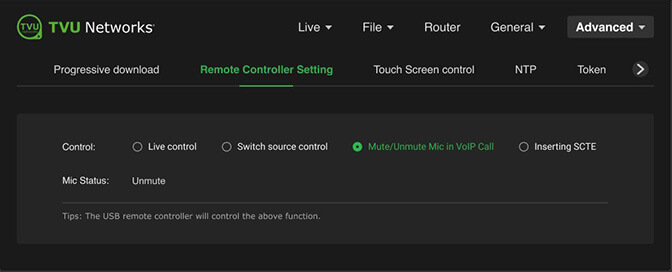
- Connect the USB remote controller device to the TVU Pack.
- The USB remote controller device will be used as a PTT button for VoIP. While on a VoIP call, press once to mute and again to unmute.
- This action is synchronized with the configuration page and displayed as follows.
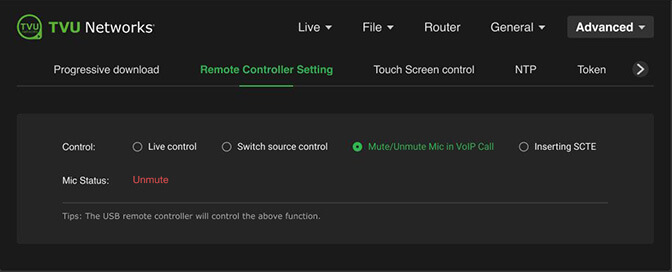
VoIP call invitation on Pack
When a VoIP call invitation is sent to the Pack, a message will be displayed and automatically close after 3 seconds. The message can be closed manually by tapping the “X.”
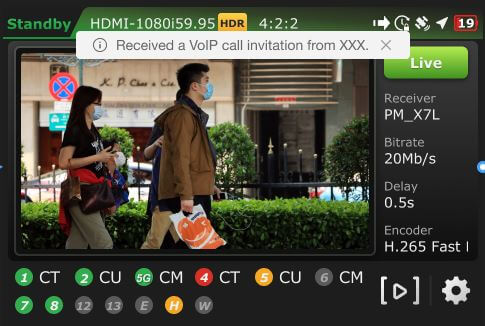
When VoIP is connected, a white microphone icon displays at the top of the status bar.

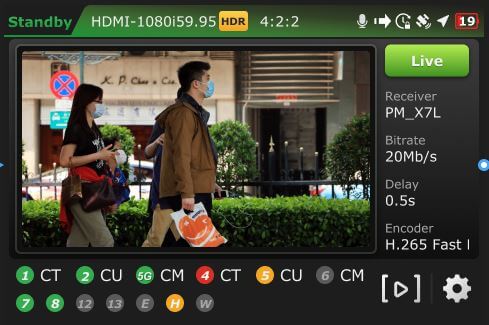
When speaking using VoIP, the height of the green fill increases as the speaking volume increases, then decreases as the volume decreases.

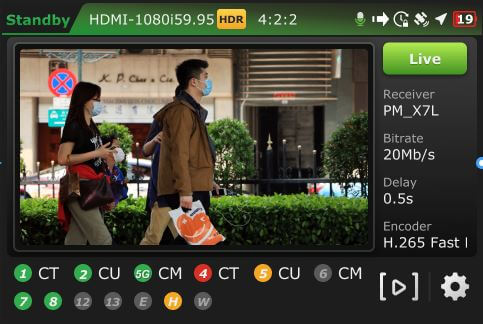
When VoIP is connected and the microphone is muted, a pop-up message will be displayed, and the mic icon will turn red.

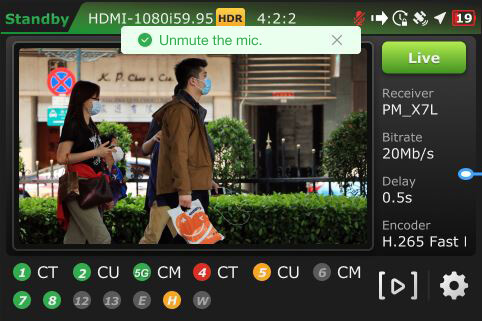
When you press again to unmute, the mic icon returns to white.
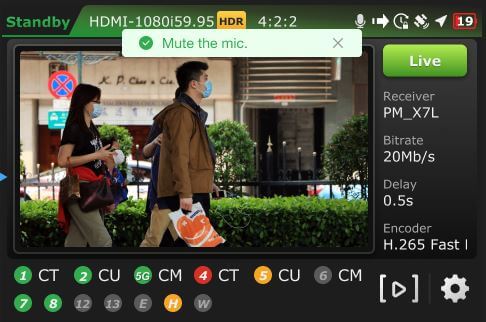
Tally status display
Producers can display Preview (PVW) and Program (PGM) Tally status on their transmitter during live broadcasts.
When the transmitter receives the red tally signal, the On-Air status panel will display, and the video preview will be outlined in red.
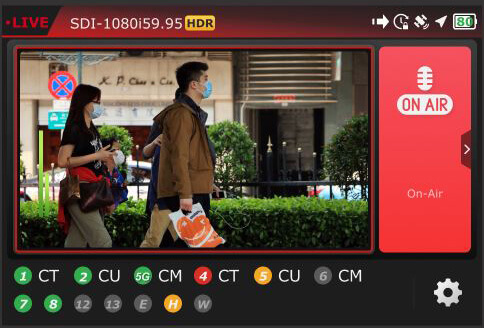
Tap the expansion icon “>” in the red tally panel to return to the Home screen while on-air.
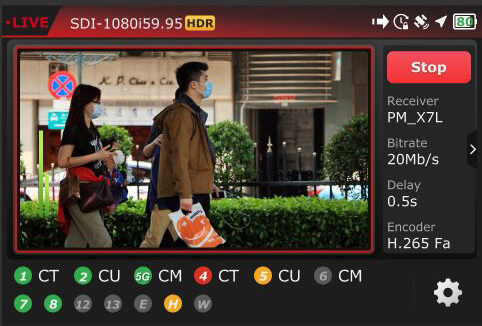
When the transmitter does not receive the tally signal, the Home screen does not display the expansion icon “>” in the right panel.
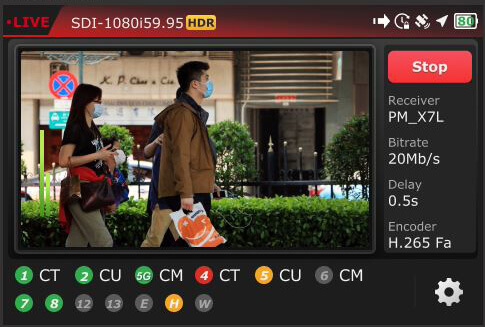
When the transmitter receives the green tally signal, the Preview status panel will display, and the Video preview will be outlined in green.
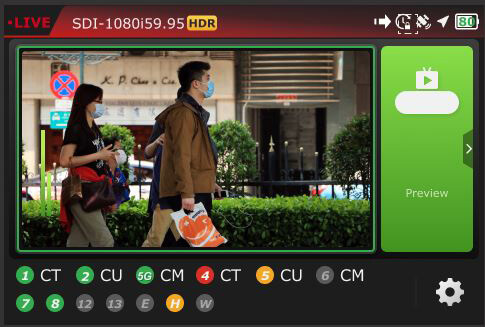
Tap the expansion icon “>” in the tally panel to return to the Home screen while in preview mode.
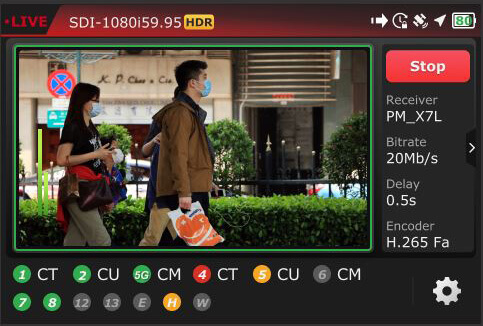
© Copyright 2025 TVU Networks Corporation. All rights reserved in all media.
Document Part Number: TVU One FHD and 4K Software QSUG Rev J EN 08-2025