Contents
- Setup, configuration, and Going live
- Single-camera connections
- Live status screen functions
- Going live
- Starting and stopping the transmission
- TVU One Config tab
- Wi-Fi tab
- Router tab
- Stream tab
- Self-check tab
- Progressive download tab
- Standby and record modes
- Switch tab
- RVF tab
- Upload tab
- Transfer tab
- Speedtest tab
- TVU One Advanced configuration – pack controls
- Connecting to the internal Hotspot
- System status panel
- Network configuration
- WiFi configuration
- Hotspot configuration
- Modem configuration
- Ethernet configuration
- Router feature
TVU One Model TM1000v4 Software QSUG v8.2
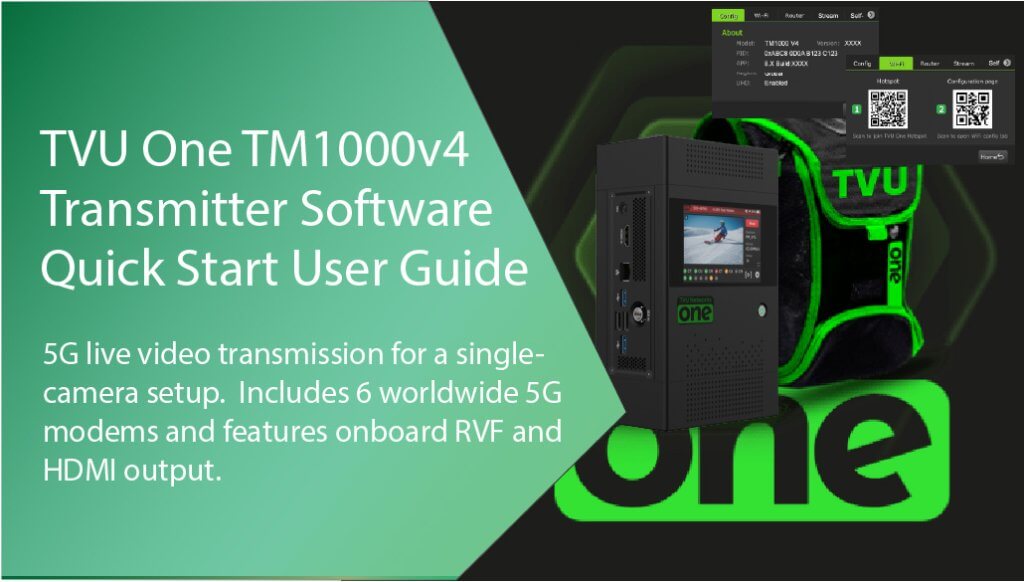
Before you begin
Before you use your TVU One transmitter, refer to the TVU One Model TM1000v4 Hardware Quick Start User Guide to set up the hardware and identify the devices you intend to use with the unit, including cameras, cables, power sources, modems, TVU services, and unit accessories.
Single-camera connections
Refer to the following figures for input connection configurations.
The following camera combinations are supported:
HDMI only – Up to 1080 p60
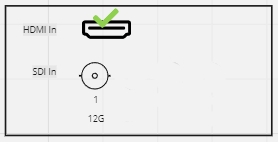
3G SDI In – Up to 1080 p60

About this guide
This software user guide provides information about how to perform the basic configuration and operate the TVU One model TM1000v4 transmitter.
- Refer to the TVU One Model TM1000v4 Hardware Quick Start User Guide to set up your hardware.
Turning on the TVU One
- Press the power button, and the TVU One transmitter will begin to boot up.
- The initial status screen will display.
- The modems begin to connect automatically.
“No video input” will display on the LCD touchscreen when there is no transmission feed connected to the unit.

Note: you may be prompted to upgrade your firmware. If you choose to upgrade, click the notification at the top of the status screen. It may take up to 30 minutes to complete.
TVU One transmitter Live status screen functions
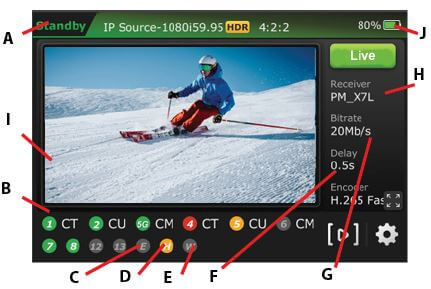
(A) Transmission Status: The LCD touchscreen displays the current transmission status of the TVU One. When the SDI video input source is connected to the transmitter, the touchscreen will display Standby until a channel is selected and taken “Live.”
(B) Data Card Status Monitor:
Displays the current number and status of all data cards connected to the transmitter. The status of data cards connected to the transmitter will appear as green, red, orange, or black. The green status indicates that the data card is connected. The orange status indicates that the data card is attempting to dial. The red status indicates that the data card is not connected. The black status indicates there is no card present.
(C) Ethernet Connection: Displays the status of the Ethernet connection.
(D) Hotspot Connection: Displays the status of the hotspot connection.
(E) WiFi Connection: Displays the status of the WiFi connection.
(F) Latency Status: Displays the current latency of the transmission.
(G) Bit Rate Status: Displays the current Bit Rate (B/R).
(H) Receiver Name: Shows the receiver name to which the unit is transmitting.
(I) Audio Input Level Monitor: Dynamically displays the audio input level (DBFS) for the unit with graphical colors.
(J) Battery Status: Indicates the status of the battery.
Going Live
To go live using the receiver with which you last went live:
- Tap the Live button on the initial status screen to start the live transmission.

- The transmitter will prompt you to slide the ‘Slide to go live’ button from left to right.
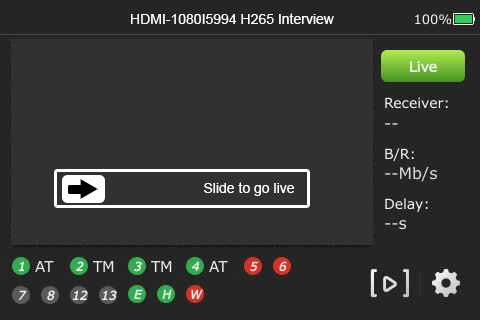
- Once the button is engaged, the transmitter begins the live transmission using the last receiver with which you most recently went Live.
Selecting a receiver and going Live
To select a receiver, configure your settings, and go Live, complete the following steps:
- Tap the center of the LCD touchscreen. The initial status screen displays. Tap the Settings gear icon on the bottom right of the LCD touchscreen.

- Tap the Config tab and tap Receiver.
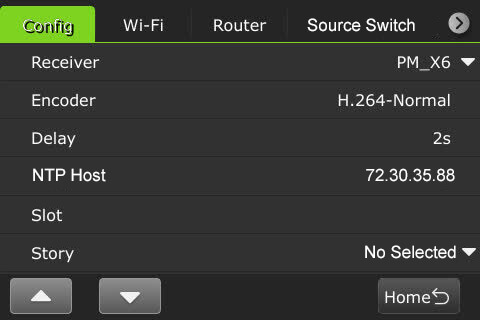
Note: To return to the previous screen, tap the Home button.
- Select the desired receiver from the drop-down menu with which you want to go live and tap the Go Live button.
- If you only want to select a receiver but do not want to go Live, tap the Back button at the bottom-right corner of the LCD touchscreen.
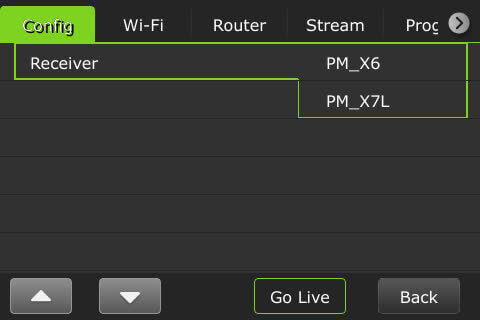
Note: When starting a live transmission from this menu, you will not be prompted to slide a button. The transmission will begin with a countdown.
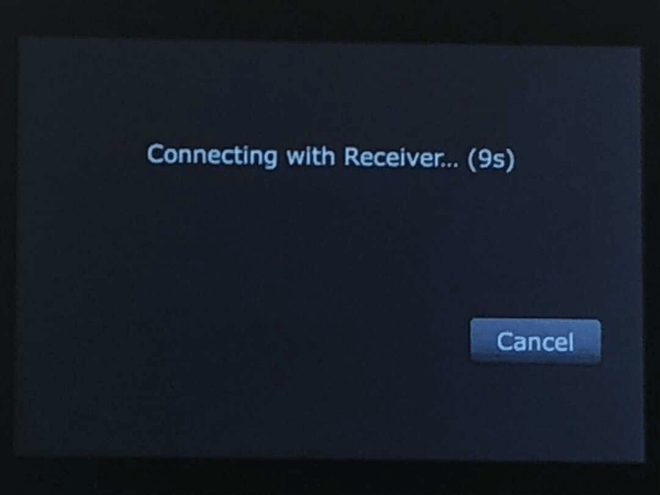
Starting and stopping the transmission
When the SDI camera source is connected, the “Standby” screen will display until you take the transmission live.
To take the transmission live:
- Tap the green Live button.
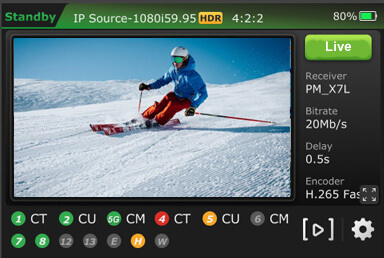
- The transmitter will display a prompt for you to slide the ‘Slide to go live’ button from left to right.
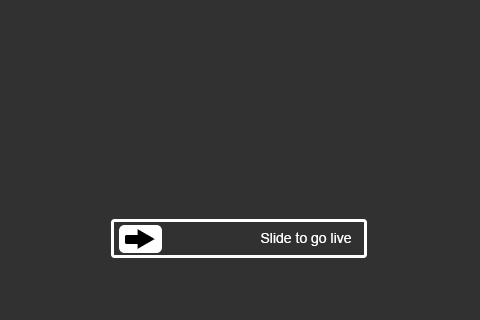
- When a transmission is live with a receiver, a red Stop button will be displayed.
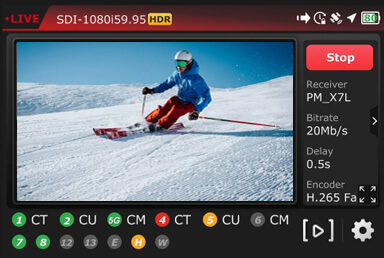
To stop the live transmission:
- Tap the red Stop button.
- The LCD will return to the “Standby” mode when the live transmission is stopped.
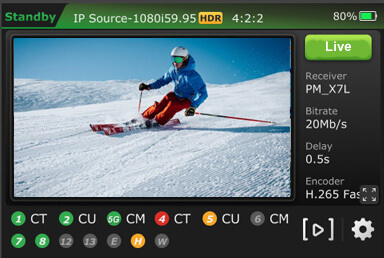
Full-screen preview
To enable a full-screen view from the touchscreen:
- Tap the full-screen icon.

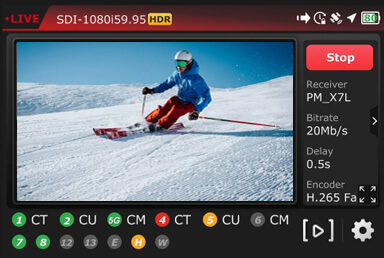
- The full-screen mode will be displayed.
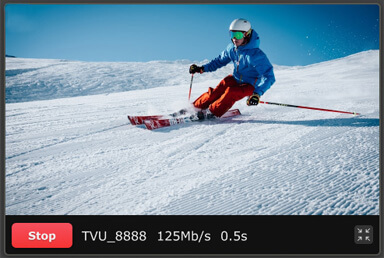
- To return to the previous display, tap the bottom-right icon.
TVU One TM1000v4 Config tab menu settings
Users can open the system configuration page by tapping the Settings gear icon on the initial status page to configure TVU One TM1000v4 using the LCD touchscreen.
Selecting a receiver
To select a receiver:
- Tap the Settings gear icon at the bottom right of the touchscreen to open the Settings menu.
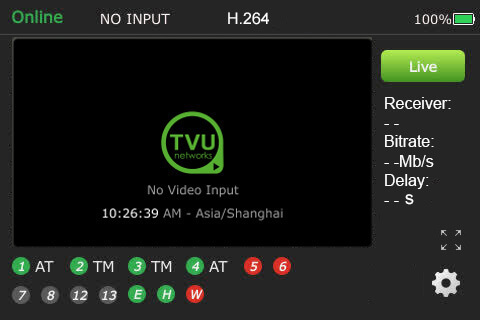
- Tap the Config tab, then tap Receiver.
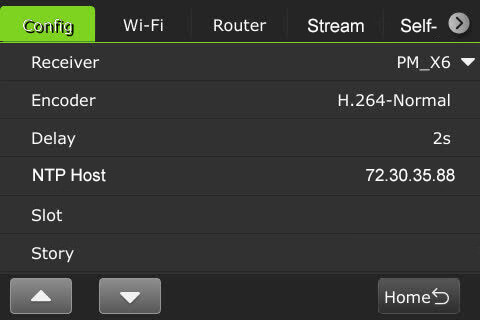
- Select the receiver with which you want to go live from the drop-down menu and tap the Go Live button.
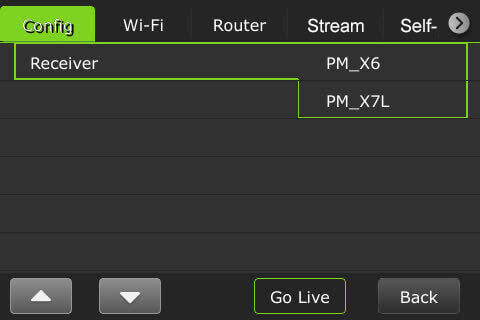
Selecting an encoder option
The TVU One TM1000v4 has true dual encoding. It encodes the same content at a fixed bitrate in the background and records to local storage. Users can monitor the live-stream bitrate. A visual notification is displayed on the home screen if the selected transmission bitrate drops below the threshold.
The TVU One model TM1000v4 supports onboard H.265/HEVC or H.264 encoding.
To select an encoding option:
- Tap the Settings gear icon to open the Settings screen, then tap Encoder.
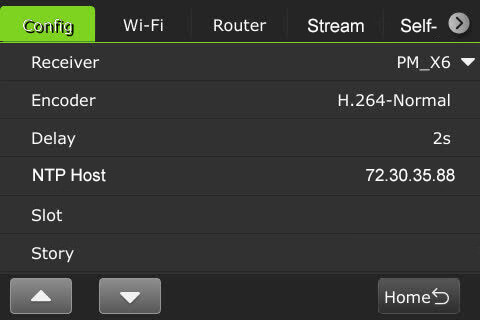
- The Encoder screen will display.
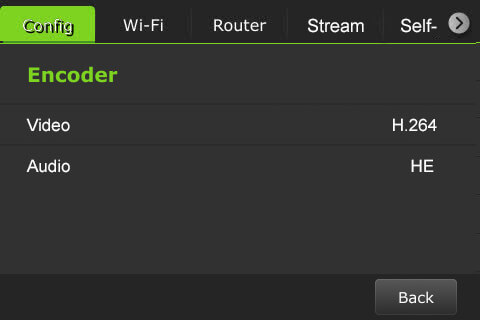
- Tap Video to open the Video Encode menu.
- Configure the Encoding setting.
- H.265 Interview
- H.264 Normal
- H.265 Fast Motion
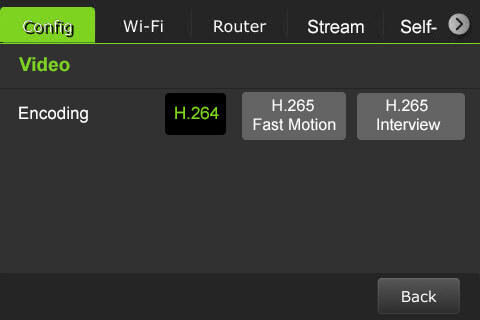
Note: Your selection will highlight green. The RPS One must be in live mode before you can change selections.
- Tap the Back button.
- Tap Audio to open the Audio Encode menu.
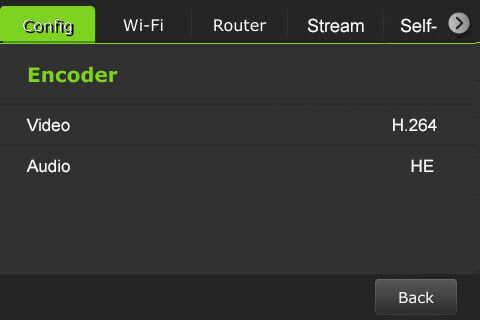
- Tap Audio to select an Audio Codec, Audio Channel, Audio VBR/CBR, and Audio Bitrate.
Audio Codec descriptions:
Advanced Audio Coding (AAC):
AAC is a versatile audio compression format known for its ability to deliver high-quality sound with efficient file sizes.
AAC-LC (Low Complexity):
AAC-LC is a specific profile within the AAC format, optimized for lower computational complexity and broad compatibility. It offers excellent sound quality while being easier to decode, making it ideal for devices with limited processing power. AAC-LC is commonly used in platforms like iTunes, YouTube, and digital radio broadcasting.
AAC-HE (High Efficiency):
AAC-HE, also known as AAC+ or AAC Plus, is an extension of the AAC format designed for even greater compression efficiency. It utilizes more advanced encoding techniques to achieve higher compression ratios, reducing file sizes without significant loss of audio quality.
AAC-HE Particularly suited for low-bitrate applications such as streaming over limited bandwidth or storing audio on devices with constrained storage capacity.
OPUS Audio Codec:
OPUS is a highly versatile and efficient audio codec designed for interactive, real-time audio applications like voice calls, video conferencing, and live streaming. It is widely adopted for delivering high-quality audio at low bitrates, making it perfect for modern communication and entertainment platforms.
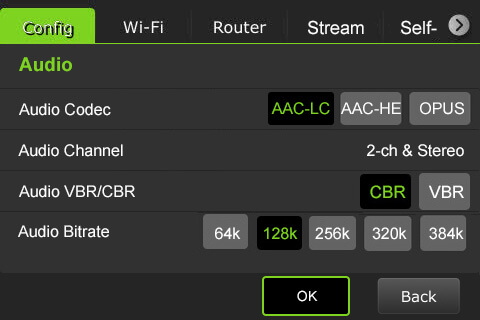
- To return to the Encoder menu, tap the Back button.
- To return to the Settings menu, tap the Back button again.
Delay management
To manage the second and sub-second Latency settings:
- Tap the Settings gear icon to open the Settings screen.

- Tap the Config tab, then Delay to configure the latency.
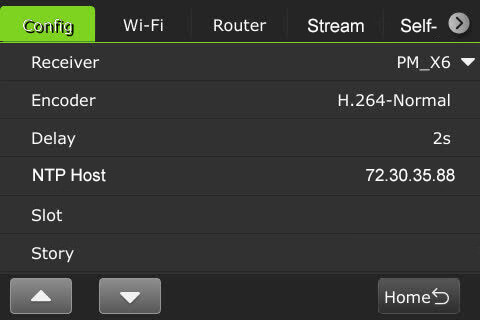
- Tap a box and use the up and down buttons to set the delay.
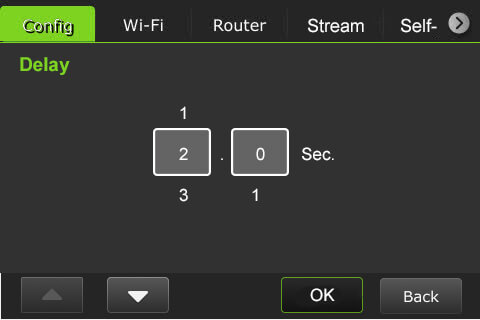
- Tap OK to confirm your settings. Tap the Back button to return to the Config settings menu.
NTP Host
Users can view the NTP host status on the touchscreen display. The NTP Host IP address is configured in the Advanced settings Web UI panel.
Data card monitoring (Slot)
To monitor detailed encoder information along with Ethernet, hotspot, and WiFi connections:
- Tap the Settings gear icon at the bottom of the LCD touchscreen.
- The Config tab menu will display.
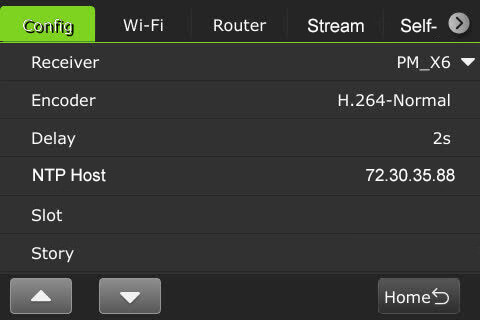
- Tap Slot to display the Slot monitoring window.
- The data cards and their status display along with Ethernet, Hotspot, and WiFi indicators:
(A) Ethernet
(B) Hotspot
(C) WiFi connection
(D) Data cards/slot number
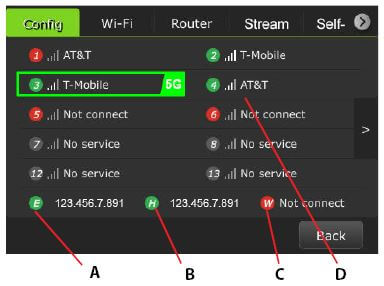
Slot speed
A user can view the speed of each slot in real-time and change the Network setting.
To view a slot speed:
- Tap the “>” to view the real-time speed setting.
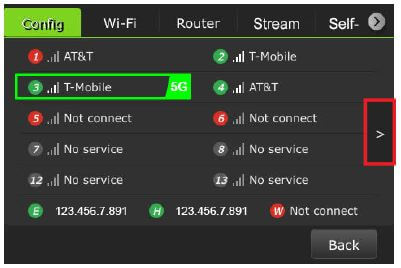
- The connected slots’ real-time speeds are displayed.
- To return to the data card view, tap the ”<“ button.
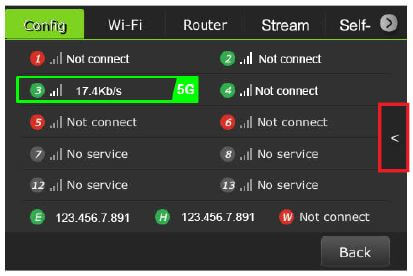
- Tap Cancel to return to the Slot monitoring screen without changing the Network Setting.
- To return to the Settings menu, click the Back button.
Story
The Story selection enables users to configure a Story name with a source. This feature is described further in the “TVU One Model TM1000v4 Advanced Configuration Guide.”
The TVU One transmitter information (About)
The About screen provides the model, Peer ID, software version, App version, region, and UHD status information:
To access the About screen:
- Tap the Settings gear icon at the bottom of the LCD touchscreen to open the Settings menu.

- Tap the “∇” button to scroll down to the bottom of the Config menu and tap About.
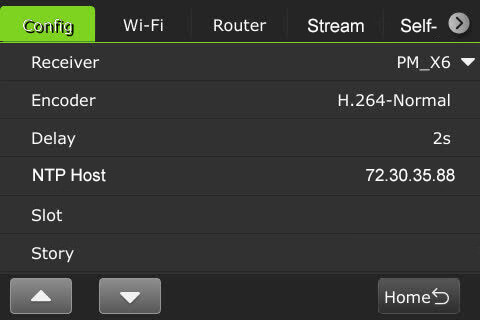
- The transmitter’s About screen displays.
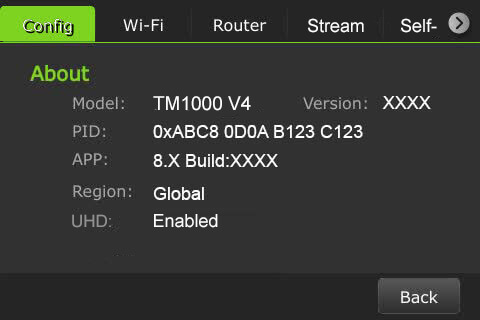
- To return to the Settings menu, tap the Back button.
Language selection
The Config tab allows the user to choose English and Chinese languages.
To select a language:
- Tap the Settings gear icon to display the Config tab.

- Scroll down and tap Language option. The default is English.
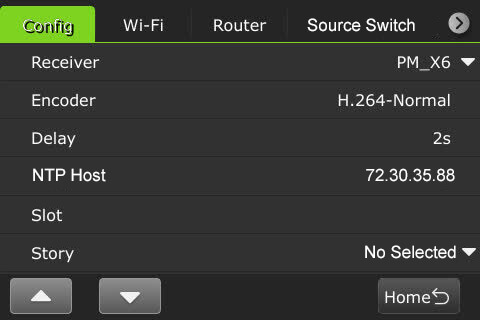
- Select your location option using the up and down arrows.
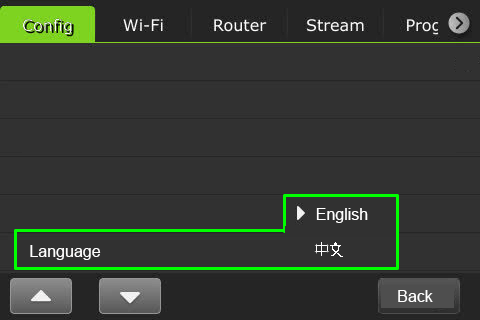
- When finished, tap the Back button.
Wi-Fi tab
The Wi-Fi tab displays two QR codes. Users can scan the Hotspot QR code to join the packs’ internal Hotspot. Scanning the Configuration page QR code opens the Wi-Fi Configuration page in a Web browser.
- Tap the Settings (gear) icon on the LCD touchscreen.

- Tap the Wi-Fi tab.
- Use your smart device to scan the Hotspot QR code to join the pack’s network.
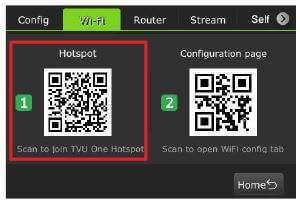
- Once the connection is established, scan the Configuration page QR code to open the web browser window.

Router tab
Users can enable the Router on the touchscreen. Once enabled, the Ethernet Host slider appears. For detailed information about Router settings and client connections, refer to the “TVU One Model TM1000 V4 Advanced Configuration Guide.”
Note: This feature must be enabled by support before it can be used.
To enable the Router Feature:
- Tap the Settings (gear) icon on the LCD touchscreen.
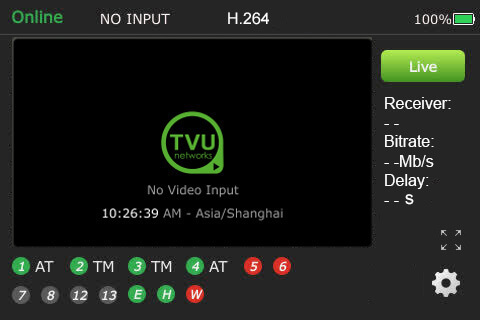
- Tap the Router tab. By default, the router setting is off. Tap and move the router slider to the right until it turns green.
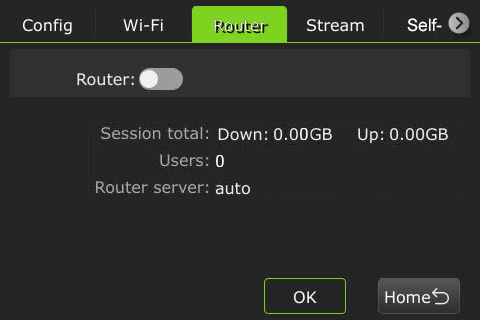
- When the router setting is in the on position, the following screen displays.
- To enable the Ethernet host setting, tap and move the Ethernet Host slider to the right until it turns green.
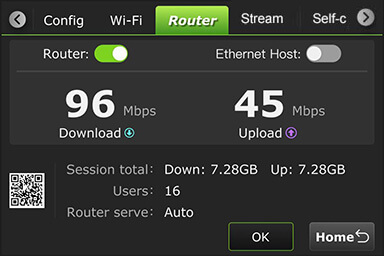
Stream tab
The Stream tab enables users to control the stream output destination of a receiver remotely.
To control the stream output destination of a receiver:
- Tap the Settings (gear) icon on the LCD touchscreen.
- Tap the Stream tab.
- Select a receiver from the Receiver drop-down list.
- Select one Destination from the drop-down list.
- Tap Publish.
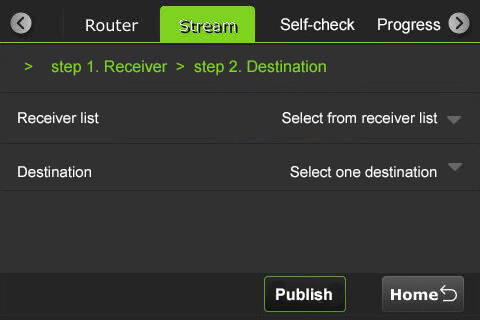
- When the stream is live, the destination output will display red.
- To stop the stream, tap the Stop button.
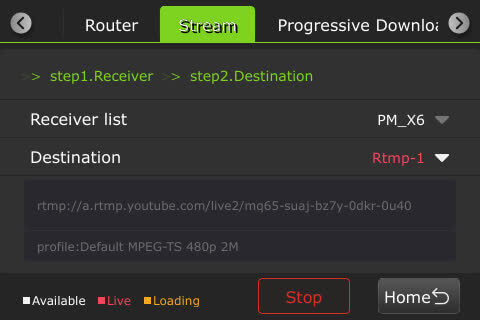
Self-check tab
The Self Check panel enables you to self-check your devices’ basic, video, and network health status. TVU Support staff can use this information for troubleshooting purposes. This feature is further explained in The “TVU One Model TM1000v4 Advanced Configuration Guide.”
To perform a self-check on your device from the LCD touchscreen:
- Tap the Self-check tab.
- Tap one or all Basic, Video, and Network checkboxes and tap the Self-check Now button to run diagnostics on your device.
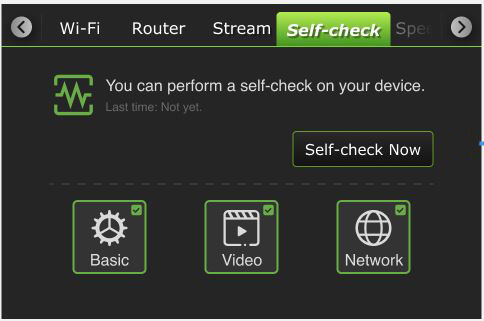
- Tap the Self-check Now button and follow the prompts.
Progressive Download tab
The Progressive download feature enables users to record clips by connecting a video camera to the SDI input. The video camera’s record button controls the recording. Clips are downloaded, transferred, and taken live using the Pack Control mode.
Note: Camcorder mode applies to video cameras that have SDI with embedded timecode.
The “TVU One Model TM1000v4 Advanced Configuration Guide” further explains operating the Progressive download feature in Camcorder or Pack mode. Recordings are further explained in the “File-based Workflow Reference Guide.”
To use the Progressive Download feature:
- Tap the Settings gear icon at the bottom of the LCD touchscreen to open the Settings menu.
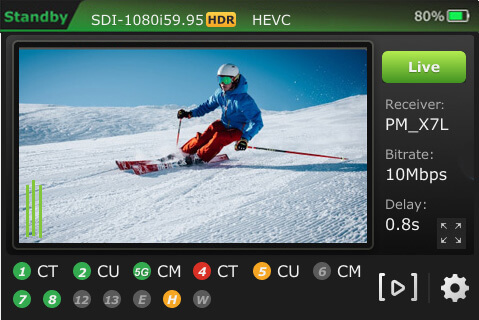
- Tap the Progressive Download tab.
- Continue to “Camcorder mode” or “TVU Pack control mode.”
Camcorder mode
Camcorder mode can only be used with an SDI input. Having the time code inside the SDI signal is required.
To enable Progressive Download Camcorder mode:
- Tap Camcorder and move the Enable slider to the right until it turns green.
- Tap OK.
- Press the Record button on the camcorder to display the controls.
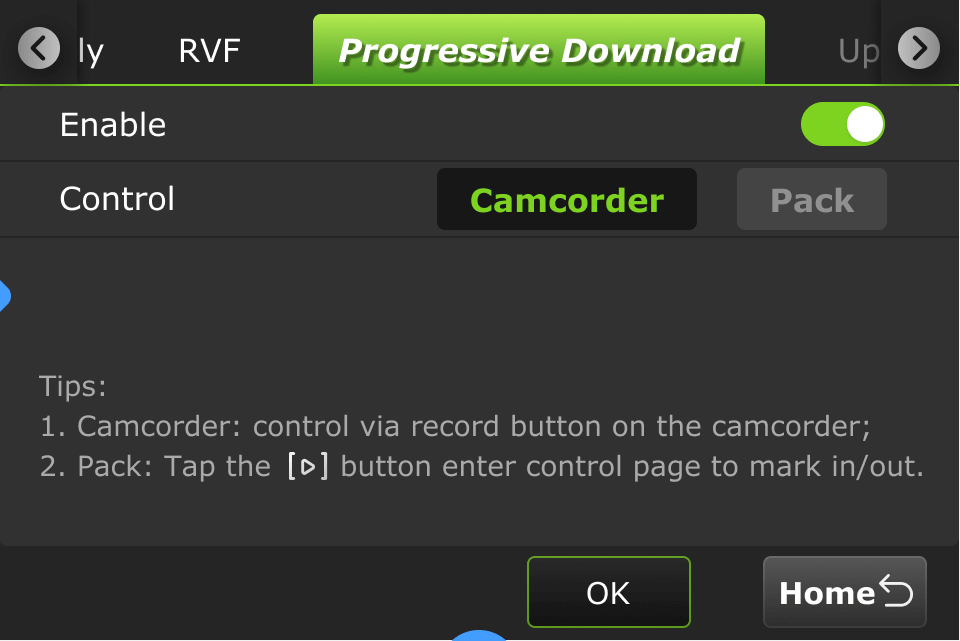
Standby and Record modes
- Standby “Stby” displays in green when in camcorder mode and not recording.
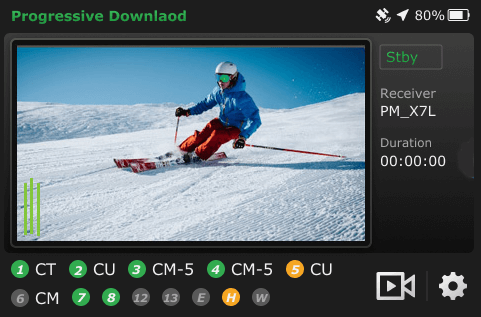
- When the camcorder is recording, “• Rec” displays in red.
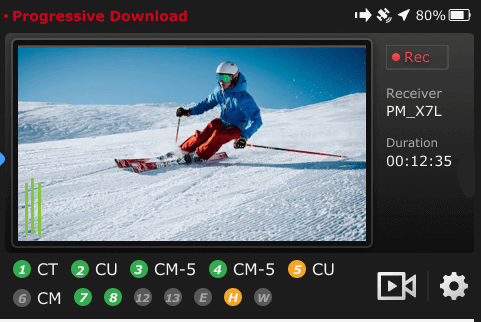
- When the camcorder is finished recording, Standby “Stby” displays in green.
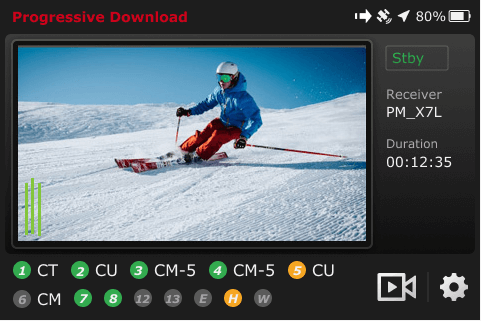
Note: Stop recording on the camcorder if you need to change your pack settings.
- If you change the settings to the Pack while Camcorder mode is running, the following message will display.
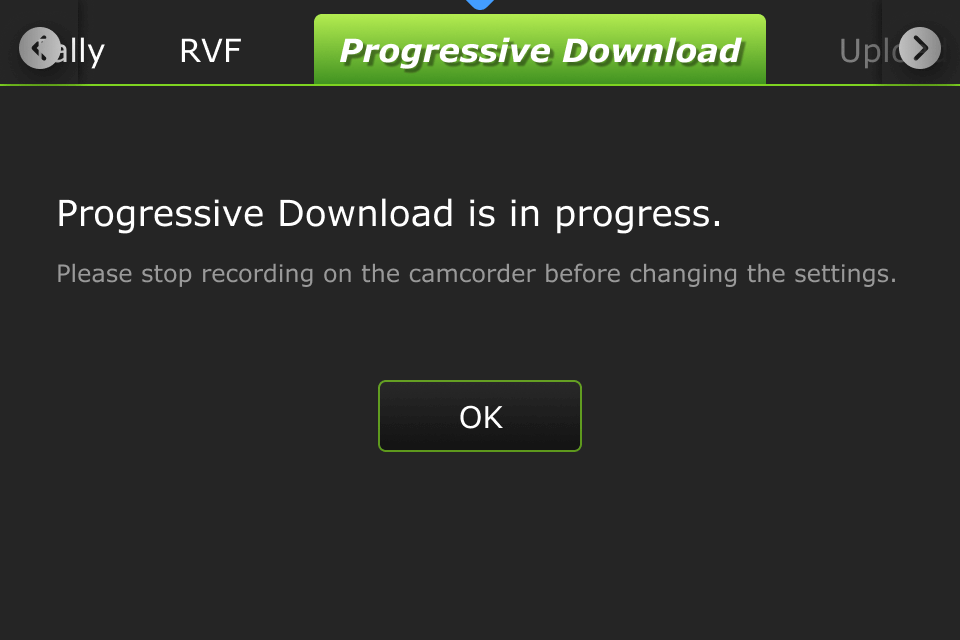
- If you change to Camcorder mode when running in Pack mode and the Mark In point is set but the Mark Out point is not, the following message will display. The processing becomes interrupted and defaults to the current Mark Out point.
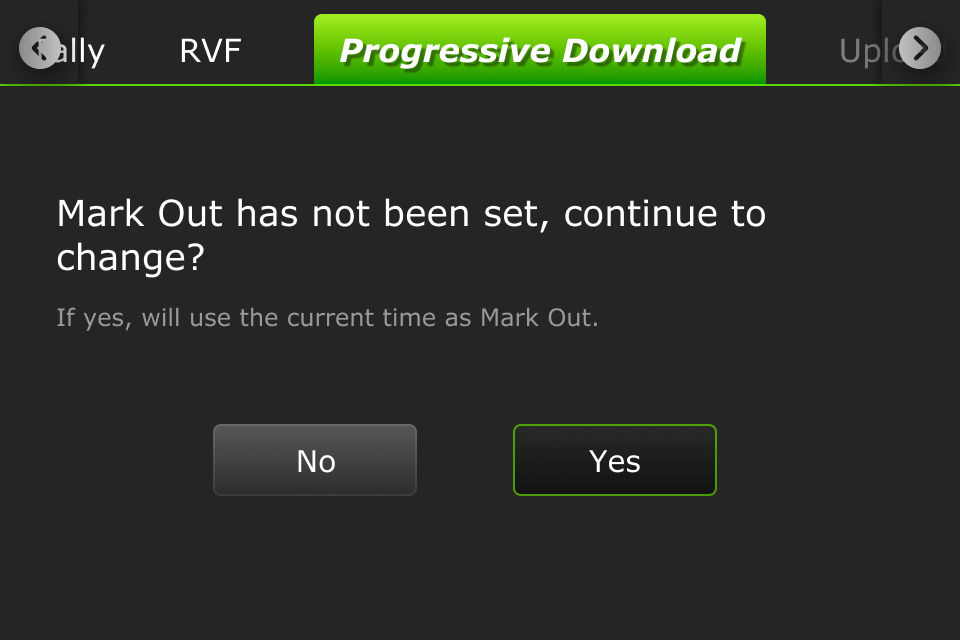
- When a file transfer is in progress, a new file transfer
 icon displays in the top status bar. The following message will display if you take the clip live during the transfer process.
icon displays in the top status bar. The following message will display if you take the clip live during the transfer process.
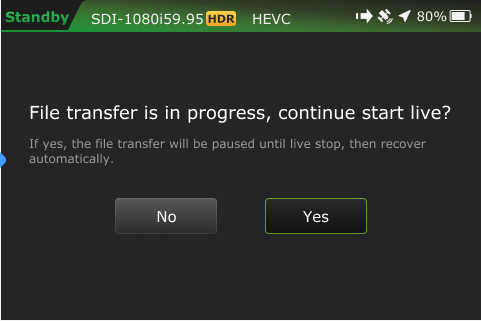
TVU Pack control mode
Pack control mode can be used in either SDI or HDMI. A time code is not required. Clips are downloaded, transferred, and taken live using the Pack Control mode.
To enable the Progressive Download Pack mode:
- Tap Pack and move the enable slider to the right until it turns green.
- Tap OK. A Success message will display.
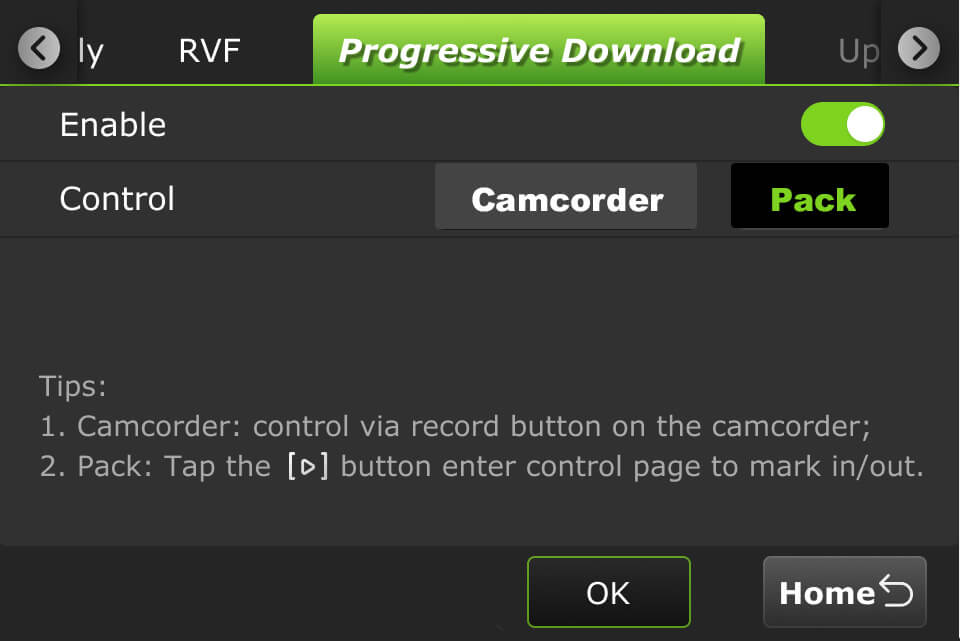
- Tap the Home button. Your feed will display in “Standby” mode.
- Tap the
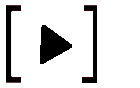 icon to enter the control page to set your mark-in/out preferences.
icon to enter the control page to set your mark-in/out preferences.
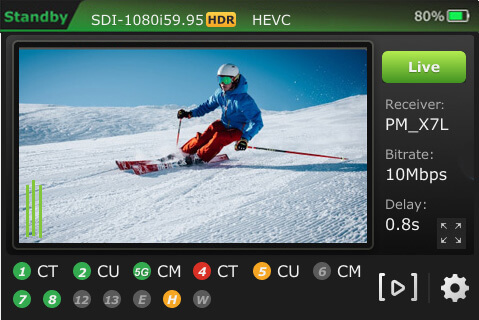
When a file is being transferred using the Progressive Download, download, and Auto Sync methods, a new file transfer ![]() icon displays in the top status bar of the LCD touchscreen. A prompt will display if a file is being transferred when the Pack is shutting down.
icon displays in the top status bar of the LCD touchscreen. A prompt will display if a file is being transferred when the Pack is shutting down.
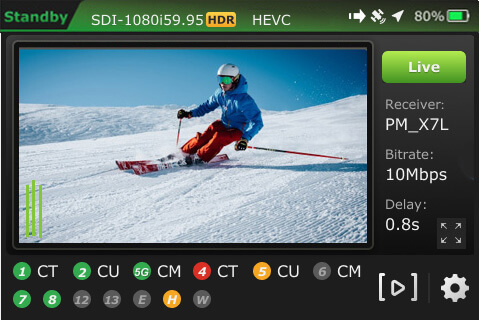
The transfer ![]() icon displays when a file is being transferred. Tap the Transfer tab on the Settings screen to view the file transfer details.
icon displays when a file is being transferred. Tap the Transfer tab on the Settings screen to view the file transfer details.
- The
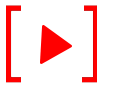 icon is red when a Progressive Download is in progress.
icon is red when a Progressive Download is in progress. - The camera
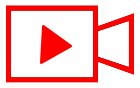 icon is red when the RPS One is live with a receiver.
icon is red when the RPS One is live with a receiver.
Transferring, marking, and taking a clip live is further explained in the “TVU One Software Advanced Configuration Guide.”
Switch tab
The switch tab will only appear if the VLAN tunnel or Router feature is enabled on the device. The Switch tab is further explained in the “TVU One Model TM1000v4 Advanced Configuration Guide.”
Return Video Feedback (RVF) tab
The RVF tab has three modes where users can set up RVF from a receiver, Producer, or Partyline session:
- To Inner HDMI
- To V-box (HDMI 2)
- To Pack’s LCD
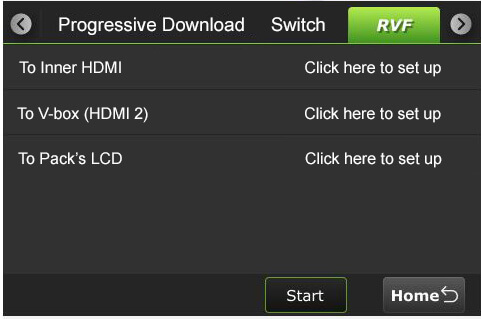
To Inner HDMI
To configure RVF from a receiver to inner HDMI:
- Tap the RVF tab.
- Tap To Inner HDMI. The To Inner HDMI screen will display.
- In the RVF From panel, tap Receiver.
- Select a receiver from the Receiver list drop-down menu.
- Select a Pack or SDI RVF type.
- Tap Start.
- Tap the Back button to return to the previous screen.
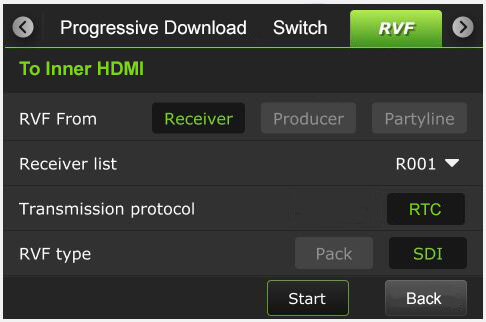
To set up RVF from a Producer session to the Inner HDMI:
- Tap the RVF tab.
- Tap To Inner HDMI. The To Inner HDMI screen will display.
- In the Video From panel, tap Producer.
- Select a Program from the Select Program drop-down menu.
- Tap Start.
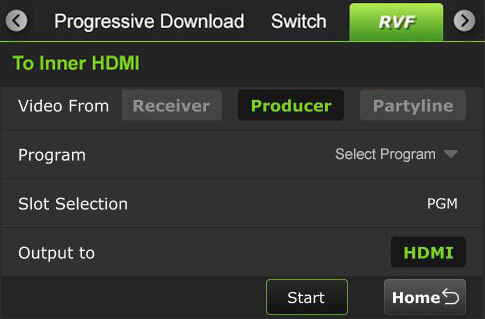
To set up RVF from a Partyline session to the Inner HDMI:
- Tap the RVF tab.
- Tap To Inner HDMI. The To Inner HDMI screen will display.
- In the RVF From panel, tap Partyline.
- Select a Partyline Source.
- Tap Start.
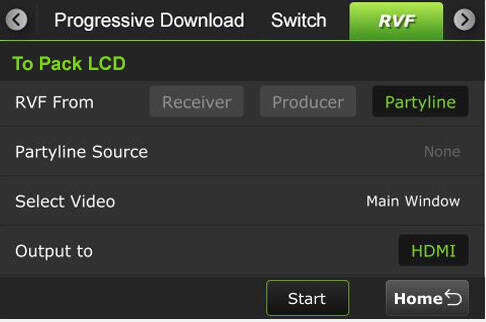
To V-box (HDMI 2)
To set up RVF from a receiver to V-box (HDMI 2):
- Tap the RVF tab.
- Tap To V-box (HDMI 2). The To V-box (HDMI 2) screen will display.
- In the RVF From panel, tap Receiver.
- Select a receiver from the Receiver list drop-down menu.
- Select a Pack or SDI RVF type.
- Tap Start.
- Tap the Back button to return to the previous screen.
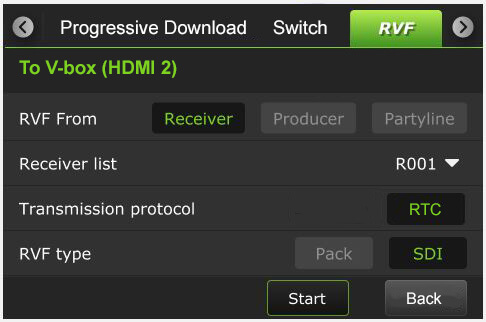
To set up RVF from a Producer session to V-box (HDMI 2):
- Tap the RVF tab.
- Tap To V-box (HDMI 2). The To V-box (HDMI 2) screen will display.
- In the Video From panel, tap Producer.
- Select a Program from the Select Program drop-down menu.
- Tap Start.
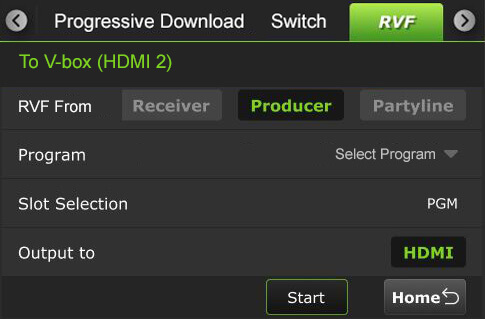
To set up RVF from a Partyline session to V-box (HDMI 2):
- Tap the RVF tab.
- Tap To V-box (HDMI 2). The To V-box (HDMI 2) screen will display.
- In the RVF From panel, tap Partyline.
- Select a Partyline Source.
- Tap Start.
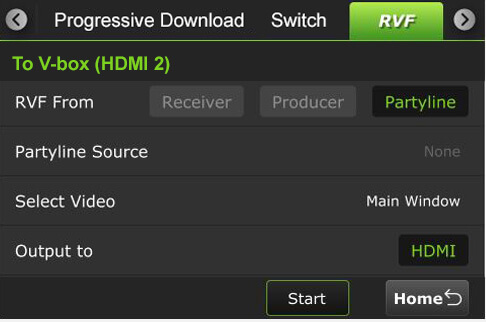
To Pack’s LCD
The VFB connects from the transmitter’s HDMI Out port. When the VFB function is enabled on a TVU One transmitter, the VFB allows the return video feed to be transferred from a receiver in the field and displayed on a monitor in real time.
To configure the Return Video Feedback from a transmitter:
- Tap the RVF tab.
- Tap To Pack’s LCD. The To Pack LCD screen will display.
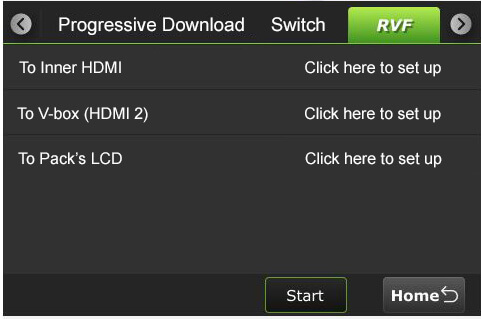
Note: Two sources are available from most transceivers, the currently live pack feed on the receiver or the SDI input to the receiver.
- In the RVF From panel, tap Receiver.
- Select a receiver from the Receiver list drop-down menu.
- Select a Pack or SDI RVF type.
- Tap the Start button.
- Tap the Back button to return to the status screen.
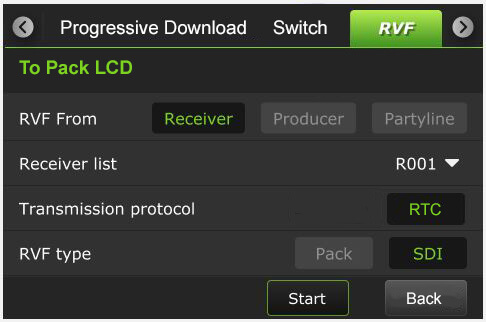
To configure the Return Video Feedback from a Producer session:
- Tap the RVF tab.
- Tap To Pack’s LCD. The To Pack LCD screen will display.
- In the RVF From panel, tap Producer.
- Select a Producer program from the Select Program drop-down menu.
- Tap the Start button.
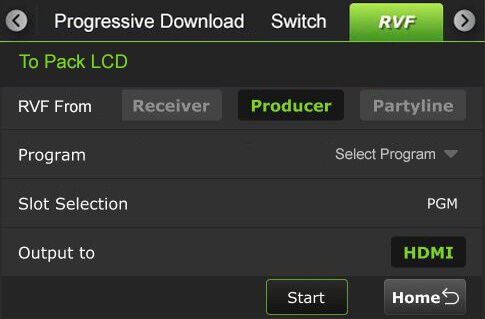
To configure the Return Video Feedback from a Partyline session:
- Tap the RVF tab.
- Tap To Pack’s LCD. The To Pack LCD screen will display.
- In the RVF From panel, tap Partyline.
- Select a Partyline Source.
- Tap the Start button.
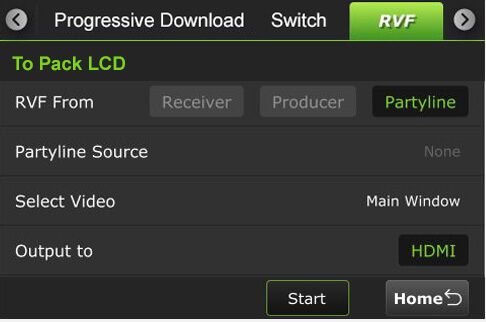
Upload tab
Users can upload files from a USB flash drive to a Receiver using the Upload tab.
To upload files:
- Tap the Upload tab.
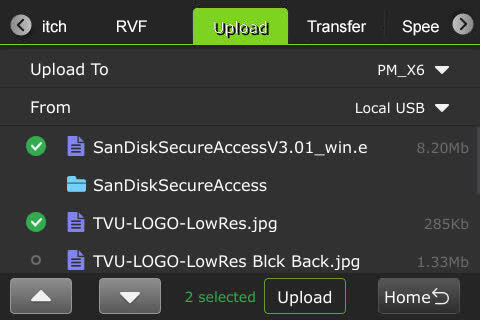
- Select a receiver from the “Upload to” drop-down list, then select a USB source in the “From” drop-down list.
- Select the desired files and tap the Upload button.
Transfer tab
To view file transfer status, including progressive download, download, and auto-sync:
- Tap the Transfer tab.
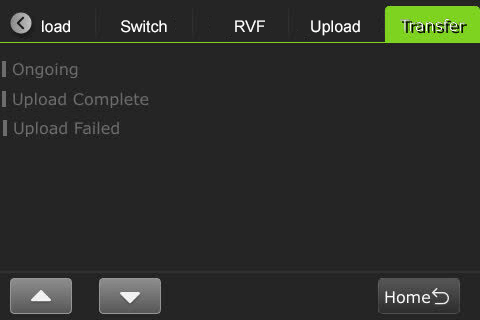
- The green status indicator displays in the Transfer tab’s Ongoing list when the file is being transferred.
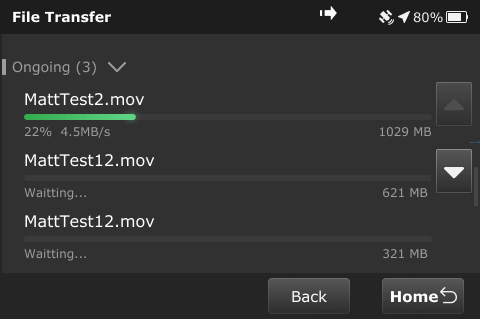
- When the file transfer is complete, the file moves to the Transfer tab’s Complete list.
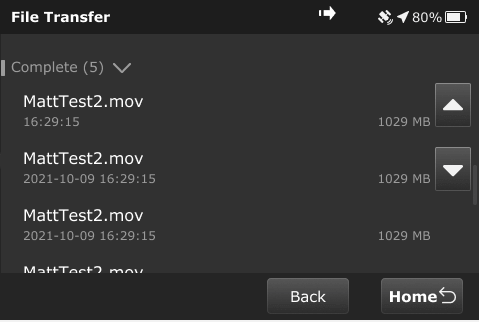
- The following message displays if file transfers are in progress when going live before the transfer completes.
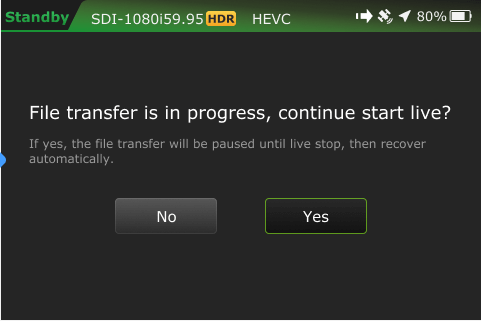
Speedtest tab
The Speedtest tab in the Settings menu allows users to test the speed between the TVU One and the receiver.
- Select a Receiver.
- Tap Go.
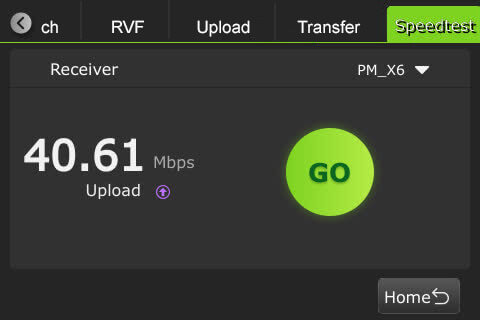
The TVU One system status monitoring and control using a Web browser, iPhone, or smart mobile device
The TVU Transmitter’s operational status can be monitored, and various transmission functions can be controlled from a Web browser. This interface can be accessed using a standard web browser connected to the TVU One internal hotspot.
Connecting to the internal hotspot
Complete the following steps to connect a laptop or phone to the internal hotspot.
- Search for the hotspot on your iPhone/smart device, then when prompted, enter the case-sensitive SSID:
TVUPACK_XXXX
(Where X is the last 4 digits of the TVU One’s PID)
The default password is the last 8 digits of the One PID.
Note: All password characters are uppercase. The password can be changed in the Web UI if desired.
- Connect to the SSID using your iPhone/smart device. Refer to the following examples of how the status screens display on a smart device Web browser.
- Once the connection is established, you can open a web browser and enter http://192.168.4.1 in the address line to see the One’s “System status.”
- The TVU One System status panel displays.
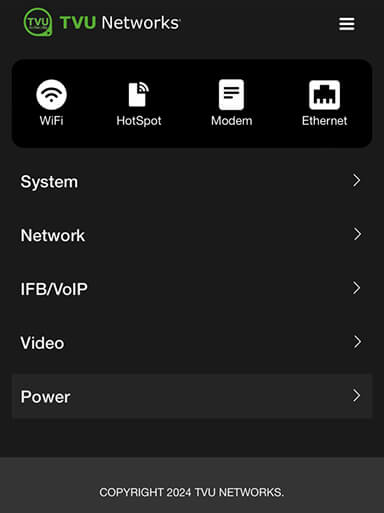
System status panel
Expand the System caret to display System status, model, software version, and PID information.
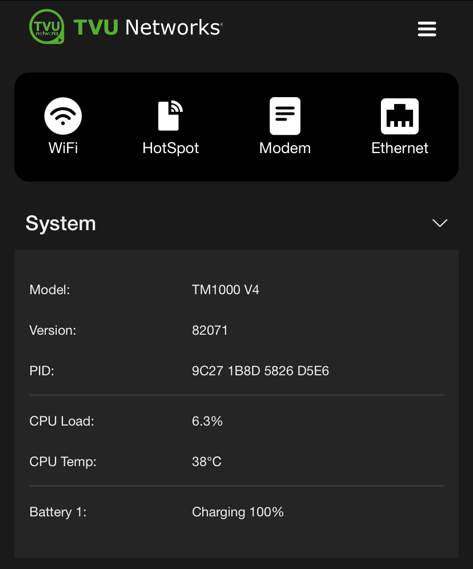
Network panel
The Network panel displays the current Network status.
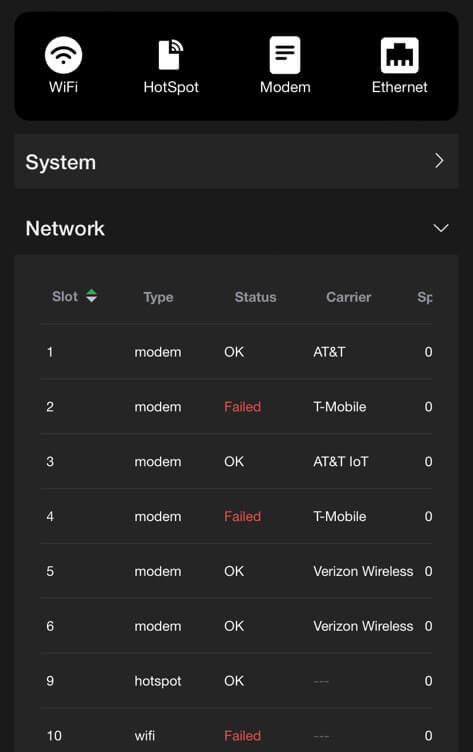
IFB/VoIP panel
The IFB/VoIP panel allows the user to change the audio level of the IFB function. The audio-only option is only available if the licensed feature is enabled.
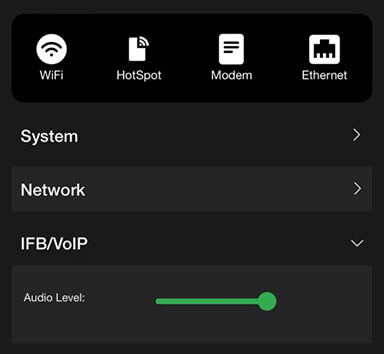
Video panel
The video panel displays information on video transmission and its status.
Click the Video caret to expand the panel.
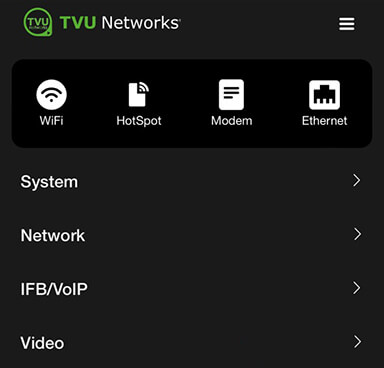
The Video panel will display.

The Video panel allows users to select USB as the Input Port when the pack detects a USB video input source.
Supported USB cameras are:
- DJI Osmo Pocket 3 Pro
- DJI Osmo Action 5 Pro
- Logitech Brio 100
- Hikvision DS-U11
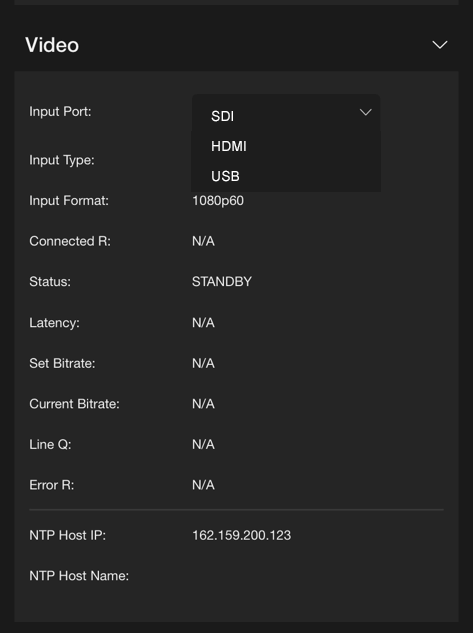
When selecting USB as the video input port, set 1080P30 as the Input format.
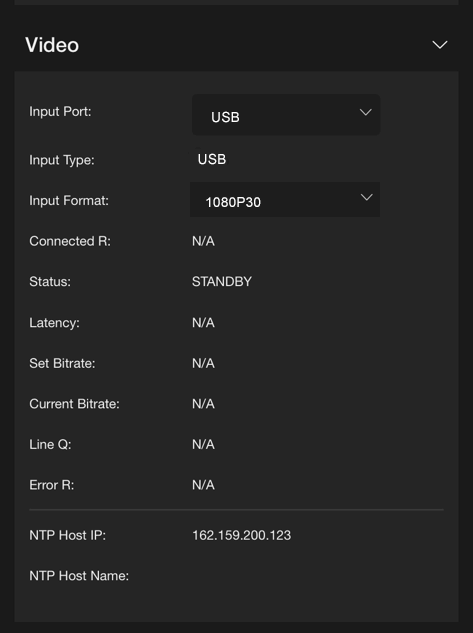
When the USB setting is successful, the USB input will be displayed at the top of the pack’s Home LCD touchscreen.
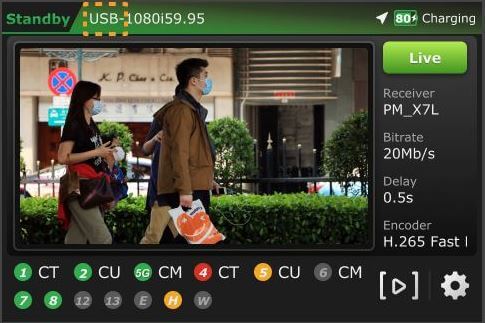
Power panel
The Power panel allows users to reboot and Power off the pack.

Network configuration
To open the Network configuration panel:
- Tap the three-bar icon to open the advanced operations panel.
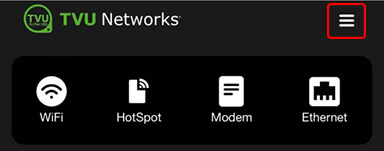
- Tap the General drop-down menu and select Network. This allows users to navigate to, monitor, and control all aspects of transmission.
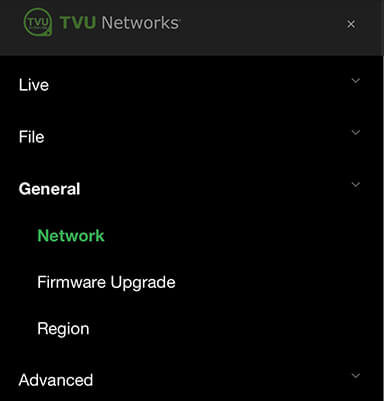
- In the LAN settings panel, set the TVU One’s local LAN address. The default IP address is 192.168.4.1.
- Enter the Subnet Mask and select a Router setting from the drop-down menu; the default is Auto.
- Click Apply.
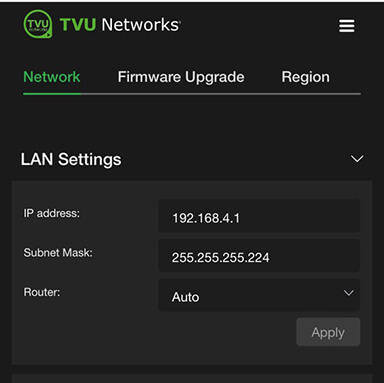
- Use the following procedures to scroll through the remaining Network options to complete the configuration settings:
- Hotspot
- WiFi
- Ethernet
- Modems
WiFi configuration and settings
The WiFi menu provides configuration information and access to change the WiFi settings. The One can optionally support multiple WiFi connections by purchasing optional hardware. For more information, contact TVU Networks support.
When multiple WiFi adapters are connected, you can scan available slots for WiFi adapters and configure the WiFi login information using the One WiFi setup and configuration panel.
Configuring WiFi
Complete the steps to configure your WiFi settings:
- Tap the WiFi icon.
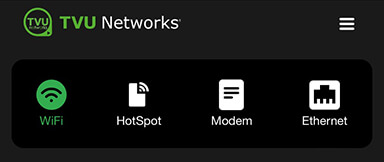
- Press the Scan button to display any available networks. The available networks are displayed in the center panel. Choose the desired network from the center panel.
- Move the WiFi slider to the right to enable it and connect it to the selected device.
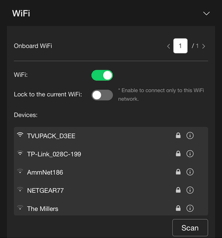
TVU One hotspot settings
The hotspot panel provides status information about clients connected through the hotspot.
Configuring hotspot
Complete the following steps to configure hotspot status:
- Tap the Hotspot icon.
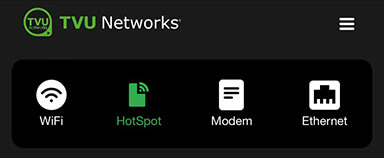
Note: The Connected Client list window displays a list of devices that are connected using hotspots.
- To update the Password, edit the password field.
Note: The new password must be 8 characters and does not take affect until the system is restarted.
- The hotspot feature will enable a connected device to access the Internet through one of the available network connections. This access allows file transfers via FTP or any other internet connection. If higher bandwidth is required, refer to ”Router feature.”
- Choose the path from the WiFi panel to manually select the route taken (for example, a Hotel WiFi network).
- In the Bandwidth drop-down menu, choose 2.4 GHz or 5 GHz frequency.
- Click Apply to save your changes.
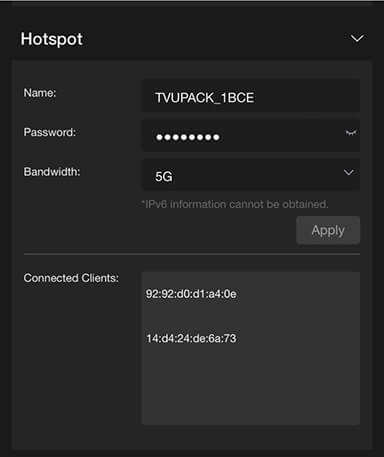
Modem configuration
The Modem panel provides modem configuration information. The transmitter automatically detects many cellular data cards and will self-configure. If this is the case, no further action will be required. If a data card needs configuring, you can use the Modem panel to configure specific data cards by selecting the Manual radio button.
- Tap the Modem icon.
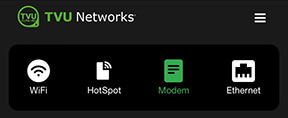
- The Modem panel opens and is set to Auto by default.
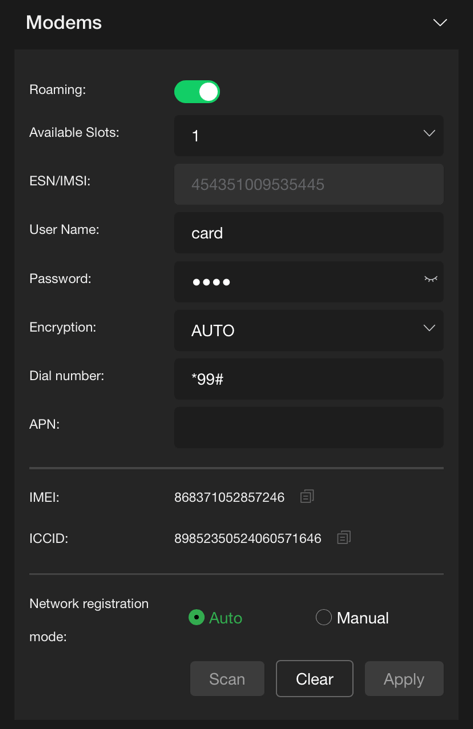
- Select the Manual radio button to configure specific data cards.
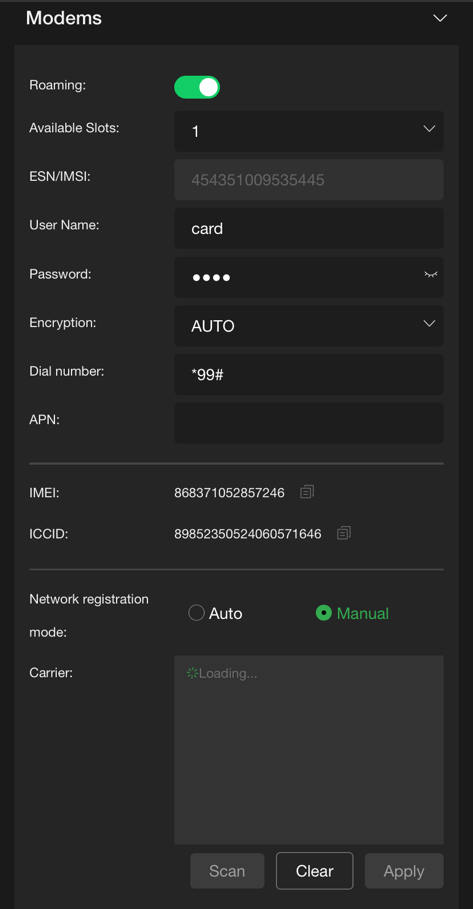
Configuring data cards
To configure specific data cards:
- Click the Available Slots drop-down menu to display a list of available slots for configuration.
- If Manual configuration is required, input the settings provided by your carrier into the Network registration mode panel.
- Click Apply to save any changes.
Ethernet configuration DHCP IP
Ethernet settings are accessed and configured from the System configuration Home panel.
Note: The DHCP IP address is automatically generated and cannot be manually entered.
To configure your Ethernet settings for a DHCP IP address:
- Open the Web browser UI and tap the Ethernet icon.
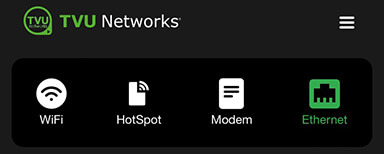
- Tap the Configure IPv4 drop-down menu and select DHCP.
- Tap the Slot ID drop-down menu and select a slot number.
- Tap Apply.
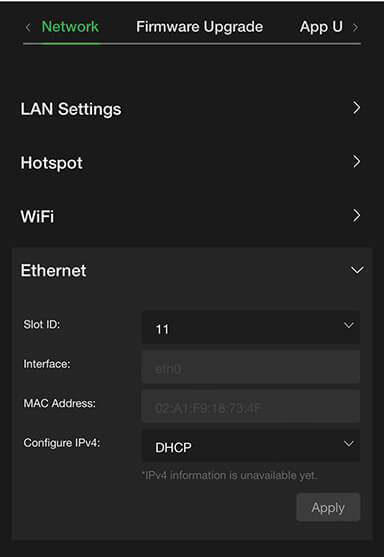
Ethernet configuration Static IP
To configure your Ethernet settings for a Static IP address:
- Tap the Configure IPv4 drop-down menu and select Static IP.
- Tap the Slot ID drop-down menu and select a slot number.
- Enter a Static IP address in the IP Address field.
- Enter the Subnet Mask in the Mask field.
- Enter the Gateway in the Gateway field.
- Tap the Apply button to save your changes.
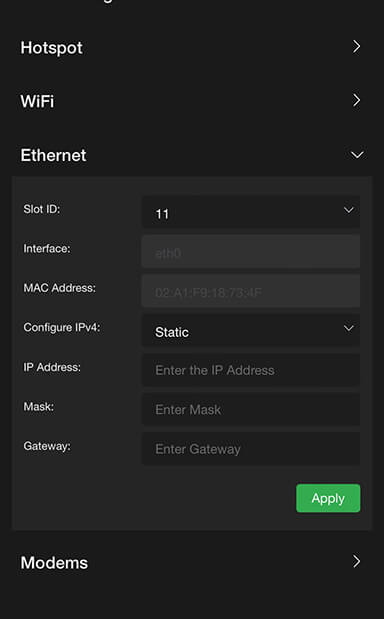
Router feature
Note: This feature must be enabled by support before it can be used.
To use the Router feature:
- Tap the gear icon to open the Settings screen.
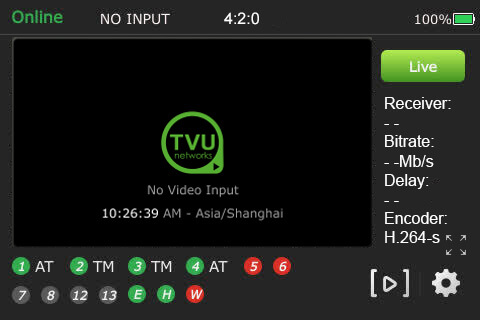
- Tap the Router tab. By default, the router setting is off. Tap and move the router slider to the right until it turns green.
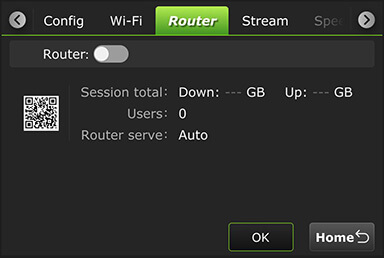
- When the router setting is in the on position, the following screen displays.
- To enable the Ethernet host setting, tap and move the Ethernet Host slider to the right until it turns green.
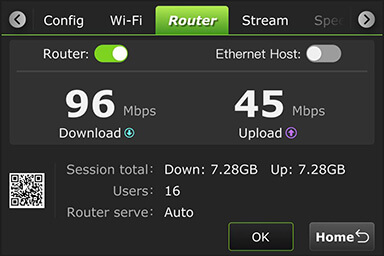
TVU Router feature (client connections)
If higher bandwidth is required when using a hotspot, the optional TVU Router feature can be enabled to allow clients connected to the TVU One with speeds of up to 200 Mbps.
- To access the Configuration page using an iPhone or smart device, open a web browser and enter http://192.168.4.1.
- Tap the Hotspot icon to open the advanced operations panel.
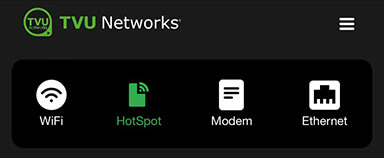
- Tap the Network tab and expand the LAN Settings panel.
- Select Auto in the Router drop-down menu.
- Enter the IP address and Subnet Mask, then click Apply.
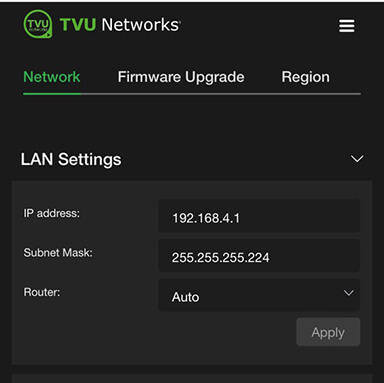
- Scroll down on the Hotspot panel. Connected Clients display in the list.
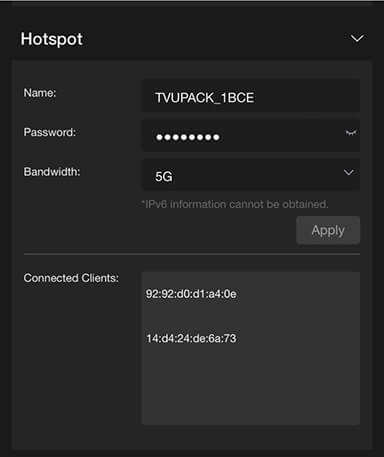
© Copyright 2025 TVU Networks Corporation. All rights reserved in all media.
Document Part Number: TVU One Model TM1000v4 Software QSUG Rev B EN 10-2025