How to use Split Screen or Picture-by-Picture (PBP) with TVU Anywhere app.
Use a device with Dual camera feature to simultaneously use front and rear cameras on the TVU Anywhere app. It enables the Split Screen mode, also called Picture-by-Picture (PBP), as well as the Picture-in-Picture mode (PIP).
1. Press the double arrows icon << then press the ![]()
2. Place your phone in position to capture the front and rear-facing images.
3. Press ![]() for side by side Picture-by-Picture, or press
for side by side Picture-by-Picture, or press ![]() to overlay video from the front camera onto the back camera video.
to overlay video from the front camera onto the back camera video.
4. Click away from the menu to return to the main screen.
5. To move the placement of the PIP image, press and hold the PIP video and drag it to a new position.
The PBP (Picture-by-Picture) and PIP (Picture-in-Picture) icons turn green when active.
NOTE: Dual Camera is supported on the following Apple devices: iPhone XS, XR, XS Max, 11, 11 Pro, 11 Pro Max and iPad Pro 3rd and 4th generations
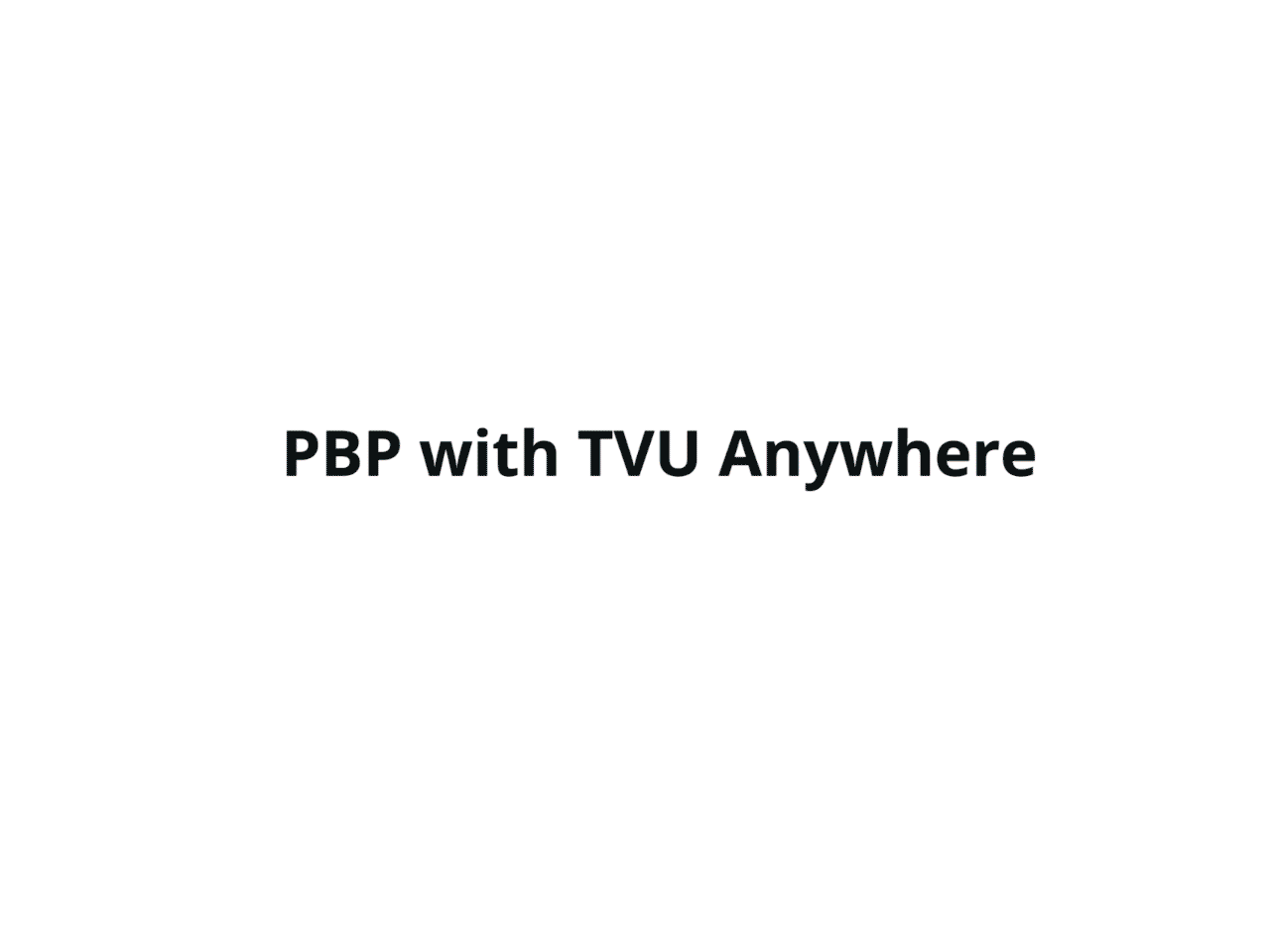
Watch our Youtube Tutorials
You can view a more in depth video tutorial on how to use Split Screen with our TVU Anywhere app. on our Youtube channel.
About TVU Anywhere app.
Visit TVU Anywhere page to learn all the capabilities of this mobile live broadcast app for live video transmission using cellular bonding technology and HEVC encoding.
TVU Anywhere is used by hundred of media organisations and mobile journalists to transmit live news and sports in a flexible and scalable way. It also allows to safely live stream professional content remotely.
